Sony Xperia Z is a feature-packed smartphone with beautiful 5-inch full HD display and sleek design. The main advantage of this smartphone is that it is waterproof, and performance also is excellent. It has 2 GB RAM, and 16 GB of internal storage. You can expand the storage using MicroSD card as well.
However, it’s very tough to find a single smartphone which is a bug-free Sony Xperia Z also is not an exception of it. Some users have reported that they are facing Sony Xperia Z LED for notifications is not working problem. If you use Xperia Z, you know that there is a notification LED light at the top right on the display. And this light is up when you receive a new email or message. But some owners are reporting that the Sony Xperia Z LED for notifications is not working, the LED on their phone never lights up when they receive any new email or message.
See also: How to root the Sony Xperia Z2
Potential solutions for Sony Xperia Z LED for notifications is not working
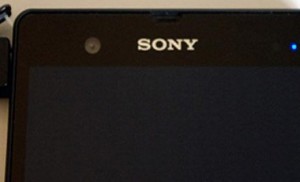
Sony Xperia Z LED For Notifications Is Not Working
There may be several reasons for Sony Xperia Z LED for notifications is not working problem. The problem may occur because of Stamina Mode or could be related to the backup problem. However, you can follow the below steps to solve the LED light problem on Sony Xperia Z.
1. Try to turn off the Stamina Mode on your phone. It should remain off by default, but you can also check by going to Settings > Power Management > Stamina Mode.
2. Most of the users backup their phones when they get it for the the first time. If you also backed up your phone when you got it first, then it could be the root of the LED light is not working problem. Factory reset is the solution to this problem as most of the users who were facing the same issue, found a solution following this way.
Open Settings on your phone > Backup & Reset, there make sure that ‘Backup My Data’ option is off. Then click on Factory Reset. When your phone restarts, do not restore from backup because the problem may occur. Instead, install everything manually.
Related: How to Solve Call and Notification Volume Too Low in Sony Xperia Z2







