Some Galaxy S5 owners have been complaining about the no signal or no service on Samsung Galaxy S5 while they have not made any changes in the phone settings. Here, we are going to share several solutions you can try to fix the issue.
Fix No Signal Or No Service On Samsung Galaxy S5
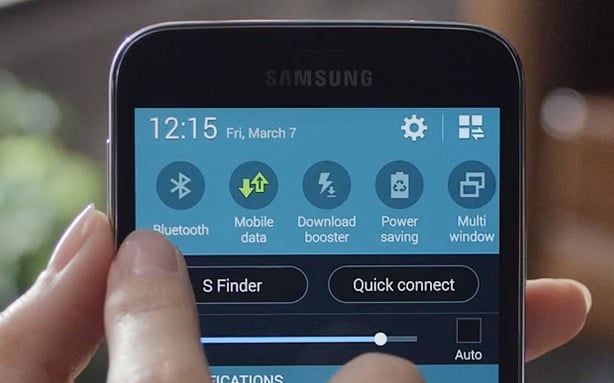
No Signal Or No Service On Samsung Galaxy S5
First, we will take a look at what could be the reasons for No Signal Or No Service On Samsung Galaxy S5. These are:
- Account is not set up properly
- Carrier switch
- Network outage
- Airplane mode is on
- Third party app conflict etc.
Check account status– Make sure that your account is in good status, for that you can contact your carrier or ISP and verify the account status. If the account status is in bad standing, it will interrupt the network service.
- Dialer
- Enter the following code *#*#4636#*#*
- Run Ping
- Turn Off/On Radio
- Then Reboot
Carrier switch– If you switch from one carrier to another, it may cause the no signal or no service on Samsung Galaxy S5. Contact your phone carrier and let them know about the problem. Also, do the following:
- Settings
- Connections
- More networks
- Mobile network–Network mode
- Network operators
- Select automatically preferred network.
Check for network coverage – If you are facing this problem, then it could be a network outage problem which is affecting the service. In such case, you should contact your carrier and ask about network outages and ETA for the outage to last.
Besides all these, also make sure that the SIM card is inserted properly, Airplane mode is turned off, there is no physical or liquid damage on your phone, and also check for software update.
After following these steps if the problem persists, conduct a soft reset. Take out the battery, wait 30 seconds and put it back in. Then conduct a test call. If the call is successful, then the problem is solved, otherwise, follow the next step.
Read this article – Insert SIM Card To Access Network Services – fix no service issue.
If no signal or no service on Samsung Galaxy S5 error showed up after you installed a third-party app, uninstall the app. You can also boot your phone to Safe mode to make sure if any third-party app is the culprit. If you see that you are able to call in Safe mode, then uninstall the third-party apps one by one.
After following all these steps the issue is still there contact your service provider.
Solution 1
Wiping the cache partition can fix the problem. To do that, follow the steps below:
-
- Turn off your device
- Press and hold the following buttons: Power, Home, and Volume Up
- Release the buttons when you see Android System Recovery screen
- Use the Volume Down button to highlight Wipe cache partition
- Use the Power button to select it.
Solution 2
The signal problem on the Galaxy S5 can interfere with your IMEI number and your EFS folder becomes corrupted.
To fix the problem, read this guide: Repair Galaxy Null IMEI # and Fix No service problem on Galaxy S5
Solution 3
If your EFS folder is corrupted, you’ll need to fix the unknown baseband.
To fix the problem, read this guide: Fix Samsung Galaxy unknown baseband version







