Today, I discovered a fix to the most scared problem on the Galaxy Phone’s- Screen Not Responding problem.To put it simpler, the phone boot up successfully but no on-screen function works, the digitizer is not receiving any response of any touch or tapping of the screen. This is called Samsung Galaxy Screen Not Responding. While many may see this issue as a hardware or broken screen scenario, the issue was resolved with a simple workaround that is presented in the article below.
See also-How to Fix Screen Not Turning On Issue in Samsung Galaxy S5
To keep things short and precise, I’ll just get straight to the solution. Firstly, please make sure that all these apply to you
- No Water damaged
- Phone boot successful
- No areas on the screen can retrieve a respond
How To Fix Samsung Galaxy Screen Not Responding
My sister came home today with her phone broken, it was broken in the sense that the digitizer was not responding to any touch. She gave me it and asked me to fix it while messing around(As Usual, that’s how I found most of these solutions on Technobezz), surprisingly I got it fix by a simple, overlooked strategy. To Fix Samsung Galaxy Screen Not Responding follow the steps below :
We will disseminate the phone.
Start off by removing the sim card and the battery
>Identify all screws on the Samsung Galaxy

>Each Samsung galaxy model screw placement varies, find all the screws on your Samsung Galaxy and pull it apart with a small Phillps.
>Remove all Connectors that are attached to the motherboard. your objective here is to pull the motherboard apart.

>Again, all Samsung variants are different, in this case, there might be more connectors for some.
>After all the connectors or pulled apart. There will be a final connector which is the digitizer, that connects the screen to the motherboard

>Now, slightly bend the motherboard to detached the connector.

The final piece should look like this OR somewhat.
>Leave the phone disseminated for 5 mins
>After 5 mins is gone. Connect only the Digitizer connectors – that’s the one shown above.
>Without screwing the phone together or placing the back cover.
 >Basically it should be in this position without any screws assemble
>Basically it should be in this position without any screws assemble
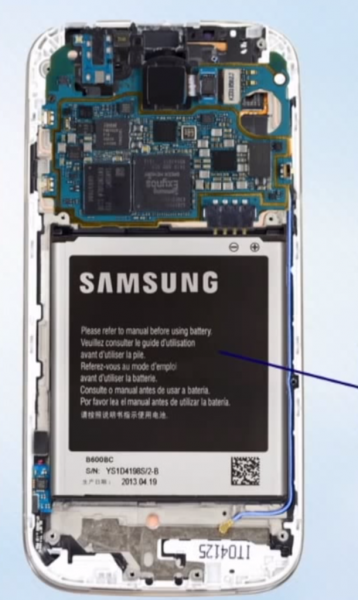
Insert the battery with only the digitizer connector(the one that runs from the screen to the motherboard)
>Turn on the phone with the battery connected, and keep it held there for 2 minutes.At this point, you will not get the screen to start working immediately, however after the 2-3 minutes has passed it will be resolved
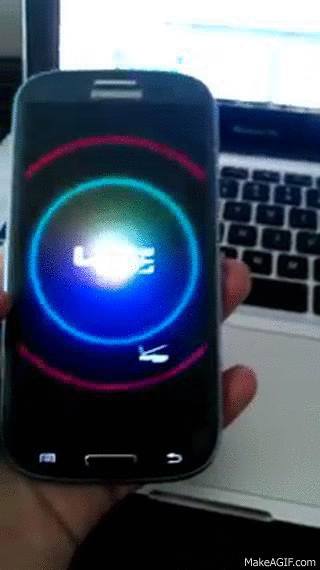
>The image above illustrates the problem users are having with their “Galaxy Screen Not Responding /Screen Not Working “
>At this step, remove the battery and connect all connectors to the motherboard. Assemble the phone parts
>After the phone is put together, it should start working and the screens should start responding.












