Wi-Fi can often turn into a problem for smartphones. If you rely on Wi-Fi for your connectivity then lots of apps on your smartphone come to a standstill. You will not be able to update the apps in a timely manner and if you are an avid social networker then you lose out on that too.
Some of the most common issues related to Wi-Fi are that users cannot connect to the Wi-Fi at all or the Wi-Fi connection is intermittent or the Wi-Fi does not work even though the connection has been successfully established. Reportedly, there is also a bug in the Samsung Galaxy S7 that can cause a Wi-Fi problem. We will discuss solution for all of these. So let us look at the solutions for how to fix Samsung Galaxy S7 Wi-Fi issue.
See also: How to fix Samsung Galaxy S7 slow charging problem
Ways to fix Samsung Galaxy S7 Wi-Fi issue:
Workarounds for the Wi-Fi Bug
To begin with, the Wi-Fi bug is causing problems like Gmail not syncing, and if it syncs, it will do that for some time and stop again. Some also say that the bug causes the Wi-Fi to run slower than usual or the connection keeps dropping.
- Toggle the Wi-Fi connection to re-establish the connection. Switch it off, wait for a few seconds and then switch it on again. This is a temporary fix but it works most of the times.
- Restart the phone if toggling the Wi-Fi connection does not help.
- Switch Off Bluetooth because it is believed that the bug may be triggered when the Bluetooth is in use.
- Switch off location services and check if the problem persists.
- Make sure that your phone is updated because updates help in fixing known bugs and issues in a phone.
Solution 1: Toggle Airplane Mode
The first thing to try and fix the Wi-Fi issue is switching on the Airplane mode and then switching it off. This is very helpful in fixing problems with your Wi-Fi. However, this is usually a temporary fix and the problem may occur again. You can access the Airplane mode by pulling down the notifications screen.
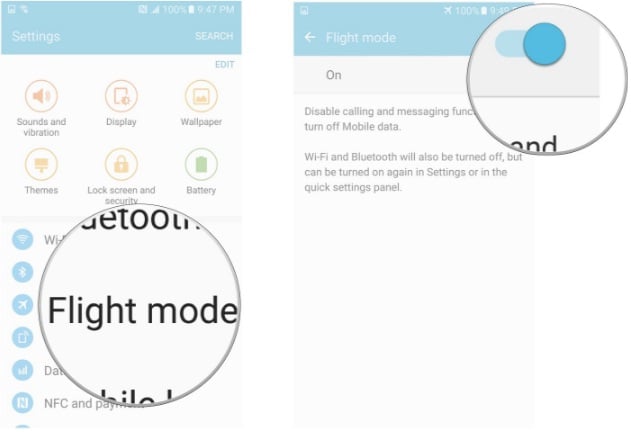
www.androidcentral.com
Solution 2: Toggle Wi-Fi
Another solution that can fix Wi-Fi issues quickly for your S7 is to switch off the Wi-Fi, wait for a few seconds and then switch it on again. To do so, go to the settings of your phone and look for Wi-Fi or access the Wi-Fi from your phone’s notification screen.
Solution 3: Restart your phone
Restarting the phone fixes many issues. If any of the applications are not working correctly then when the device starts all over again those apps also restart and they work better. So restart your Samsung Galaxy S7 to fix the Wi-Fi issue.
Solution 4: Restart your modem
A slow Wi-Fi connection can be caused because of problems with your modem. Restart the modem especially if all devices connected to the modem are experiencing a slow connection.
Solution 5: Forget the Wi-Fi network
It always helps when you re-establish the connection. Forget your network and then connect all over again. To do this you must go to your phone’s settings and then tap on Wi-Fi. Now select your network and tap on forget. Once you complete these steps, restart your phone and then establish the Wi-Fi connection once again. Go to Settings, and then Wi-Fi and choosing your network. Tap on connect and enter the Wi-Fi password.
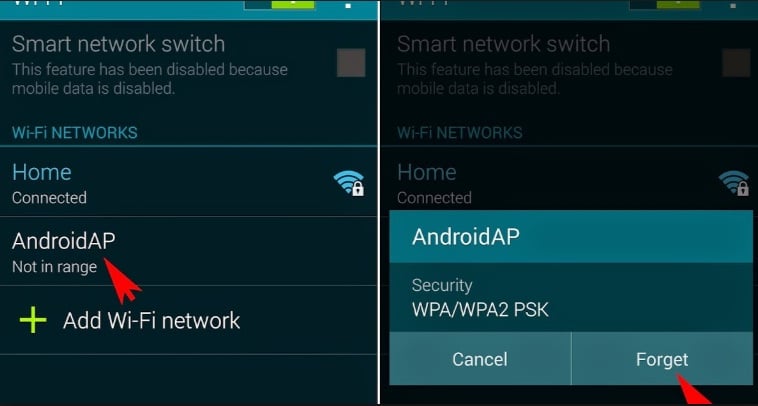
inside-galaxy.blogspot.com
Solution 6: Delete Phone Cache
If the cache for the system is corrupted, it begins to affect the working of the phone. That is why it is ideal to allow the system to build a new set of files and delete the old ones. This can help in establishing a strong Wi-Fi connection. To delete the cache files, follow these steps:
- Switch off your Samsung Galaxy S7
- Press and hold the Volume Up, Power and Home buttons at the same time.
- Once the Android logo appears, you can release the Power button but continue to hold the home and volume down button till the phone restarts completely.
- When you are presented with options, use the volume button to highlight the option that says Wipe cache partition and use the power button to select it.
- When the phone has to be rebooted, use the volume down button to select yes and the power button to complete the command.
Now your phone will restart and all the cache will be cleared. This gives the system to create new files. Check if the Wi-Fi issue you were facing has been resolved.
If the problem persists then take your phone to the Samsung store or your carrier. If your phone is under warranty, you may even be able to get it replaced if the problem cannot be fixed.
You may also read: How to fix Samsung Galaxy S7 not registered on network







