Samsung endures to what they began last year, with their latest flagship Samsung Galaxy S7. The company seems to have refined their design and quality. Amazing processor, great battery life, expandable storage, the most desired superb camera, and so on.
Yet, like all the smartphones, Samsung Galaxy S7 has a few glitches and one of them is that sometimes the Power and the Volume buttons stop working. This may seem like a hardware issue, but it most cases, the problem turned out to be software-related and there are a couple of methods for you to try. The solutions for Samsung Galaxy S7 power and volume buttons not working are listed below.
Read also: Samsung Galaxy S7 Common Problems And Their Solutions
Fixes for Samsung Galaxy S7 power and volume buttons not working
The easiest solution for this bug could be to hold down the Power and Volume down buttons together (even though they are not working) for a few seconds which would restart your Galaxy S7. Once the device turns on the problems should vanish and the buttons of the device will work again.
Method 1
Let’s start with the simplest solution. There have been many reportings of users who have found the Car Mode to be the cause of this bug. If you have Car Mode on try toggling it off from the settings to check if the problem is fixed.

Source : www.pocketmeta.com
Method 2
As we mentioned at the beginning Samsung Galaxy S7 power and volume buttons not working problem is most likely a software problem. What you need to do is to make sure the software of your Samsung Galaxy S7 is updated. Check for updates under Settings > About device > Software update.
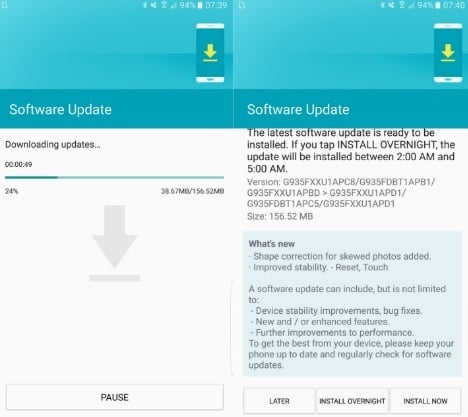
Source – www.sammobile.com
Method 3
Some users reported that a third-party app can be responsible for the problem. Try to remember if the problem occurred right after you installed a third-party app. If that is the case, uninstall the app which might be causing the buttons to become unresponsive. You can also boot your device into safe mode because in the safe mode, all third-party apps are disabled and if your phone is working normally, then an application is responsible for the problem. You can uninstall third-party apps one by one until the problem is fixed, or you can do a factory reset. Here is how to boot your Samsung S7 into safe mode:
- Turn your phone off
- Press and hold the Power button and once the “Samsung” screen appears, let go of the Power button
- Right after you let go of the Power button, press and hold the Volume down
- Keep holding it until the restarting process is completed
- The Safe mode will appear on the screen (bottom-left)
- To exit the Safe mode press the Power key and tap Restart.
Method 4
If nothing seems to work, a factory reset will solve the problem. Once you do this, everything on your device will be deleted, which includes not only your data but third-party apps you have installed and your personal settings. Make sure to backup the files you want to save. However, this solved the problem for many users. To erase everything on your Samsung Galaxy S7, do the following:
- Go to Settings
- Tap Backup and reset
- Tap Factory data reset.
After following the solutions we shared here, the buttons should start working normally. If you still have issues, contact the retail store in which you bought your device or contact your carrier and ask for a replacement.
You may also read: How To Fix Galaxy S6 Touch Screen Not Working?












