Quite a few users of Galaxy S7 Edge have faced issues with Wi-Fi connection. This is not surprising because the problems such as poor connection, a connection that keeps dropping and not being able to connect to a Wi-Fi network at all are pretty common no matter which smartphone you own. If you face Samsung Galaxy S7 Edge Wi-Fi issues, try the solutions below.
See also: How To Fix Samsung Galaxy S7 Edge GPS Issues
Solutions for Samsung Galaxy S7 Edge Wi-Fi Issues

bgr.com
Solution 1
Pull down the notification shade and tap on the Wi-Fi icon to turn the Wi-Fi off. Wait for a couple of seconds, and turn it back on.
Solution 2
Some users noticed the Bluetooth is causing the Wi-Fi connection issues. If the Bluetooth is enabled, pull down the notification shade, tap on the Bluetooth icon and turn the service off.
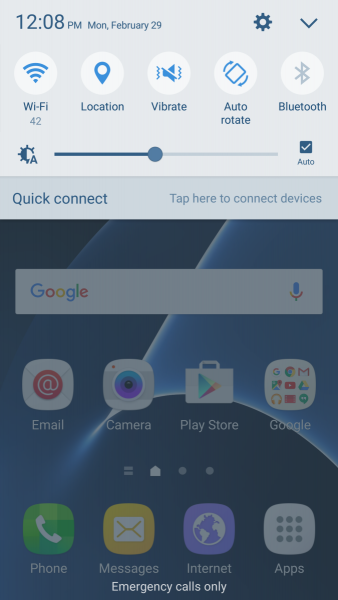
www.phonearena.com
Solution 3
The Airplane mode can do the trick. Swipe down from the top of the screen and pull down the notification shade. Next, tap on the gear icon to open the settings. Tap Flight mode to turn it on. Leave it on for 15-20 seconds, and again tap the Flight mode to turn it off.
Solution 4
Make sure the Power saving mode is off. To do that, tap on Apps icon and tap Settings icon. When you open the Settings, tap Battery. Tap on Power saving mode to ensure it is set to Off.
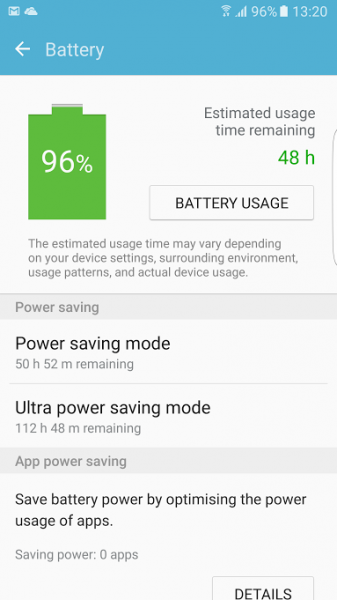
www.mirror.co.uk
Solution 5
Samsung Galaxy S7 Edge comes with a “Smart network switch” feature. If it is enabled, it will automatically switch from Wi-Fi to mobile data if the mobile data connection is more stable than your Wi-Fi connection. Make sure this option is turned off. Here is how to do that:
- Swipe down from the top of the screen and pull down the notification shade
- Next, tap and hold the Wi-Fi icon
- In a new window, tap More
- When a menu opens, tap Smart network switch
- Tap Off.
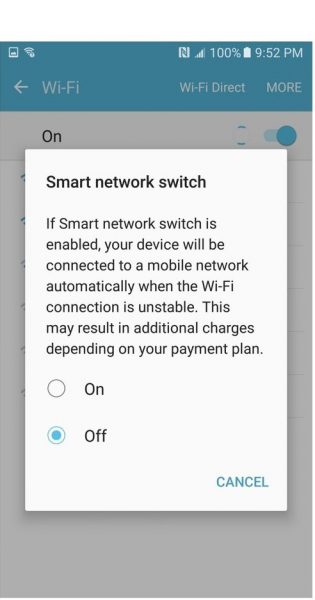
www.androidcentral.com
Solution 6
Also, make sure the option Keep Wi-Fi on during sleep is set to Always. Here is how to do that:
- Swipe from the top of the screen
- Once you open the notification shade, tap and hold the Wi-Fi icon
- Next, tap More
- Tap Keep Wi-Fi on during sleep
- Select the option “Always”.
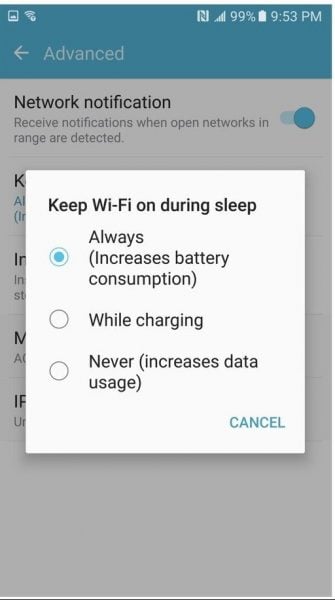
www.androidcentral.com
Solution 7
Restart your Samsung Galaxy S7 Edge. To do that, press and hold the Power button and when the menu appears tap Restart. Restart your router and modem as well. After you do this, try to connect to a Wi-Fi network again. This can help in solving Samsung Galaxy S7 Edge Wi-Fi issues.
Solution 8
The next thing to try is to forget the Wi-Fi network you are trying to connect to. Navigate to Settings > Wi-Fi, tap and hold the network you want to forget, and then tap Forget. After doing this, tap on the network, enter the password and try to connect again.
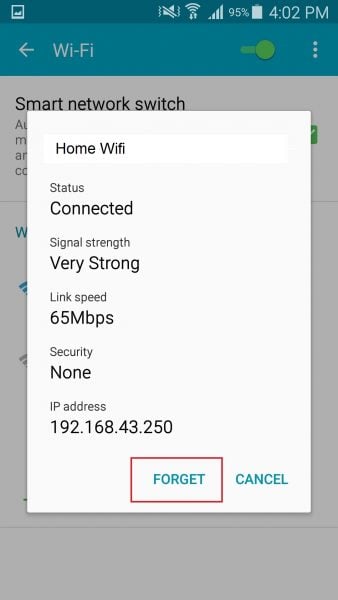
www.thecellguide.com
Solution 9
Download Wifi Analyzer. This app is very useful because it helps the users to find the less crowded channels for their routers. It is available on Google Play and it’s free.
Solution 10
You need to make sure the software on your S7 Edge is up to date, and that all your apps are up to date as well. To update the apps, open Google Play, tap on three horizontal lines to open the menu. Next, tap on My apps & games and tap Update all. To see if a new software version is available. go to Home > Applications > Settings > About device > Software updates. Make sure the router’s firmware is up to date as well.
These are the most effective solutions for Samsung Galaxy S7 Edge Wi-Fi issues. Go through the list and try them out and you will enjoy using the stable Wi-Fi connection again.







