GPS is one of the most useful features on every smartphone. If you recently purchased Samsung Galaxy S7 Edge and if you are experiencing GPS issues, you are not the only one. Many owners of this device complained about the same problem. There are several things you may try in order to solve it. The solutions for Galaxy S7 Edge GPS issues are listed below.
See also: How to fix Galaxy S7 Edge Bluetooth problems
Potential fixes for Galaxy S7 Edge GPS issues:
Solution 1:
Start with restarting the device. A quick restart is very helpful and it can easily solve various issues. Press down the Power and Volume down button at the same time for about 7-8 seconds, the device will then vibrate and will be rebooted automatically. Check the GPS on your Galaxy S7 Edge now, if the problem still exists, move on to the next methods.
Solution 2:
The next method is to verify if the location access is enabled. To check this head towards Settings > Privacy & Safety > Location and ensure the toggle in ON. Tap on the locating method which will provide few options. Choose the option ‘’GPS, Wi-Fi and mobile networks’’ and try tracking the location to see if it works. If not, try using the other options such as Wi-Fi and Mobile only or else GPS only and check if you are getting the accurate location information then.
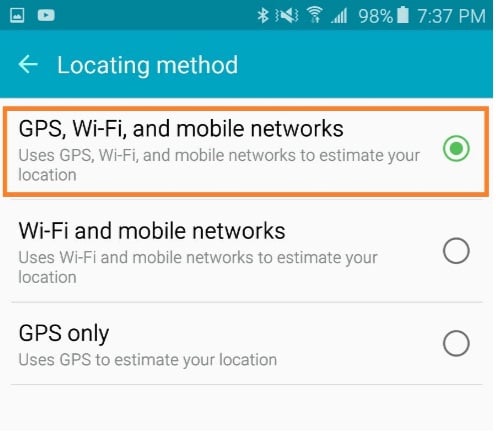
www.thecellguide.com
Solution 3:
Also, it is worth checking if you have enabled the power saving mode by going to Settings > Battery. Power saving mode is very useful when you want the battery to last longer, but it turns off services such as GPS, Wi-Fi, etc. Turn off the Power saving feature.
Solution 4:
Clearing the cache is another helpful method to get rid of this issue. First, open settings from the home screen of your device. Next, go to application Manager > Running apps and look for Google Maps. Tap on Force stop and then clear the cache. Restart the device.
It is also suggested to clear the cache of those apps that you are using with GPS. This can be done by going to Settings > Application manager, look for the app and tap on Clear cache. That’s it.
Solution 5:
Wiping cache partition is the next step in case you have tried all the above solutions but nothing worked for you. Here is how to do that:
- Turn off the device completely
- Press and hold down the three buttons Home, Power and Volume Up button together
- As the device gets on and the Samsung logo appears on the screen, leave all the buttons and it will display the Android logo on the screen
- Android system recovery screen will appear after few seconds
- Use Volume down key to highlight and Power key to select
- Highlight the wipe cache partition option and confirm it using Power key
- Next, go for ‘reboot system now’.
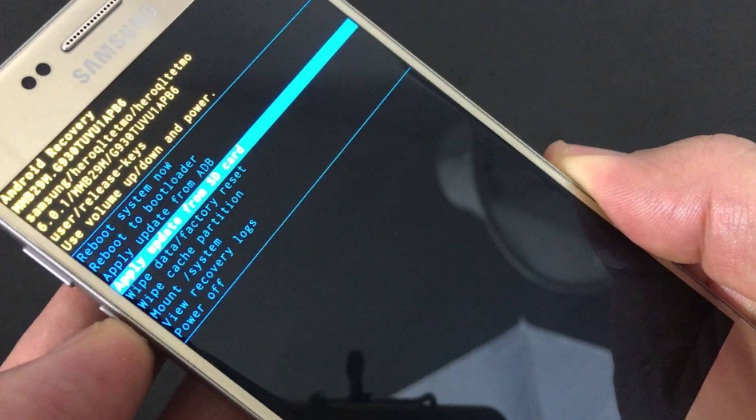
www.youtube.com
Solution 6:
The final solution is factory data reset. Before you go for this step, don’t forget to backup everything because all your data, applications you have downloaded and your personal settings will be erased. Your device will be restored to its factory defaults. To factory reset, go to Settings > Back up & reset data > Factory data reset.
You may also check: How to fix Samsung Galaxy S7 Edge overheating issue







