Samsung Galaxy S7 Edge, the latest flagship device created a storm in the smartphone world with its amazing and cool features. However, this handset too is not free of flaws and users started complaining about various issues. Bluetooth issue is one of the problems that bothers the owners of this device. In this article, we are going to share a few solutions so that you can fix Samsung galaxy S7 Edge Bluetooth problems.
Read also: Samsung Galaxy S7 Edge common problems and their solutions
Methods to fix Samsung Galaxy S7 Edge Bluetooth problems:
Method 1: Toggle off and on Bluetooth switch
This is the simplest solution to fix Samsung Galaxy S7 Edge Bluetooth issue. Head towards settings and turn off the Bluetooth option. Wait few seconds and turn it back on. This idea is applicable to other issues like Wi-Fi, GPS no matter which smartphone you own. Check if the problem is resolved, if not move on to the other methods.
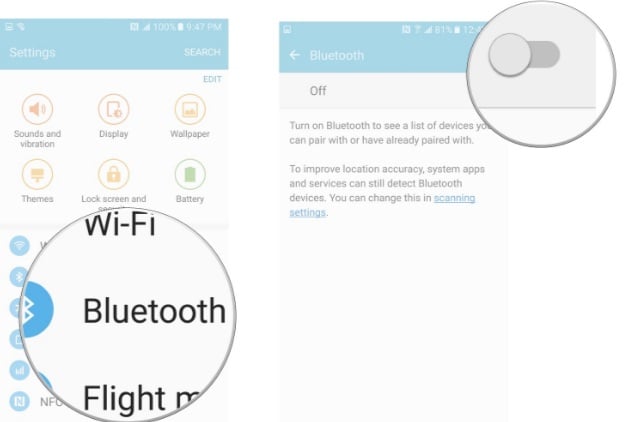
www.androidcentral.com
Method 2: Restart the device
Restarting the handset can be useful and it can fix up the Bluetooth issue in just a second. To restart your device, press and hold the Power button, and the menu will appear. Tap Restart.
Method 3: Clear cache of Bluetooth
This is one of the most effective solutions. Follow the steps below.
- Head towards Settings > Application manager > swipe left or right to bring All tab and finally select ‘Bluetooth’
- Tap on Force stop
- Next, tap Clear cache and Clear data.
- Tap on ‘OK’ to confirm and restart your device.
Method 4: Delete the previous pairings and set them again
Another useful way to fix the Bluetooth issue in your Galaxy S7 Edge is to delete the all the previous Bluetooth pairings and then set up them again. To do so, go to Settings > Bluetooth and it will show a list of all the Bluetooth devices paired with your handset. Press on the gear icon located next to the devices one by one and tap on forget button to delete them, restart the device and then pair them again. Now check if the problem is solved.
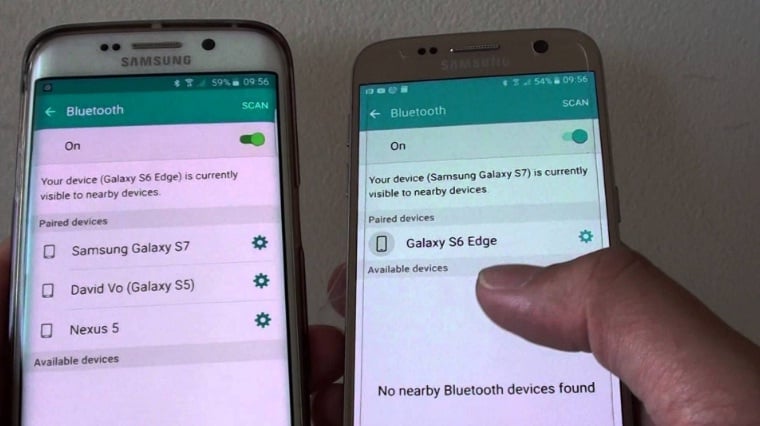
www.youtube.com
Method 5: Check Bluetooth’s devices software if it is up-to-date
Also, you need to ensure that the Bluetooth device’s software is up-to-date and it is suggested to have a look at the manual along with going through the manufacturer’s website in order to have the additional information.
Method 6: Wipe cache partition
Another helpful method to solve the said issue is to put your device into recovery mode and go for wiping cache partition. Here is how to do that:
- First, turn off your Galaxy S7 Edge completely
- Next press down the Power, Home and Volume Up button altogether for few seconds
- After a while, the Android recovery screen will be appeared and leave all the three buttons
- Now use Volume down button to navigate and Power button to choose. Select ‘wipe cache partition’ and then restart the device.
Once the device completes restarting, try using Bluetooth on your Galaxy device to check if the problem is solved.
Method 7: Factory reset
This is the final option and it is only suggested in case you have tried all the above methods but still facing the same issue. This step will erase everything from the device, so have a backup first and then go ahead.
Head towards Settings > Backup & Reset > Factory data reset > Reset device and it will delete the whole thing from your device.
See also: How to use your Galaxy S7 Edge with two SIM and a microSD card at the same time







