Original guide on how to fix wifi won’t connect
Samsung has captured the market of the mobile world with many awesome smartphones and Galaxy S5 is one of them. The camera, display, design and everything is excellent. The screen of this handset is brighter and bigger, and the battery is larger. Galaxy S5 is powered by the 2800mAh battery and 2 GB RAM. The memory is 16/32 GB, which can be expanded using microSD. The vibrant screen is also expanded to 5.1 inches and includes biometrics. So, you will find many attractive features in Samsung Galaxy S5.
All these features in Samsung Galaxy S5 are able to attract the phone lovers, and many of them are picking the phone without giving a second thought. But some users are not satisfied with the Wi-Fi connection, and they are complaining about the Samsung Galaxy S5 slow Wi-Fi issue. The problem that users are facing is, Galaxy S5 is not connecting to the Wi-Fi network. Some users have reported that their device is connecting to the Wi-Fi network, but then the connection just drops.
Solutions of Samsung Galaxy S5 Wi-Fi issue
Before continuing the article, it is best to learn how to increase your Wi-Fi signal on your Samsung Galaxy S5.
If you are among the users who are facing Samsung Galaxy slow S5 Wi-Fi issue, then there is nothing to worry about. Here is how you can fix the issue.
Method 1
First of all, restart your phone while facing this issue and see if the problem still exists. If this step does not work, then download Wi-Fi Fixer app on your PC and install it there. Wifi Fixer is an app that solves wi-fi problem on Android devices.

OR, download it from Google play.
Method 2
Reset the modem and router. Turn the switch off, wait for few seconds and turn on back the switch of the router and modem to check if the slow Wi-Fi issue is resolved by then.
Method 3
In case you have tried the above two methods and still the same issue exists, try to forget the Wi-Fi network which has the issue and reconnect. To forget Wi-Fi network:
- Open the notification panel by swiping down the screen and select Settings
- Next tap on the network connection tab and then select Wi-Fi
- It will show you the available Wi-Fi network, select the one which you want to forget and press the forget button
- Again add the Wi-Fi network following the same way and check if the problem is fixed now
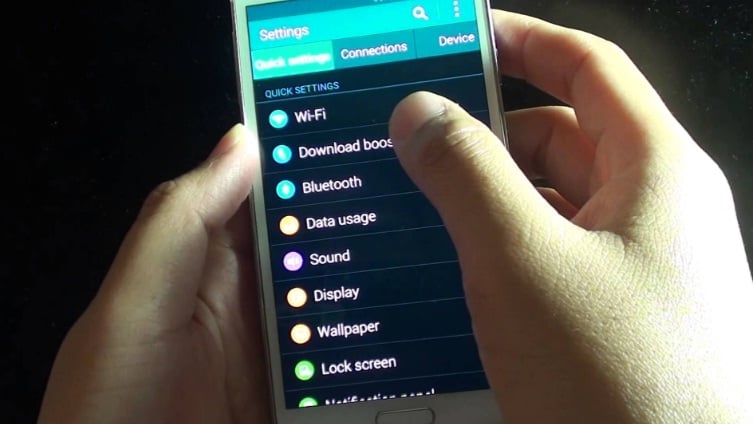
www.youtube.com
Method 4
Another simple way to fix this issue is to clean the cache partition of your S5. To do so,
- First, turn off your S5 completely
- Next, press and hold the Volume up, power and home button altogether
- As you see Galaxy S5 logo on the screen, release the power key but continue holding the other two keys
- After few seconds, Android System recovery screen will appear and then release all the keys
- It will display various options
- Use Volume down button for navigation and power key to select
- Navigate to and select the option ‘wipe cache partition’.
- Next, go for ‘reboot system now’ and your system will be restarted.
Also, the other workarounds you can try to fix slow Wi-Fi issue on Galaxy S5 are:
- Try changing the router bandwidth settings
- Change the broadcast channel of router
- Adjusting the security settings of modem and router is also helpful.
- If nothing works out, give a call to ISP and ask for a higher bandwidth or speed.
Method 5
Comment via user
I found this fix on another forum and it works flawlessly!
1. Download the app “DNS SET”
2. Go to wifi and Forget Your current WIFI
3. Choose Your current WIFI and re-login
4. Open “DNS SET ” App and select AUTO-RUN
5.Check Your WIFI speed with “OK LA SPEEDTEST” and be amazed!I was going to sell my S5, change routers, sell my home, stop fishing and kick the neighbor’s dog…but after weeks of searching for a real fix….I woke up at 4 am on a Sunday morning and started reading the Samsung slow wifi problem forums and there this guy that wanted to drop kick his S5 into next year with the slow wifi problem.
I never got out of bed…downloaded the DNS SET App and forgot my current wifi connection and re logged into my current wifi router…Opened DNS SET APP and clicked on AUTO RUN…It’s the only box that You can click on in this app.Checked Ookla Speed test and cheese my speed was at 22 Mbps on an ATT Uverse wireless system…..Just do it….and pass it on….Heck Samsung can’t even tell their customers what will work….so do it Yourself!”
Read this article for 10 ways to fix Wifi Issue on Samsung Galaxy.







