Users of Samsung Galaxy S5, if you get TouchWiz or display problem on your phone, then do not worry. Samsung Galaxy S5 TouchWiz or Display Issue is one of the most common problems faced by a large number of users. You may get this issue if the TouchWiz gets crashed or sometimes any third-party app also causes this issue. Sometimes the firmware itself gets hanged for some reasons.
Whatever the reason is for Samsung Galaxy S5 TouchWiz or Display Issue, here are some possible solution steps given for you, and those can be followed if you face this problem.
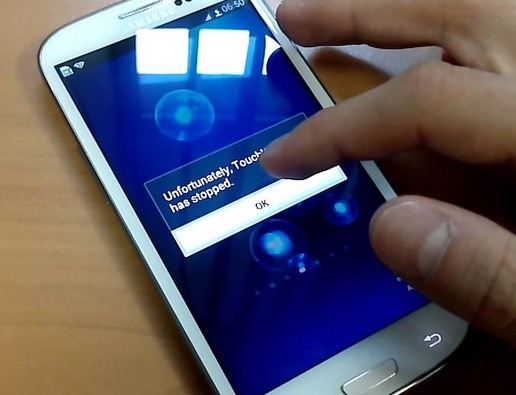
Samsung Galaxy S5 TouchWiz or Display Issue
See also- How to flash stock ROM via Odin on Galaxy S5
Potential Fixes for Samsung Galaxy S5 TouchWiz or Display Issue
Method 1
Whenever you face Samsung Galaxy S5 TouchWiz or Display Issue, first conduct a soft reset and the next step should be booting the phone into Safe mode. For soft reset:
> Take out the battery from your Samsung Galaxy S5 when the phone is on.
> Press the Power key and hold it for 30 seconds.
> Re-insert the battery and close the back cover.
> Turn on your Galaxy S5.
Soft reset refreshes the phone’s memory by draining the stored electricity in the capacitors.
After soft reset, check if the problem is solved, if not, then boot the phone into Safe mode. It will deactivate all the third party apps. Now check your phone, if no problem is there in Safe mode, then any third party app is the main culprit. So find it out and delete or else perform a factory reset and then install the apps selectively.
But if the problem is there in safe mode also, then the problem is causing by the core services, in such case you need to contact with service center or the carrier.
Method 2
If you get an error message saying, “unfortunately TouchWiz has stopped”, then dismiss the message and navigate to Settings. From there go to Home screen mode > Easy mode > Apply. These steps will refresh the screen. But if still the problem exists, then navigate to Application Manager > TouchWiz under the All tab. Now clear cache and data and get it back to the default settings.
A lot of users have got a solution in this stage. But if still you do not get any solution, then wipe cache partition and conduct factory reset.







