S5 Error Code 34 is a very common error. Samsung has captured the mobile world by inventing new devices one after another and needless to say that all their devices are packed with great features. The hardware specifications attract the phone lovers to Samsung devices, and this is why many users are switching to Samsung. Samsung Galaxy S5 is one of the best devices launched by Samsung and it’s also packed with many features.

Samsung Galaxy S5 Error Code 34
See also- How to fix Microphone and Bluetooth issue on Galaxy S5
However,some Samsung Galaxy S5 users are encountering some issues. Samsung Galaxy S5 Error Code 34 is one of them. A large number of Galaxy S5 owners have been experiencing this problem and it’s making other people think before buying this handset. This error mainly occurs when users try to send text messages. The phone delays in sending SMS and sometimes users cannot send text messages at all even after trying several times, but it is able to receive the messages. Here are the potential fixes for the issue.
Potential Fixes For Samsung Galaxy S5 Error Code 34
There could be several reasons for Samsung Galaxy S5 Error Code 34 issue. It could be because of change in residence or signal issue. Follow the steps below:
- The thing that you should try first to fix the issue is to update your PRL profile. The meaning of PRL is Preferred Roaming List.
- Also, try to update your profile. For that turn off the Galaxy S5, take out the SIM card and SD-card if you use and leave the phone in this condition for 5 minutes. Now put everything back and power on the phone. Next, navigate to Settings> About Phone> Update profile and then check.
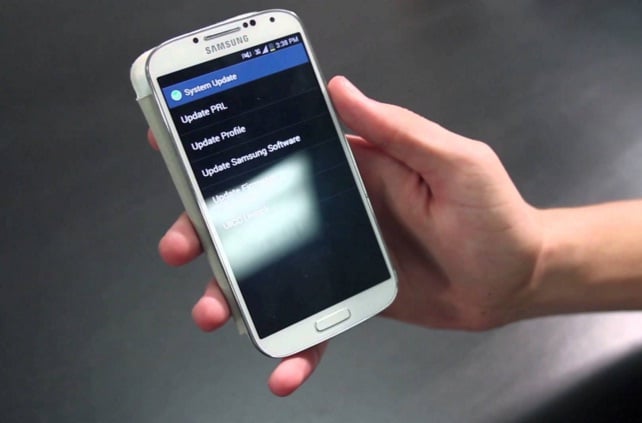
www.youtube.com
- You may also need to do a master reset in order to fix this issue. But ensure to create a backup first as it will erase all your data from the device.
Once you are done with backup job, next go ahead with the factory reset process, here is how to perform it in your Galaxy S5.
- Turn off your device first.
- Next hold down the Home, Power and Volume Up button altogether for few seconds till Android logo appears on the screen.
- Release the buttons then. Use Volume down button for highlighting any options and Power key to confirm it. So, highlight the factory reset option and confirm it using power button.
- Next select ‘delete all user data’ and confirm it.
- Wait for few seconds to see the ‘reboot system now’ option and select it. The phone will be restarted then and you need to set it up from scratch again.
Galaxy S5 secret codes for Master resets and more
If none of them work for you, contact customer support, they will help you to solve Samsung Galaxy S5 Error Code 34 issue.
Solution 2
You can backup and restore your EFS folder to solve this problem. Most people have ignored this simple solution while it worked for many.
While many users do not know about this EFS folder, it contains some useful information like IMEI number and when the phone is updated with custom ROM or beta software, the EFS folder gets deleted thus result in no network connection. This is the reason backup or restore of this EFS folder is important. However, it has been seen that some users was able to get rid of the Samsung Galaxy S5 error code 34 issue just by performing these steps. Here is how to backup and restore EFS folder in you Galaxy S5 device.
- First, download an app named as ‘EFS Pro’. But before that ensure your phone is rooted otherwise this tool will not work on the device.
- Next download Microsoft.NET Framework 4.0 in your PC to make the EFS Pro app work in the PC. Once downloaded, unzip the file and install it on the PC.
- Connect your device with the PC then using a USB cable. Run EFS Pro and follow the onscreen instruction to backup and restore the EFS folder. That’s it and the process is completed.







