If you are using Galaxy S5 and getting Error 919 during installing apps, do not panic as you are not alone, a lot of users are troubling with Samsung Galaxy S5 Error 919. The error mainly occurs when the download of an app becomes full and the installation starts. If your phone also is giving this error code, do not worry. Solutions are there for the problem.
If you face any other problem on your phone, have a look at our site, you will find fixes.
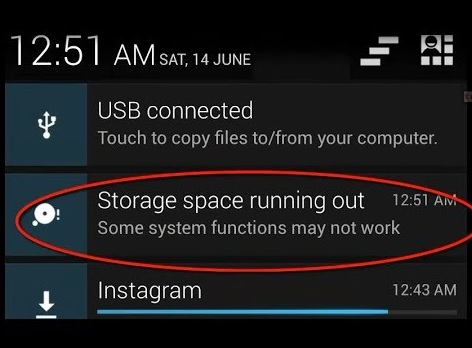
Samsung Galaxy S5 Error 919
See also- How to fix Galaxy S5 error code 34
See also- How to fix Galaxy S5 stuck on android logo
Steps to Fix Samsung Galaxy S5 Error 919
First of all, check the internal storage of your phone for app installation. If you see there is not enough space for the app, free up some space by deleting the apps that you do not use much. After doing this step, try to solve the Samsung Galaxy S5 Error 919 problems using the following methods.
Method 1
Check the memory of Galaxy S5, if there is not enough space, you can transfer some apps to SD-card. Then clear cache and data. For that follow the below steps:
> Go to Settings on your Galaxy S5.
> Press Manage Application by going to Application.
> Select Google Play.
> Now tap on Clear Cache.
> Come back to home screen after that.
> Navigate to Download manager.
> Select Clear data.
Now check if the problem is solved.
Method 2
If Samsung Galaxy S5 Error 919 problem is not fixed by following the first step, then try using a different Internet connection. For example, if you were using wifi to download and install the apps, then use mobile data, or vice-versa.
Method 3
Change the APN settings. To do that:
> Go to Menu of your phone > Settings > wireless and networks > mobile network and then access point names.
> Edit the APN settings as one of your friend’s APN of the same carrier.












