In this article, we are going to share potential solutions to help you fix Galaxy S5 charging problem. Samsung Galaxy S5 is an amazing device packed with tons of awesome options. However, recently, many users have faced Samsung Galaxy S5 not charging issue. Battery problem is a very common issue on Samsung handsets, and S5 is no exception to that.
There may be several reasons behind this problem such as faulty USB charging cable, loose connection in power, damaged or bent charging port on the phone, etc. So you need to check all of them one by one.
See also– How to Fix Samsung Galaxy S5 Slow Wi-Fi Issue
See also– How to move files to SD card on Samsung Galaxy S5
Workarounds to fix Samsung Galaxy S5 not charging or Slow charging Problem
Method 1
Before you continue, I highly recommend you to find out if your Samsung Galaxy S5 was damaged by heat and how to fix it –How to fix the overheating problem on Samsung Galaxy S5, which results in not charging.
- First of all, make sure that you are using original charger because charging accessories of other brands may have different voltage parameters and may cause your Samsung Galaxy S5 not to charge properly.
- Plug in your Samsung Galaxy S5 with an original Samsung Mobile charger, but do not turn on your phone. Sometimes it may take little longer to charge the phone. After your phone starts charging, a charging icon should appear on the screen. However, if you see nothing is appearing on screen, then Samsung Galaxy S5 not charging problem is occurring either from a broken charging cable or there is some problem on your phone such as the charging port is broken or bent, or the charging contacts on your phone are not cleaned.
- To check the charger, charge another Samsung phone using the same charger and see if it is working. If the other phone is charging well, then the charger is fine. Now you should check your phone.
- Check the charging port on your Galaxy S5. To check the charging port, take a light, magnifying glass and a pointed wooden toothpick. afterward, see if the charging port is in the center and not bent. If you find the port is bent, then straighten it using the wooden toothpick carefully.

Source -thedroidlawyer.com
- Verify that the charging contacts are clean. Sometimes dirt gets into the charging port which causes the issue. Insert a small needle into the charging port and clean it carefully so that the port does not get bent or damaged.
Method 2
To fix Galaxy S5 slow charging problem download Galaxy Charging Current, and check if your phone is charging at its maximum potential.
Method 3
It is advisable to update the software whenever the new version becomes available as it can fix many problems. To do that:
- Connect to a Wi-Fi network
- Navigate to Settings
- Tap About Device
- Next, tap Software update
- Tap Update.
Method 4
If all the above steps fail to solve the issue, then boot your Galaxy S5 into Safe mode to check if any third-party app is causing the problem. All the third-party apps will be disabled temporarily in this mode. Here are the steps to boot your Galaxy S5 into Safe mode:
- Turn off your phone.
- Press and hold the Power button.
- Release the Power button when you see “Samsung Galaxy S5” on the screen.
- After releasing the Power key press the Volume Down key immediately and keep holding.
- Do not release the Volume Down key until your Galaxy S5 finishes restarting.
- In the bottom left corner of the screen, the Safe mode will be displayed.
- Now release the Volume Down key.
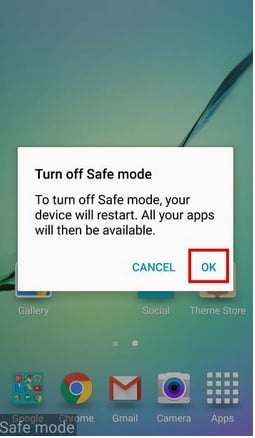
Source – gadgetguideonline.com
In Safe mode, plug in the phone and see if it charges normally. If it does, then a third-party app is the culprit, you have to either uninstall the apps one by one until the issue is gone or perform factory data reset. However, if the slow charging issue remains in Safe mode, then there is no other way but to conduct a factory reset (explained below). Before that, backup all the data, this process deletes all the information.
Method 5
As we have mentioned above, by performing factory data reset, all your data, information, personal settings, and third-party apps will be deleted, so before you proceed, make sure to backup everything that’s important.
- Go to Settings
- Tap Backup and reset
- Next, if you want, check the following options Back up my data, Backup account, and Automatic restore
- Now tap Factory data reset
- Tap Reset device
- If you set a PIN code you will be asked to enter it
- Tap Continue
- Tap Delete All.
Summary
- Try a different charger with Samsung mobile origin.
- Try a different USB Cable and charge by Kies.
- Try charging it off via PC/Laptop.
- Try removing the battery for 3 minutes, let it cool down and then charging again.
- Blow inside the USB port and fix the contacts if it’s bent.
- Reboot your phone several times.
- Download the battery charging electrical current app to monitor charging.
These are the workarounds .




