Samsung Galaxy s4 Wi-Fi issue is one of the most common issues reported by its users and many of those reported the problem after they updated their devices to KitKat 4.4.2. Kitkat 4.4.2 can sometimes cause a battery drain on Samsung Galaxy S4. Software updates are not bug-free. Users, who already installed this software on their Samsung S4, are facing several issues on their handsets and Samsung Galaxy s4 wi-fi problem after updating 4.4.2 is one of them. Follow the steps below and get rid of the problem.
Potential solutions for Samsung galaxy S4 Wi-Fi problem after updating 4.4.2
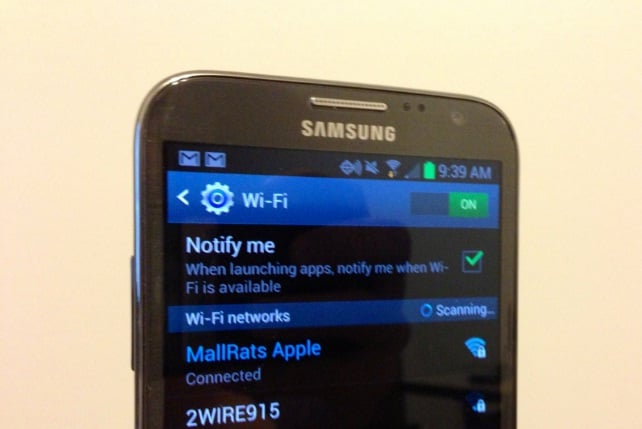
Method 1
If you are facing Samsung Galaxy S4 wi-fi problem after updating 4.4.2, then the first option is to reset your device. You can also tether wifi on your Galaxy s4 following the below steps.
- Open Settings on your Galaxy S4.
- Go to More Settings,then tap on Mobile Hotspot on your phone.
- Select the Mobile Hotspot option, but do not turn it on.
- Then click on the Configure and then set your Hotspot setting.
- Open Google play store and download the Hotspot app.
- In your phone’s widget drawer, this app will add a widget.
- Now add this Hotspot widget to the phone’s home screen.
- Turn on the toggle widget and if you see any pop-up window, then cancel it by pressing the Home button.
That’s all. Enjoy your Wi-Fi connection on your Samsung Galaxy S4.
Method 2
Sometimes incorrect date and time can lead to this issue. To solve this, navigate to:
- Date and Time on your phone
- Change your Time zone to your current location
- Change your date and time to the present/ right date.
- Next, restart your device to see if the issue is resolved.
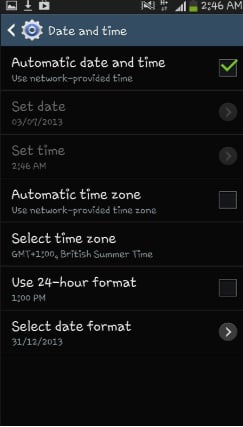
www.mobilephonetipsandtricks.com
Method 3
Go to your modem back office and type this in the URL
- Linksys – http://192.168.1.1
- 3Com – http://192.168.1.1
- D-Link – http://192.168.0.1
- Belkin – http://192.168.2.1
- Netgear – http://192.168.0.1.
Change Your Security Setting types from AES to TKIP or TKIP to AES.
Method 4
If you have tried all the above fixes but still the same issue exists, it is recommended to wipe cache partition on your Galaxy S4. Do it in the following way:
- First, turn off your Galaxy S4 completely
- Next press and hold the Volume up, Power and Home button altogether
- As you see Galaxy S4 logo on the screen, release the power key but continue holding the other two keys
- After few seconds, Android System recovery screen will appear and then release all the keys.
- It will display various options. Use Volume down button for navigation and power key to select.
- Navigate and select the option ‘Wipe cache partition’.
- Next, go for ‘Reboot system now’ and your system will restart.
These are all the ways to fix Samsung Galaxy S4 Wi-Fi problem after updating 4.4.2. As all the solutions are really simple, try them out and you will get rid of the issue with ease.







