Some owners of Samsung Galaxy S3 is facing problem with their handset. The phone freezes constantly, and it shows the welcome message when turns on. Then the phone keeps popping up the welcome message constantly without starting.
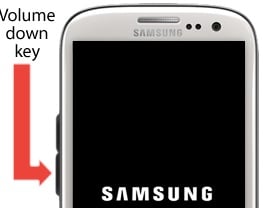
Samsung Galaxy S3 Stuck On The Welcome Message
Samsung Galaxy S3 Stuck On The Welcome Message
If you are using the same handset and your Samsung Galaxy S3 Stuck On The Welcome Message, then first boot your phone to Safe mode and then recovery mode in order to find out the culprit and to fix the problem.
See also- How to fix random freezing and wifi dropping problem on Galaxy S3
Boot phone to Safe mode
Booting your Galaxy S3 to Safe mode will disable all the third-party apps. If any of the third party apps are the reason for the Samsung Galaxy S3 Stuck On The Welcome Message issue, then the phone should be able to boot to safe mode, and if you know which app is the culprit, then uninstall it. For that:
> Turn off your phone.
> Press the Power button and hold it.
> Leave the button when Galaxy S3 screen appears.
> Press and hold the Volume Down key after leaving the Power button and keep holding until the phone restarts.
> At the lower side left corner,“Safe mode” will be displayed.
> If you can reach up to this step, then any third party app is the main culprit. So find it and uninstall the same.
If your Galaxy S3 is still stuck on the welcome or home screen, then your option is to boot into recovery mode and see if you can wipe the cache partition
Boot Galaxy S3 to recovery mode
If your Galaxy S3 cannot boot to Safe mode, then any pre-installed service or app is causing the issue. So you need to boot your phone to recovery mode. Try to back up the phone data though its bit tough if the phone is not detected by your PC as it stuck on welcome message. However, factory reset is necessary to do in order to be able to use the phone again.
> Press the Home, Power and Volume UP buttons together and hold them.
> Leave the Power button when the phone vibrates but keep holding the other two buttons until you see Android Recovery System screen.
> Choose “wipe cache partition” using the Volume Down button and select it using Power button.
> When done, use the Volume Down button to choose factory reset/wipe data and press Power button to select it.
> Again use Volume Down button to choose “delete all user data” and press Power button to select it.
> After the master reset is completed, choose “reboot system now” and then hit Power button.
Doing this, you may lose your data, including messages and contacts, but it is necessary to let your phone work again.







