Samsung galaxy S3 has scored as one of the best-selling phones in the android device market. Many galaxy phones have been introduced in the market with the changing technology, and the software makes the difficult for the users to make a choice. The Samsung Galaxy S3 has ranged among the various products and ranked as the best in the market field.
Galaxy S3 Replaces Typed Words After Android 4.3 Update
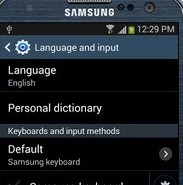
Samsung Galaxy S3 Replaces Typed Words After Android 4.3 Update
Still there are customers and users who still have the ambiguity that does Samsung galaxy S3 replaces the word that you type after you update it into android 4.3. Even for such problems there are solutions. Actually, it is not a problem with the phone but with the in-built feature that helps people make it easier and faster to type words. It is an added in -built feature to help people make it simpler and faster to type words, but sometimes it is annoying if you are not typing an entire word. So if you want to get rid of the in-built feature that is Samsung Galaxy S3 Replaces Typed Words After Android 4.3 Update, follow the below steps to turn off this feature:
See also-How to fix random freezing and wifi dropping problems on Galaxy S3
> Select the home screen, select the menu key.
> Select the touch settings, and select the device tab.
> Select language and input.
> Tap the settings icon which is next to the Samsung keyboard.
> Find the auto replacement option.
> Just slide the toggle switch to turn it off.
For the users who want to make the feature of the words simple corrected, they can try by adding the words to the dictionary which will appear in the options.
> Select the home screen, select the menu key.
> Select the touch settings, and select the device tab.
> Select language and input.
> Tap the settings icon which is next to the Samsung keyboard.
> Select Predictive text
> The screen next will show the list of words and how to add new ones.
Even, many of the users make use of it. It is just a matter of disabling the feature.












