If you are using Samsung Galaxy S3, you may face a problem with the contact manager as many of the Galaxy S3 users have complained that they are facing issue while trying to save contacts to their Gmail accounts. Some users have reported that when they try to sync their phones, they are losing the recent contacts.
However, if you also are facing the same problem, there is nothing to worry as all your contacts are saved on your phone only, but the Contacts app of your Samsung Galaxy S3 seems to corrupt the cache after a few accesses. So you need to follow few steps to fix Samsung Galaxy S3 contact manager issue.
See also-How to Fix Frequent Freezing Issues in Samsung Galaxy S3
Solution To Fix Samsung Galaxy S3 Contact Manager Issue
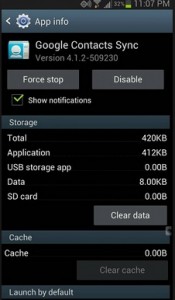
Fix Samsung Galaxy S3 Contact Manager Issue
Before following the steps to fix Samsung Galaxy S3 contact manager issue, export the current contacts of your phone to SD card or safe storage for better safety.
1. Open Settings on your phone, next go to Accounts > Google > then select your account. There remove the tick from the Contacts Sync if possible. If you cannot, there is nothing to worry.
2. Again open Settings on your Samsung Galaxy S3. Then go to Apps > scroll to ‘All’ tab. Find Contacts there and then click on Force stop and Clear data.
3. Go to Settings, open Apps option, tap ‘All’ tab and find Contact Storage. Click Force stop and Clear Data.
4. Now reboot your phone.
5. If you turned off the Contacts Sync option in step 1, then go back and turn the option on.
6. Go to Contacts, you will see that things are populating. You can also wait for a minute and will see that everything is there.
If after following the above steps, and you did not find any solution to fix Samsung Galaxy S3 Contact Manager Issue, then you should contact the Samsung service center.
See also-Secret Codes For All Samsung Galaxy Variants (S2/S3/S4/S5)












