How often have you come across the error, “Currently unable to download, try later” on Galaxy S3? It can get rather frustrating when we get an error like this too many times. There are several reasons for the problem and fixing it is usually easy. Since the error points towards a problem with the device trying to download something, it is important to ensure that you have a stable internet connection for proper troubleshooting.
To ensure that the obvious is out of the way, you must check if your data or Wi-Fi connection is working properly. Are you able to load sites without a problem or check your emails and access other apps that need an internet connection? This will help you understand if the problem arises from the connection or within the software of your device.
Most of the Android devices show such error when the internet connection is intermittent or when the device is unable to connect to the internet at all. So be sure to check this and make sure that you have established an internet connection before you try to troubleshoot further.
Access your device’s notification area and check if Wi-Fi or Mobile data is on and whether you have a good connectivity or not. Once you know that you have proper connectivity to the internet, proceed to the solutions listed below.
See also: How To Fix Samsung Galaxy S3 Won’t Power On But Vibrates and Flickers
Potential Solutions for “currently unable to download, try later” on Galaxy S3

www.luckycases.com
Solution 1: Restart Your Device
The error like this can be a result of a phone that has hanged and the applications are not working as expected. It can be easily solved by restarting the device so that the phone gets a chance to breathe and go back to functioning as usual. Restart your device and check if the error comes up again.

www.youtube.com
Solution 2: Stop Auto-Retrieval of Messages
Sometimes, your phone is trying to retrieve a message. If there is a problem in the message or in the internet connection, then the download will stop only to resume later on when the internet connection is established again. An intermittent internet connection will bring up the error again and again as your phone loses the connectivity and connects again. By stopping auto-retrieval of the messages you will be able to stop this error. Then you can download the message once you have a stable internet connection.
- Open the messaging app on your device and go to Menu
- Then tap on Settings
- You will find a box next to Auto-retrieve, clear that box.
By doing this, the messages will not be retrieved automatically and you will be saved from the frustration of the error message popping up again and again.
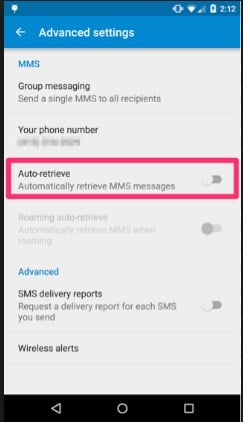
blog.lookout.com
Solution 3: Check Date and Time Settings
Sometimes, when you are downloading an update or an app from the Google store, you may see this error because the time on your device does not match the Google server time and date.
- Open the Settings menu of your device
- Scroll down and look for Date and Time. Tap on it.
- Check if your device is set to choose the date and time automatically
- If not, then check the box next to Automatic Date and Time.
On the other hand, if the date and time is already on automatic then make sure that your device is displaying the right date and time. Then uncheck the box next to Automatic date and time, wait for 5 seconds and check it again. Refreshing the settings should help solve problems related to date and time settings. Check if the error has been fixed.
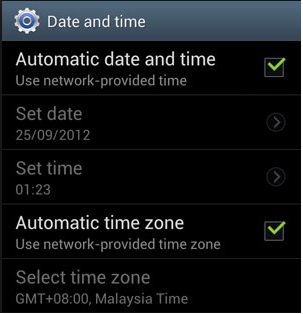
webcazine.com
Solution 4: Update All Apps
Make sure that all the app are updated so that any problems arising from and the outdated app is resolved.
- Load up Play Store
- Tap on three horizontal lines
- Choose My Apps and then Update All
Once all the apps have been updated, try and check if the problem persists.
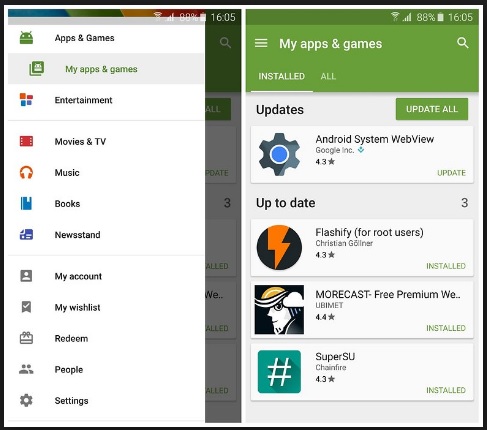
Solution 5: Update your firmware
Make sure that your phone has the latest software update. If you have delayed any update then this is the time to check. Many device errors sprout from an outdated software. When you phone or tablet’s software is not updated, it may have bugs and errors which are waiting to be fixed.
- You can check this by going to the Settings menu of your device
- Then look for About Device and tap on it
- Now tap on the first option which should save Update Software Manually
- If an update is available then tap on update and allow your device to install the most recent updates.
Once all the updates are installed, your device will restart automatically. Check if the problem reoccurs after the update.
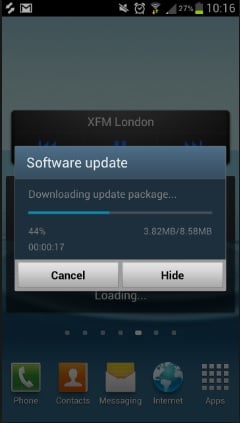
www.pcadvisor.co.uk
Solution 6: Restart in Safe Mode
Sometimes the error may appear when a third-party app is trying to download some data in the background and the download fails. To find out if a third party app is causing the problem, restart your device in Safe Mode and check if you get the error now. When your device is in Safe Mode, it disables all the third party apps and works solely on the stock Android apps for the device.
- Bring up the power options on your screen by pressing and holding the power key
- Now press and hold the Power Off option on the screen till you see a pop up which asks you if you would like to restart the device in Safe Mode.
- Tap on Ok to confirm and your device will reboot and enter the Safe Mode.
You will find the words ‘Safe Mode’ on your screen confirming that the device has restarted in Safe Mode. Check if the error appears on your device again. This step will help you identify whether the problem lies in the stock apps and software of the device or in the third party apps that you have installed on your device.
If the error does not appear then you must check which app is causing the problem. Begin by uninstalling the latest app that you had installed and keep uninstalling the apps till the error goes away. By doing this you will be able to identify the problem app.
On the other hand, if you do not want to go through the hassle of installing one app at a time, you can do a factory reset to remove all data from your device and start afresh. If your device showed the error in Safe Mode as well, then also you must complete a factory reset to let your device wipe all data that may be causing a problem and start all over again with a clean slate.
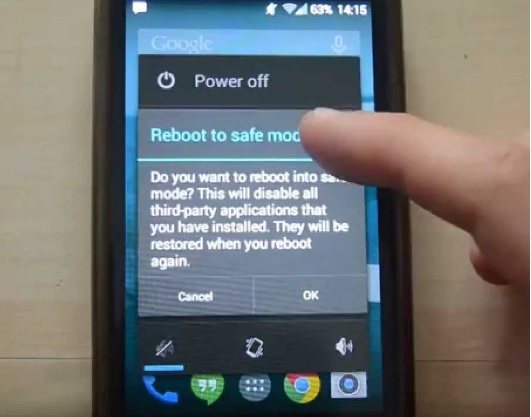
www.youtube.com
Solution 7: Reset to Factory Settings
Resetting the device to factory settings will wipe all data from the device. This includes all videos, photos and any other important files stored on the device. It will also wipe all third-party apps that have been deleted from the device. To ensure that you do not lose any data, you must create a backup of all the important files.
- Go to the Settings menu of your device
- Tap on Backup and Reset
- Now check the box that will allow you to back up your Google Account
- Scroll down and tap on Factory Reset to reset the device.
Your phone will restart once the reset is complete and all data will be wiped from the device. Check if the error shows up again. If the error is fixed then your problem is solved and you can restore all data to your phone again.
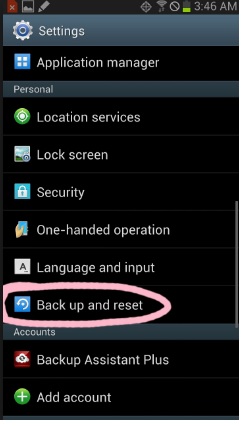
bombshelltech.wordpress.com
If you happen to see the error even after the reset, then take your device to a repair shop. For those who have a device which is under warranty, there is a chance that you may get a replacement for your device if the error is not fixed by the manufacturer.







