Instead of increasing the battery capacity of the successor of iPhone 6 Plus, Apple reduced it for 200 mAh. Therefore, with 2750 mAh, iPhone 6s Plus still stands out in terms of battery life. Apple claims that its battery life as good as it is on iPhone 6 Plus.
- Talk time, up to 24 hours (3G)
- Stand-by, up to 384 hours (3G)
- Music play, up to 80 hours
Even though it has the second best battery life amongst the other iPhone series, some users complained about poor battery life on iPhone 6s Plus. Is there anything we can do before decide to contact Genius Bar or visit the Apple Service Provider? Here are several solutions.
See also: How To Fix iPhone 6s Plus Overheating Issues
Solutions For Poor Battery life on iPhone 6s Plus

Solution No 1: Check Battery Usage
It’s one of the great features you can find on iOS 9 that allows you to check which applications using the most battery life of your device. After you get this information, you can make decision to:
- Re-arrange the Settings of certain apps
- Update the app
- Remove the app and replace it with the alternative app
To do so, you can go to Settings >> Battery >> Battery Usage. Tap Show Detailed Usage to see the applications running in the background. If you find suspicious apps that consume lots of battery life, you can consider those three things above.
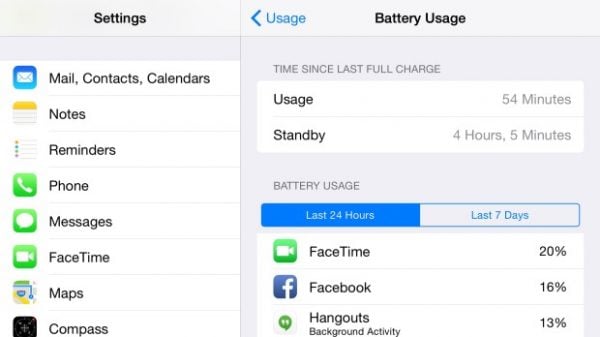
Solution No 2: Update the app
You can update all applications or only certain apps that are misbehaving and consume more battery:
- Go to App Store
- Tap the Update bar
- Tap Update All if you want to update all the apps
- Tap the Update box next to the app’s name if you want to update a specific app only
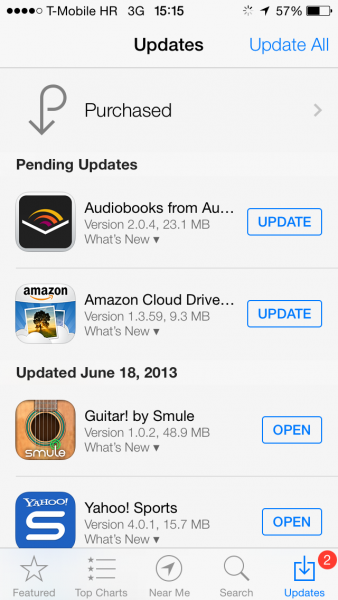
Solution No 3: Update iOS
iOS updates are essential as every new version comes with bug fixes. If you are experiencing battery life issues, make sure that you have the latest version of iOS.
- Connect your device to a power source
- Next, connect to a Wi-Fi network
- Go to Settings >> General >> Software Update
- The checking process takes time, depending on your Internet speed
- Tap Download and Install
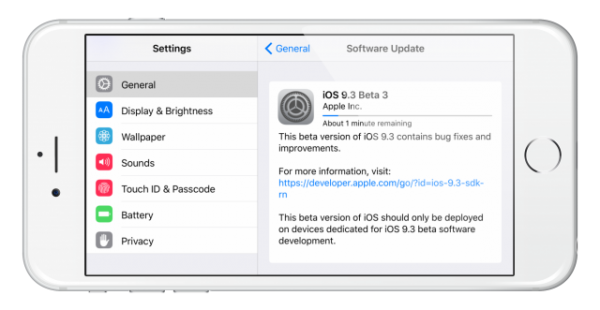
www.ios9cydia.com
Solution No 4: Reset iPhone
By resetting the iPhone, apps and processes which are running in the background and have a huge impact on the battery life will be closed. Press and hold the Power and Home buttons for a couple of seconds. Let the iPhone restart and reboot to the system.
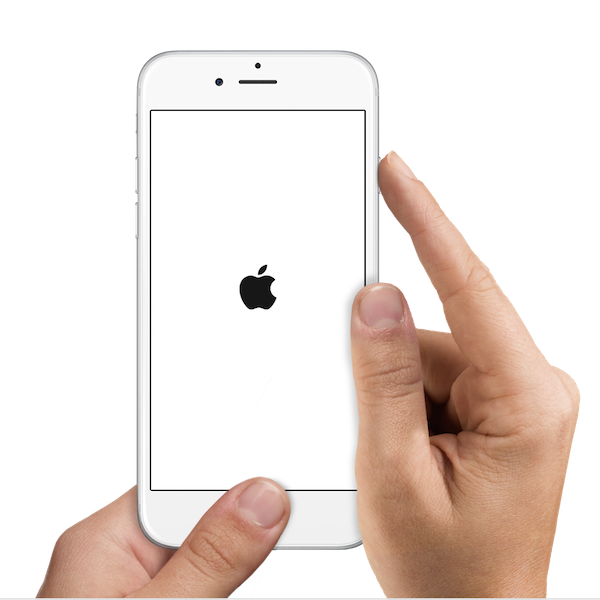
Solution No 5: Reduce the screen brightness
The screen has a huge impact on the battery. If Auto-brightness is enabled, you will have to turn it off and then manually set the screen brightness. Here is what you need to do:
- Go to Settings
- Tap Display & Brightness
- Turn Auto-brightness off
- Drag the slider and adjust the brightness manually
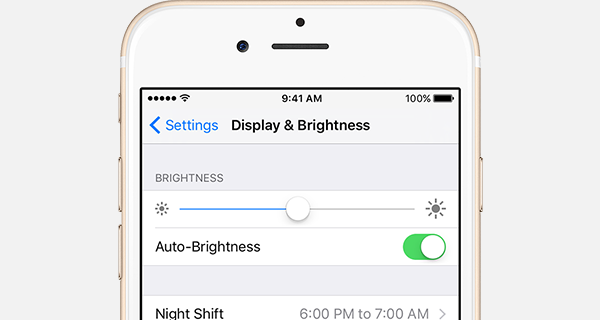
support.apple.com
Solution No.5: Turn off location services
GPS is known as one of the biggest battery eaters, which is why you should turn off location services. You have the option to turn it off completely, or go through the apps and decide for which applications you want location services enabled. Go to Settings > Privacy.
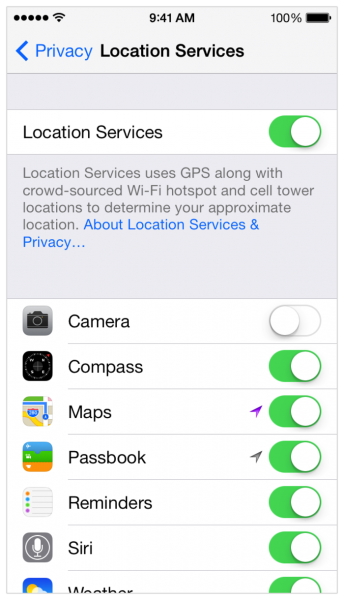
versus.com
Solution No 6: Background app refresh
Background app refresh is a useful option that allows the applications to download new information in the background. However, when this option is enabled for all the apps you have installed, the battery will drain faster. You can turn the option off completely, or turn it off for the apps you want only. Go to Settings > General > Background app refresh.
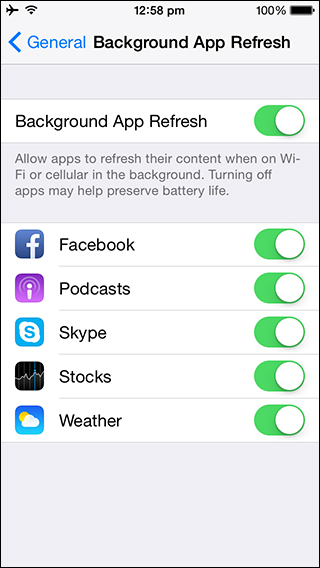
www.iphonehacks.com
Solution No 7: Reset all settings
The files you have stored on your iPhone, such as music, photos, and videos will remain intact. Open Settings >> General >> Reset >> Reset All Settings. Tap Reset All Settings to confirm your action. The iPhone will restart and reset all the settings.
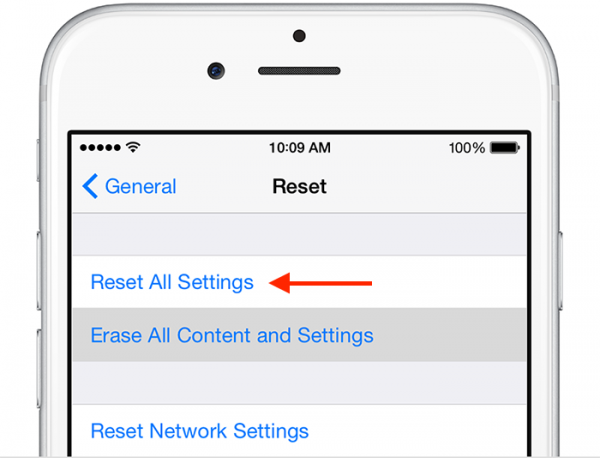
Solution No 8: Erase all contents and settings
Unlike the previous method, this one will erase everything on your device, not only the settings but the data as well. That is why it is important to create a backup first.
- Open Settings >> General >> Reset >> Erase All Contents and Settings
- Tap Erase iPhone to confirm your action
- The iPhone will restart
- Set your device as new
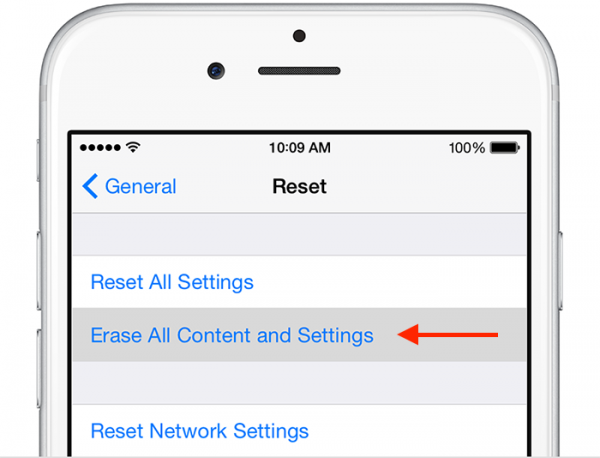
Solution No 9: Restore iPhone
You can restore your iPhone using iTunes.
- Open the iTunes Software on your Mac/PC
- Connect your iPhone 6s Plus to Mac/PC by using a lightning cable
- Click Restore on the summary tab
- Click Restore to confirm your action
- Once the process is completed, set up your device as new.
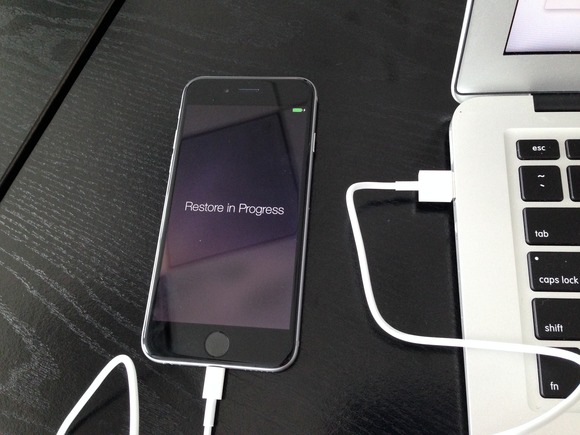
Solution No 10: Check the battery health
There are some apps to help you checking the battery health. One of them is Battery Life. You can download it on the App Store. This app will give the information related to the battery capacity and it’s easy to use.
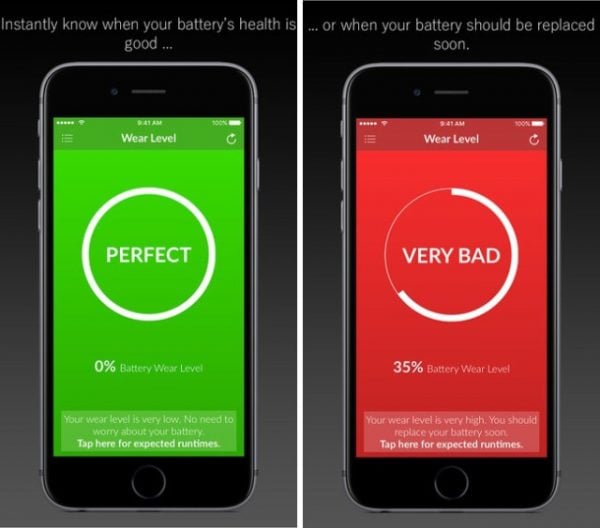
Solution No 11: Remove the case
The case of your iPhone 6s Plus can cause the overheating issue that can affect battery performance. Remove the case and see if that will make any difference.








