Overheating is a common problem with many new phones. When you try to use a phone for long periods of time, it tends to drain a lot of battery and usually end up taking a toll on the phone’s CPU or GPU. This overheats the phone and makes it difficult to use it. Samsung has tried to solve the problem of overheating in the Galaxy S7 to a certain extent by using a liquid cooling system. This allows for the phone to be used for a substantial period of time without heating too much. If you find your phone is heating up too much then there may be a problem with the software or the liquid cooling system. Let us look at the different ways in which this problem can be solved.
See also: How to fix Touchwiz Lag on Samsung Galaxy s7
Ways to fix overheating issue in Galaxy S7
Solution 1: Don’t Use the Phone When It Is Charging
Are you so addicted to your phone that it is difficult to stop using it even when it is charging? This could be one of the reasons why your phone may end up overheating. Try to avoid using your phone while it is charging so that your phone can charge quickly and it does not get overheated during the process.

bestvphones.blogspot.com
Solution 2: Remove the cover/case
If you are accustomed to using your Galaxy S7 with a phone cover or a phone case then try using it without the case. Check if the problem persists. If the phone does not overheat any longer then you know the case was the problem.
Solution 3: Toggle fast cable charging
You will find fast cable charging by going into the Settings menu of your phone and then look for Battery. Tap on it and it should be under the Battery settings. Look for fast cable charging and switch it Off. Wait for five seconds and switch it On. If you are using Fast Wireless Charging then toggle it too.
Solution 4: Soft Reset your Samsung Galaxy S7
A soft reset does not affect the data on your phone, but it gives your phone the chance to close all applications running in the background and also to free up memory. By doing this your phone works much smoother and the overheating issue should be fixed. Check if your phone works normally now.
Solution 5: Optimize battery settings
There is a possibility that a particular app is a reason behind the overheating problem. You can optimize your battery settings so that apps do not leech your phone’s battery. This can be done by going into the Settings menu of your Galaxy S7, and then tapping on Battery. Now tap on Battery Usage and then tap on More. Find Optimize Battery Usage and tap on it. You will get the list of apps on your phone. Tap on All Apps and make sure that it is switched On for all the apps on your phone. This will make sure that your apps do not use a lot of battery. Since quick battery exhaustion is one of the primary reasons for heating, you will be able to solve the problem with it.
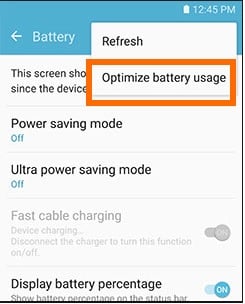
www.tech-recipes.com
Solution 6: Software Update
When was the last time you updated your phone’s software? Is there a possibility that you missed a software update? Whenever you avoid an update, your phone misses out on the potential fixes for many bugs and issues. Problems arising from the software are fixed with the help of updates. Check for recent updates by going into the Settings menu of your phone and then tapping on Software Update. Tap on Check for Updates and if an update is available then tap on Update Now to update the phone’s software.
If you are not connected to a Wi-Fi network you will get a message to that effect, you can choose to go ahead with the download without a Wi-Fi, and this will use your phone’s data pack. Also, make sure that your phone has at least 50 percent battery. If this is not the case then update your phone while it is charging.
Solution 7: Check Third Party Apps
If a third party app is causing the problem then you must consider updating the app or uninstalling it. If you want to find out whether a third party app is causing the problem or not, then check by restarting your phone in Safe Mode. To do so, hold down the Power button of your phone, and then tap and hold the Power Off button until the time you see the option Reboot to Safe Mode. Tap on it and then restart your phone. Once the reboot is completed, check if your phone works properly. If you find no problems while using the phone in Safe Mode then a third party app can be causing the overheating issue. You can either uninstall each app one at a time to figure out which one was causing the problem, or you can factory reset your phone which will wipe the entire data from your phone including the apps you have installed. It will bring your phone to its initial stage when you took it out of the box.
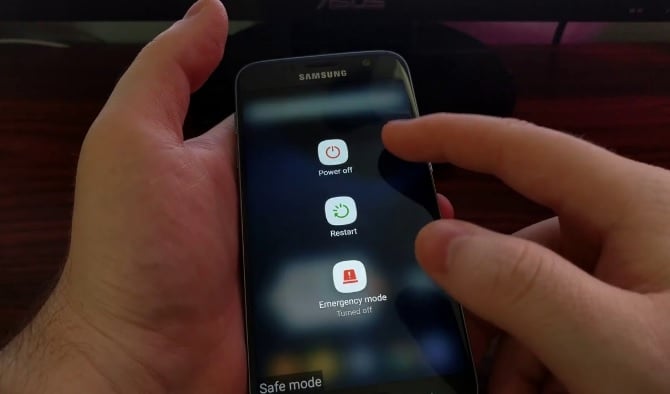
www.youtube.com
If you consider factory resetting your phone, then make sure you backup all important data from your phone or else you end up losing all of it. Once the data is backed up follow these steps to reset your phone:
- Go to the Settings menu of your phone
- Tap on Personal and look for Backup and Reset
- In the Backup and Reset menu, look for Factory Data Reset
- Tap on Reset Device
- Enter the password or the PIN for your device and tap on Delete All
It will wipe all your data and your phone will reset to factory settings. Try using the phone to check if the problem is solved. If your phone works without problems then restore the data on your phone and you can use it as usual.
If this does not work either, contact the store in which you have bought the device, or contact your carrier. If your phone is under warranty there is a possibility that it will be replaced with a new one.
You may also read: How to fix Samsung Galaxy S7 apps freezing and crashing issue







