We all know that Samsung Galaxy S5 is a feature-packed phone with 2GB of RAM, an excellent camera, and 16/32 GB memory, which can be expanded up to 128 GB using microSD. But the phone is not flaws free. A lot of owners of this smart phone have been encountering with many bugs. Network mode option not clickable issue on Samsung Galaxy S5 is one of them. The network mode on Galaxy S5 which allows switching to 3G or 4G network from 2G network is not clickable, rather frozen and unresponsive.
See Also-How To Fix Samsung Galaxy error while searching for network
Solution for network mode option not clickable issue on Samsung Galaxy S5
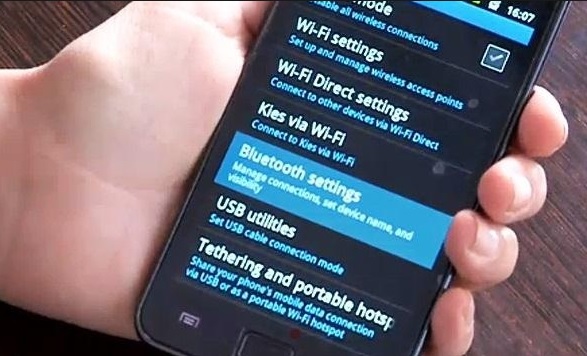
Here are some ways to fix the network mode option not clickable issue on Samsung Galaxy S5. Following the steps you could get rid of this problem.
Step 1: Boot your phone to safe mode. It will disable the third-party apps temporarily and only the pre-installed services will run at their optimal settings. After your phone is in safe mode, try to switch between networks. If you see that you are able to switch to different networks successfully, then any third-party app is causing this problem. But if you face the network mode option not clickable issue on Samsung Galaxy S5 in Safe mode also, then there is no other option other than booting your phone to recovery. To boot your phone to safe mode:
1. Turn off your phone.
2. Press the Power key and hold it for sometimes.
3. When you see ‘Samsung Galaxy S5’ on the screen, release the button and right away press and hold the Volume down button.
4. Keep holding the key until your Galaxy S5 finishes rebooting.
5. At the bottom left corner, Safe mode will be displayed.
6. Now leave the Volume down key when you see safe mode. Then see if you can switch between networks.
See also-How To Fix Samsung Galaxy”MOBILE NETWORK NOT AVAILABLE”
Step 2: If the problem could not be fixed in Safe mode, then boot your phone in Recovery mode to wipe the cache partition.
1. Turn off your phone.
2. Press the Power, Home and Volume Up buttons together and hold them.
3. Release the Power button when the phone vibrates but continue holding the other two buttons.
4. Release the Volume Up and Home keys when Android System Recovery screen appears.
5. Choose the “Wipe cache partition” using the Volume Down key and select it using Power button.
6. “Reboot system now” will be highlighted when wipe cache partition is completed.
7. Now restart your phone by pressing the Power key.
Read also -Insert SIM card to access network services fix not register on network







