Samsung Galaxy S2 owners have been facing several issues on their handset since they bought this smartphone. Random reboots, fast battery drain, wifi issues all these are common problems in most of the smartphones and people are facing these issues on Galaxy S2 also. You will find the solutions to these problems in our previous posts. This article will tell you the solution to network issues on Samsung Galaxy S2. Some users have been complaining that they are having difficulties when trying to access the network on their Galaxy S2.
See also- How to fix random reboots issue on Galaxy S2
Potential fixes for network issues on Samsung Galaxy S2
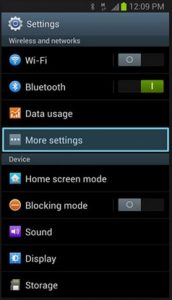
Network Issues On Samsung Galaxy S2
There could be several reasons for the network issues on Samsung Galaxy S2. If it is a coverage problem, then contact your provider because it might be a network issue. But if you see a cross over the screen, it is the Airplane mode icon. To solve this problem:
1. Tap the Menu key from Home screen.
2. Touch Settings.
3. Tap More Settings.
4. Tap to clear or select Airplane mode checkbox to disable or enable wireless services.
But if you see a circle with a line through it, then your phone is still searching for network. This problem may occur when you are in an area where there is no service coverage or you might have selected a different Network mode. Follow the below steps:
1. Take out the battery when the phone is on.
2. Now without the battery, press the Power button of your phone and hold it for 30 seconds.
3. Put the battery in and turn on your phone.
4. Wait until your phone detects signal from the network successfully.
It may take a minute or two minutes for the phone to get the service completely but if you see that it still can’t, then follow the below steps:
1. Tap the Menu key from the Home screen.
2. Settings > More Settings > Mobile Networks> Network Mode > then tap to select any of the following: GSM only, WCDMA only, GSM/WCDMA (Auto mode).
As I do not have any idea about the preferred network mode in your area, so you can try one after another.
Solution 2
Read this article for 10 Ways To Fix Wifi Connection Problem On Samsung Galaxy







