Bluetooth and microphone issues is very common in Smartphone and many S5 users have complaint about the issue so far.This problem may occur when you try to call using the Bluetooth headphone as some users said that they could not hear the voice of the person who is on the other end. In this post, we will address this problem and its possible solutions. So people who are facing Microphone And Bluetooth Issues On Samsung Galaxy S5 will find this content helpful.
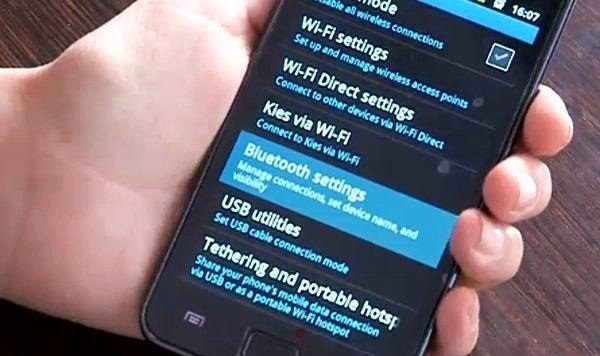
www.alltechbuzz.net
See also: How to use Multi Window feature on Galaxy S5
Possible Causes Of Microphone And Bluetooth Issues On Samsung Galaxy S5
The following factors could be the reason for the Bluetooth and microphone problem:
- Device software is not updated
- Device is not paired with the Bluetooth headset
- Bluetooth is off on your device
- Make sure that your Bluetooth name does not have any special characters such as -][‘@
- The Bluetooth device is out of range from your Galaxy S5.
Also, check that the mute button was not pressed mistakenly while taking calls if you experience the problem for the first time.
These are the possible causes for Microphone And Bluetooth Issues On Samsung Galaxy S5, so check every aspect and see if the problem is solved. If not, then follow the below mentioned fixes.
Potential fixes for Microphone And Bluetooth Issues On Samsung Galaxy S5
Step 1: Perform a soft reset – When you are facing this issue with your Galaxy S5, perform a soft reset. To do that, take the battery out of the phone when the phone is on. Wait for 25-30 seconds and then put the battery back in. Now power on your phone.
Step 2: Check the software version of the device and make sure that the latest software is installed. If not, then you need to update the device software to the latest version. To do that, connect your device to a Wi-Fi network, go to Settings > About device > Software Updates and tap Update Now. Tap Install and then tap OK. Your device will restart.
Step 3: Clear Cache. By clearing cache data of the Bluetooth app the problem could be fixed. To do that, go to Settings > Application manager, tap on the Bluetooth app and then tap Clear cache.
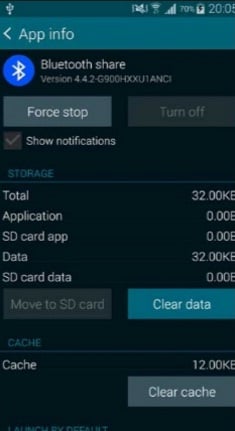
Step 4: Most of the time, there are other apps interfering with your Bluetooth. Boot your phone into safe mode to see if everything works properly, and if it does, a third-party app is causing the problem. In that case, you can delete third-party apps one by one until the problem is solved, or you perform a factory data reset.
To boot your device into safe mode:
- Turn off your phone
- Next, press the Power button until you see Galaxy logo on the screen, then release the power button and press and hold the Volume down button
- Hold the Volume down button until your Samsung S5 finishes with the restarting process
- Once you see the Safe mode in the bottom-left corner of the screen release the Volume down button.
Step 5: You can also wipe cache partition because many users reported this fixed the issues. Here is how to do that:
- Turn off your phone
- Press and hold Power button, Home button, and Volume up button together at the same time
- Once the Android System Recovery Screen appears, release all the buttons
- By using the Volume down button, navigate to “Wipe cache partition” and select it with the Power button
- When the system cache is cleared, use the Volume down button and navigate to “Reboot system now”, select that option with the Power button.







