Are you facing a problem with Low Volume During Call On Samsung Galaxy? If yes, do not panic. Many owners of Galaxy S2, Galaxy S3, and Galaxy S4 have encountered this problem. We will discuss the possible fixes for this problem of Low Volume During Call On Samsung Galaxy and follow them in order to get rid of it.
If you face any other problem with your Galaxy phone or want to know how to factory reset, wipe cache partition, visit Technobezz.
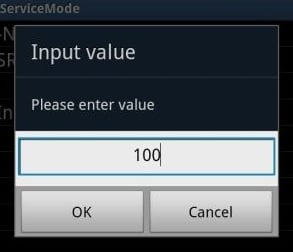
Low Volume During Call On Samsung Galaxy
See also- How to fix Galaxy S5 error retrieving information from server
Ways To Fix Low Volume During Call On Samsung Galaxy
Method 1
If the problem of Low Volume During Call On Samsung Galaxy starts after updating its firmware version, then the update may be the culprit. However, before blaming it, you should try the below steps:
> Touch the Phone icon from the Home screen of your Galaxy to get the dialer.
> Open Menu on the Phone app using key.
> Tap Call Settings.
> Make sure that the checkbox located next to the “Use extra Volume for call” is marked. If it is already marked, then toggle it off and on again.
> To use the feature, you need to touch the Extra Volume icon which is located at the upper-right corner of the screen while receiving or making calls.
> If the solutions above fail to fix the problem of Low Volume During Call On Samsung Galaxy, then boot your phone into safe mode and see if it works fine. If yes, then any third party app is causing this issue. So locate it and uninstall.
> If the problem starts occurring only after the update, then clear overall cache going to Settings > storage. If it does not work, then you need to conduct factory reset.
> If all these fails, the flash your firmware to previous version.
Method 2
Try to change the default volume in the service mode menu. For that:
> Open dialer pad and type *#*#197328640#*#*. Then call to this number.
> It will launch service mode menu.
> Choose (5) AUDIO option.
> Choose (1) VOICE CALL option.
> Choose (2) HEADSET option.
> Choose (1) Volume option.
> Choose option (1) SRC Speech RX Volume.
> Choose (5) 5_lvl: 87 option.
> Press the menu button which is located at the left side.
> Choose key input.
> Type a value between 0 to 100, you can choose 100 for loudest volume.
> Tap Ok.
Now press the menu button and then select back. Keep tapping the menu and back until you leave the menu mode. Do not use the right side back key.












