The Lg G6 is one of the best phones on the market. It has been designed to enhance the users’ experience. Though the phone may be brilliant they are not always perfect. Users can complain about their Lg G6 running slow. This could be as a result of a number of factors such as a specific application that is depleting your phone’s capacity. You may have to remove this application or update it. LG G6 lag problems when simply steps are taken by the user. This article will explore all the solutions you can use to fix LG G6 lag problems.
See also: How to fix Lg G6 Bluetooth issues
How to fix LG G6 lag problems?
Restart your device
Restarting your device is the first step you should take when you experience Lag Problems. This is a simple diagnostic that you can perform if you are not technologically inclined.
- Press and hold the Power button located at the back of your device.
- You will be prompted to select restart or power off.
- Select restart
Close background running Apps
Applications that are downloaded on your phone could be affecting the operation of your phone. It is recommended that you have one active application running. You need to close any open application and see if the problems resolve. Please follow the step on how to close applications.
- Click on the square button at the bottom right of the LG G6. This will open up your currently running apps.
- Scroll up and down to see other running apps on the LG G6.
- Swipe an app from the right to the left to close it. It will disappear from the screen and then it is closed.
If you want to close applications then:
- To do this, tap the square button in the lower right
- Now tap on clear all to close all the running apps on the LG G6
Update Apps
A lag may be as a result of outdated applications. Updating your application will improve the performance of your phone. Depending on your settings, many apps will update automatically, or you can update apps directly from the Play Store app.
Update an App Directly
- Tap on home key and then select Play Store
- Tap Menu icon and then select My apps & games
- Select the app you want to update, and then tap UPDATE
- Then select CONTINUE.
Automatic update
- Click on the home key then select Play Store
- Tap on the Menu item then select Settings.
- Tap on Auto-update apps and select an option.
- Your application should update automatically whenever an update becomes available
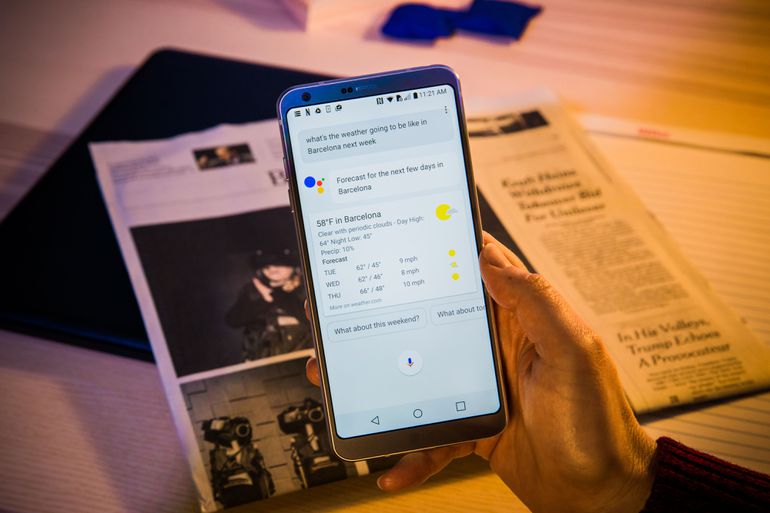
-
Update Operating System
- Most Android phones work better when they are using the latest operating system. If your phone is not on the latest version then you should consider updating your operating system.
Steps on how to update the Operating System:
- 1. From the home screen, tap Settings
- 2. Tap on General
- 3. Scroll down and tap “About Phone”
- 4. Tap Update Centre
- 5. Tap Software Update
- 6. Tap Check Now for Update. Your phone will check for any available updates
Uninstall Apps
If you installed a new app recently then you can uninstall the app and see if the lag issue disappears. Follow the instructions below to uninstall an app.
- From home screen, select the APPs tab
- Click on Settings.
- Select Applications.
- Then tap on Manage Applications.
- Select the desired app.
- Tap Uninstall.
- Select OK.
The application you have selected should be uninstalled and your phone should be running smoothly.
Wrapping up
The solutions above should resolve the lag issue you are experiencing with your LG G6. If you are still facing challenges, please comment below. We are happy to assist you.







