The G5 is a great phone. The Snapdragon 820 processor with 4GB RAM renders a speedy performance and allows users to play games without a lot of lag. But one thing that may turn into a problem is overheating. While the phone’s chipset gives it enough power, at times it is difficult for the chipset to match the needs of the apps you are using or the games you are playing. In addition to performance intensive tasks, there are other reasons why the G5 may experience overheating issues. This can happen because of a corrupt app. So let us look at the solutions on how to fix LG G5 overheating problem.
See also: How to disable bloat apps on LG G4
How to fix LG G5 overheating problem:
Solution 1: Do not use the phone while it is charging
If your phone is charging, then avoid using the phone. Playing games while the phone is charging can cause overheating. If the apps that you are using require a lot of power from the phone, then overheating can become a problem while the phone is charging.
Solution 2: Remove your phone’s case
If you use a case for your G5, check if the phone works better without the case. Sometimes, the case can be the reason for overheating because it does not allow the heat to dissipate easily from the back of your phone.

www.androidcentral.com
Solution 3: Reboot your phone
When your phone is overheating, switch it off and allow it to cool down a little before you restart it. This can solve the overheating problem temporarily.
Solution 4: Go low on your phone’s brightness
Bright screens require a lot of power. Reduce the brightness level of your LG G5 and you will not only avoid overheating, you will also be able to save the battery of the phone. To lower the brightness level, navigate to the settings and tap on apps. Now look for Display and change the brightness to a level that works well for your eyes and does not require a lot of power from the phone.
Solution 5: Wi-Fi, Bluetooth, and GPS
If you do not need any of these services at the moment, switch them off because they may be one of the reasons why your device is overheating.
Solution 6: Check the apps running in the background
Very often the background apps can cause overheating. This is because they are still using the CPU and the battery of your phone. Your phone has to continue powering them if they are running in the background. Check these background apps and close them if you are not using them. Tap on the Recent Apps and drag the app from left to right if you wish to close it. You also have the option to tap on Clear All and remove all apps at the same time.
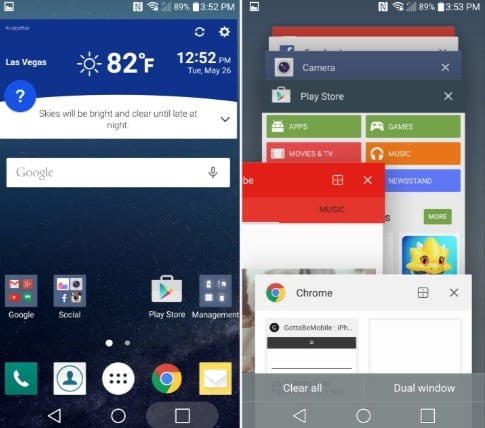
www.gottabemobile.com
Solution 7: Disable Bloatware
Smartphones these days include bloatware which we often don’t use. If you feel the same way for most of the bloatware on your phone then disable the apps that you do not use since you won’t be able to uninstall them. To disable any of the apps you do not want to use, go to Settings and tap on Application Manager. Tap on All so you can see all the apps that are on your phone. Choose the app you would like to disable, tap on it and tap on Disable. It will ensure that these apps do not use the CPU unnecessarily and help you solve the overheating problem.
Solution 8: Software Updates
Check for software updates regularly and make sure that all your apps and the software of your phone is up to date. This will ensure that your device performs in a more stable manner and it will also help in fixing any known bugs or issues which can be causing overheating problems.
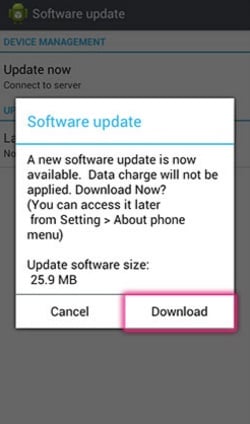
www.lg.com
Solution 9: Use safe mode
With the help of safe mode, you will be able to find out if a third party application can be the reason for overheating. To boot your phone in safe mode, press and hold the power button and then tap and hold Power off button until you see the screen that says Reboot to Safe Mode. Now tap Restart and you will find your phone in Safe Mode when it restarts. If your phone does not show any overheating issue in Safe Mode then the problem is with a third party app. You can uninstall the third party apps one by one to check when the problem is gone and you would know which one is causing the problem or you can do a factory reset and start all over again.
To factory reset your phone, make sure you back up all your files or else you lose all the data on your phone. Follow these steps to backup and then reset your phone:
- Go to the settings of the LG G5
- On the settings page look for User and Backup
- Tap on Backup and Reset
- Choose Factory Data Reset
Ensure that everything is backed up and then select the option that says Reset device at the bottom of the screen. Choose Delete all. You phone will take some time to Reset and it will restart once the process is completed.
You may also read: How to fix LG G4 Keyboard lag







