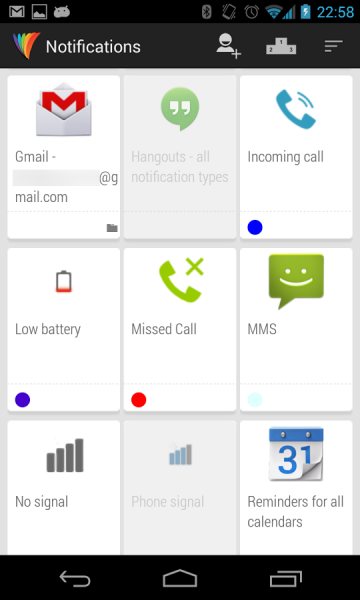One of the most common problems of the HTC one M8 is the Notification LED light not displaying for Incoming alerts, Text, Email, Calendar, FB, messages and other notification.A lot of users are complaining about this Notification problem for AT&T and Verizon handsets.The only time the LED notification light would blink is when charging.While HTC is aware of this issue, there isn’t an official solution for this LED notification problem.However, there are workarounds and semi-permanent solutions to Fix LED Notification Light On HTC One (M8)
See also- How to fix HTC One M8 slow charging battery drain issue
How To Fix LED Notification Light On HTC One (M8)
HTC is the best Phone on the market since writing this article. While it’s packed with amazing and incentive features, it’s not really problematic handset but a few minor errors and bugs are present in the phone. Follow through this comprehensive article on how to Fix LED Notification Light On HTC One (M8) :
Identify the LED Notification Problem
The first step to fix the led notification error on the HTC one M8 is to find how if it’s a hardware or a software problem.You can test your LED Light by following the steps bellow :
Navigate to :diagnosis
>Dialer
>Enter : *#*#3424#*#*
>Select Accept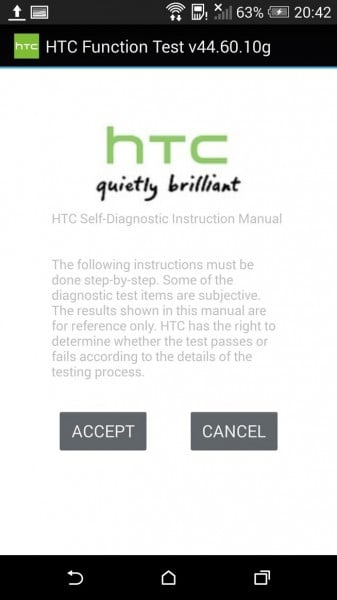
>Check “LED Test”
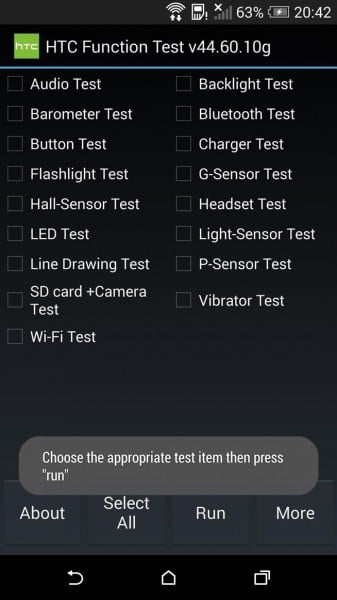
>Run
If the test outputted to be successful then proceed to the next step below.If not, then your LED is Damage and needs to be repair
3 Methods To Fix LED Notification Problem HTC One M8
Method 1
While there is not an official fix to this issue, there are few apps to use to workaround the Led Light notification issue on the Htc One M8 :
2 Apps to use to Semi-permanent fix the issue are:
1 Light Flow Notification -This app will give you a third party access to your Notification functions.It will let you choose the colour of light, duration for notification and where to assign :
* Missed calls
* Voice mail
* Calendar reminders
* gmail
* email
* SMS messages
* MMS messages
* Low battery
* No signal
* Google talk
* Facebook
* Twitter
…and more
Another App to use to fix LED Notification Light On HTC One (M8) is :
2 ,Power Toggles app -Download and install this app and enable the ‘pulse notification light’ toggle
Method 2 (Verizon Users)
There is also a little bug with the Verizon Messaging app that came pre-installed with a Verizon HTC one m8. It was reported that This messaging app can mischievously interfere with the LED light of the HTC one m8. A lot of Verizon users has found this method to work
To fix the Notification not working on your HTC one M8 phone– Disable the Verizon Messaging App
>Navigate to all apps screen
>Search for the Verizon Messaging app
>Tap and hold, after the options appear at the top
>Drag the App to the top right where you see uninstall.
>Restart Phone
Solution 3
Finally, if you are reading this method then obviously none of the above methods work. Well, the only option left for you do perform is “Factory Data Restart” . 70% of the users have found the Factory reset method to work effectively.Unfortunately, to factory reset your HTC one M8, You will lose all your apps. therefore, backup what you have to backup and proceed to Fix LED Notification Light On HTC One (M8) :
To factory Rest your Phone navigate :
>Settings
> Backup & reset.
>Reset phone
If for some reason you cannot access settings then do it this way
>Press and hold the VOLUME DOWN button, then after 2-3 second press and hold the POWER button together
>Wait for a little while for the screen showing the android images
>After the screen appeared, release all buttons
>Press Volume down to navigate to FACTORY RESET , then tab Power button to select.
Related-How to fix “no SIM card” error on HTC One M8