In this article, we are going to talk about the iPhone white screen of death. There are many problems that are considered as common, such as Wi-Fi or Bluetooth issues, but we can’t say the same for the white screen of death. This problem usually appears during the software update on jailbroken devices (if the update fails for some reason). However, “white screen of death” may show up for no apparent reason, and it often appears when the battery level falls below 30 %. A software bug or a hardware issue can also be the causes of this annoying problem. You won’t see your Home screen or your apps. In other words, you won’t be able to use your device normally until the white screen goes away. The issue may disappear after a couple of seconds or after a restart, but if that does not happen, there are a couple of things you can try before contacting Apple.
See also: How To Fix iPhone Cannot Connect To iTunes Store
Ways to fix iPhone white screen of death

Source: nailbiting.co.uk
Solution No.1: Three fingers trick
Before we move to a bit more complex solutions, you can try this little trick. When you see a white screen, try using 3 fingers at the same time to double tap on the screen. While this may sound ridiculous or too simple, give it a try! Many times these little tricks are all we need.
Solution No.2: Hard reset
When you face “white screen of death”, the number of solutions you can try is limited because you can’t access the iPhone settings. However, you should not skip a force restart. It can be very effective in various situations, such as iPhone red screen issue, and even when your iPhone won’t turn on. You can set things in motion and get rid of the white screen just by performing a hard reset. And don’t worry, because your data will remain intact.
- Press and hold the sleep/wake button and the Home button at the same time and keep holding the buttons for at least 15 seconds, or until you see the Apple logo on the screen.
- Once the logo appears, release the buttons.
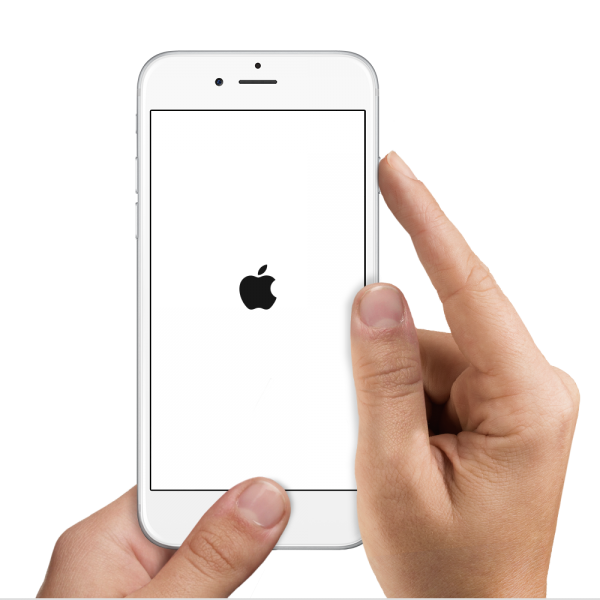
You may also read: How To Fix iPhone/iPad Won’t Download Or Update Apps
Solution No.3: Hard reset with Power, Home, and Volume up button
Some users complained they were not able to perform a hard reset with the “usual” combination of keys, Sleep/wake (power) button, and the Home button. Here is what to do:
- Press and hold the sleep/wake button, Home button, and the Volume up button all at the same time
- Keep holding the buttons until the Apple logo shows up.
Solution No.4: Turn off auto brightness
As soon as the white screen goes away, which usually happens after a while or after the hard reset, go to Settings > Display & Brightness and turn auto brightness off. Some users reported that ones they turned it off, the white screen issue didn’t bother them anymore.
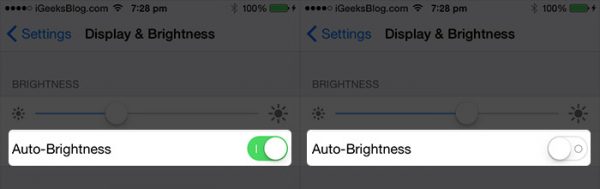
Solution No.4: Remove the battery
After white screen shows up, open the iPhone, remove the battery clip, put it back and then boot your phone again. When removing the battery, you will have to remove two screws located at the bottom of the phone, and then two more once you lift up the screen. If you have never done this before or if you are not sure how to do it, skip this step or ask someone who knows how to remove the battery and put it back in.

www.igitblog.com
Solution No.5: Enter DFU mode and restore your iPhone
If nothing seems to work, the next step is to enter DFU mode and restore your iPhone to factory settings. However, you may lose your data, so if you don’t have a backup skip this step and contact Apple. Make sure you have the latest version of iTunes.
Follow these steps:
- Connect your iPhone to your computer
- Press and hold the sleep/wake button (power button) for three seconds
- Now press and hold the Home button and the sleep/wake button at the same time for 10 seconds
- Release the sleep/wake button but keep holding the Home button for another 15 seconds
- When the screen on your iPhone turns black, it means it enter the DFU mode
- Select Restore
- When the restoring is completed, set up your iPhone as a new device.
These solutions are effective on iPhone 4, iPhone 4s, iPhone 5, iPhone 5s, iPhone 5c, iPhone 6, iPhone 6 Plus, iPhone 6s, iPhone 6s Plus, iPhone SE, iPhone 7 and iPhone 7 Plus.
There are a couple solutions for you to try. Don’t skip three fingers trick or hard reset – these solutions are simple but they are also very effective. If nothing seems to work, you don’t know how to remove the battery, or don’t want to try DFU and restore your iPhone, then you should contact Apple or visit one of their stores.












