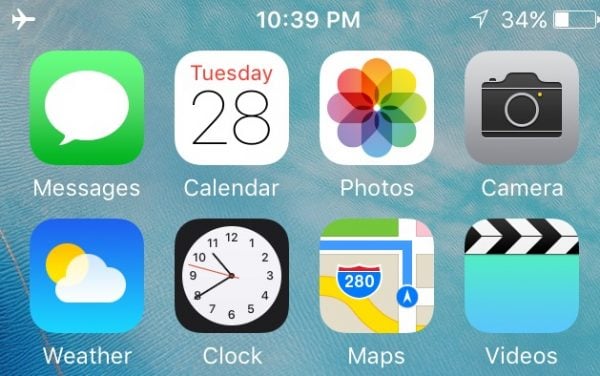In the Q1 of this year, on its March event, Apple has finally released the long-rumored iPhone SE which has the 4-inch display. It’s the most affordable iPhone that Apple has ever launched. Alongside with it, Apple also cut the price of Apple Watch. It now starts at $299. Those devices may tempt many people to buy both because of the price. If you own both, the iPhone SE and the Apple Watch one of the issues that you may run to is that your iPhone won’t pair with the watch. Let’s see the solutions that you can try in order to fix iPhone SE unable to pair with Apple Watch issue.
See also: How To Fix iPhone SE Unable To Send Messages To Android
Solutions To Fix iPhone SE Unable To Pair With Apple Watch

Image source: iMore
Solution No 1: Make sure the Airplane Mode is not Activated
Sometimes, users may forget that the Airplane mode is ON. If this is the case, you won’t be able to pair the iPhone SE and your Apple Watch. First, check the top right corner of your iPhone, whether you see the airplane icon or not? If you see it, it means your Airplane mode is activated. To switch it off:
- Swipe up from the bottom of the screen.
- Tap the Airplane mode icon to deactivate it.
Solution No 2: Make sure Wi-Fi and Bluetooth are activated
Apple Watch can be connected to iPhone SE through Wi-Fi and Bluetooth. So, you must ensure that you have activated both.
- Swipe up from the bottom edge of your iPhone SE screen.
- Make sure the Wi-Fi and Bluetooth icons are ON.
- If these services are turned off, tap on their icons to turn then ON.
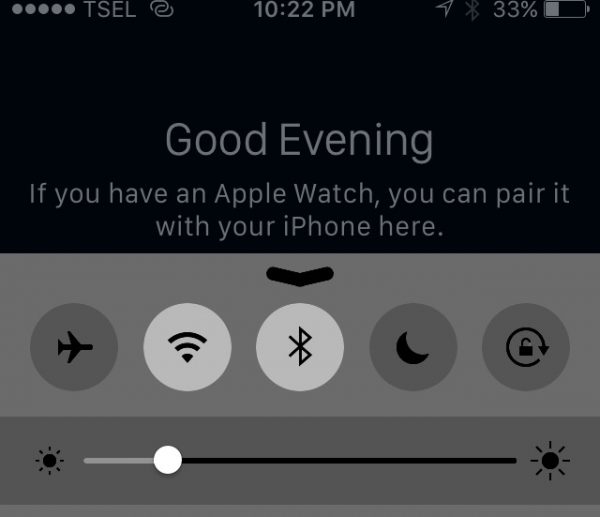
Solution No 3: Make sure the iPhone SE and the Apple Watch are close to each other
Make sure the Bluetooth connection is not disturbed by distance. Place the iPhone SE and your Apple Watch close to each other when trying to pair them.

Solution No 4: Remove the iPhone SE case
If you are using the case for your iPhone SE, remove it and then check if the issue is solved. If your Apple Watch works properly with its paired iPhone, then the case is responsible for this problem.

Solution No 5: Airplane mode on/off
You can also try this simple trick. Activate the Airplane mode and wait for a while – let’s say about 30 seconds. Then turn it off and try pairing again. In some cases, this trick works.
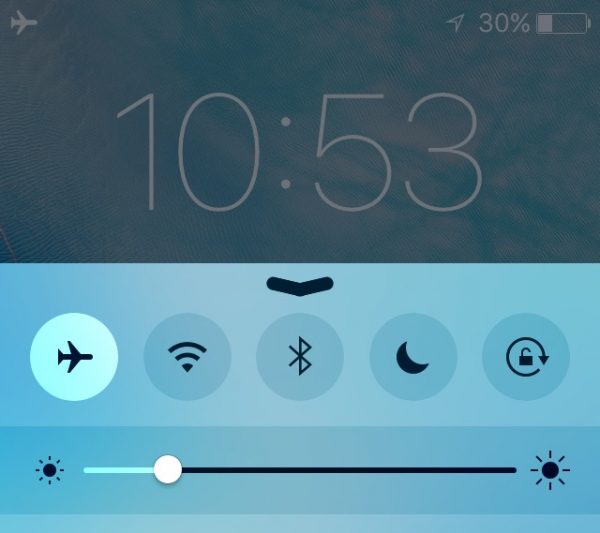
Solution No 6: Toggle Wi-Fi and Bluetooth
It’s the other simple trick you may need to try. Go to Settings and toggle Wi-Fi and Bluetooth. Turn them off, wait for a couple of seconds and turn them back on.
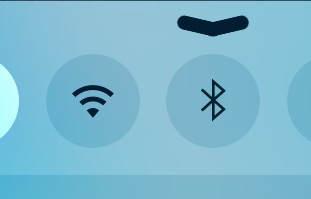
Solution No 7: Make sure the iPhone camera works properly
When we pair the Apple Watch with the iPhone for the first time, it uses the iPhone’s camera that it’s pointed to the watch’s display. So, if the camera doesn’t work properly, the pairing process may run into an issue.
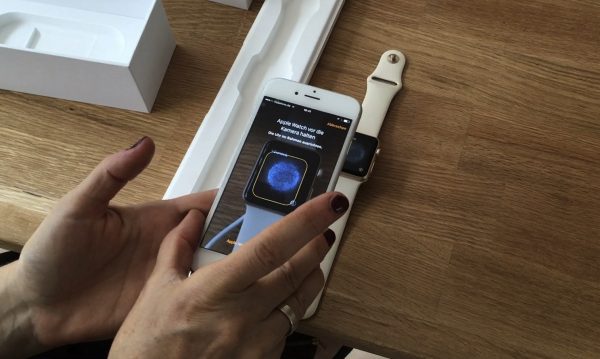
iMore.com
Solution No 8: Restart your iPhone SE
This shutdown process on the iPhone will stop some activities which might disturb the pairing process between Apple Watch and iPhone SE. Shut down your iPhone and leave it off for about 30 seconds, then turn it on again. After that, try to pair again. To turn off your device, press and hold the sleep/wake button and drag the slider when it appears. To turn your device back on, press and hold the same button.
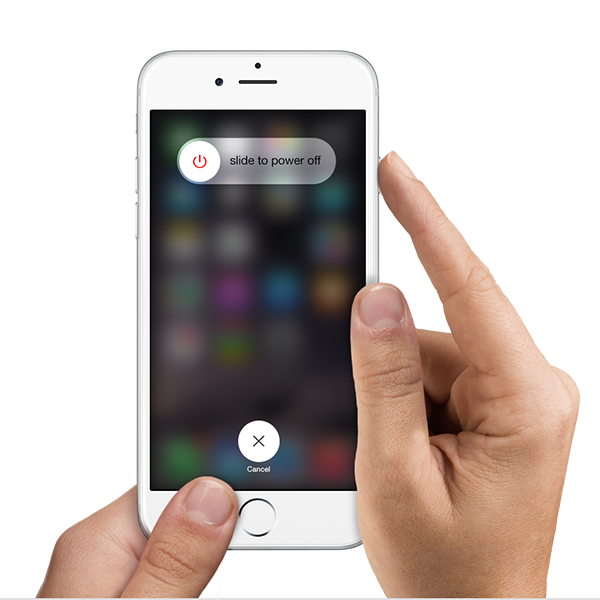
Apple.com
Solution No 9: Force restart
If for some reason you can’t turn off your device, go for a force restart. Follow these steps:
- Press and hold the power and home buttons for a few seconds until it restarts.
- Once the restarting process is completed, try to pair Apple Watch to the iPhone.
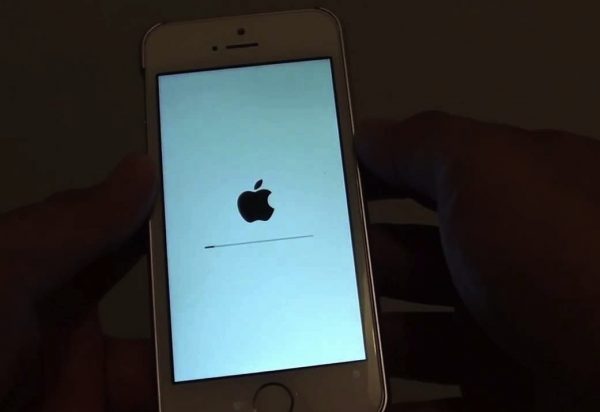
https://i.ytimg.com/
Solution No 10: Update the iOS
Make sure you have updated iOS on your iPhone to the latest one. Software update comes with some bug fixes and it is recommended to update your device when a new version becomes available. You can check whether the new iOS update is available on your iPhone SE by going to Setting >> General >> Software Update. Tap Download and Install. The updating process can take time, and it will depend on the speed of your Internet.
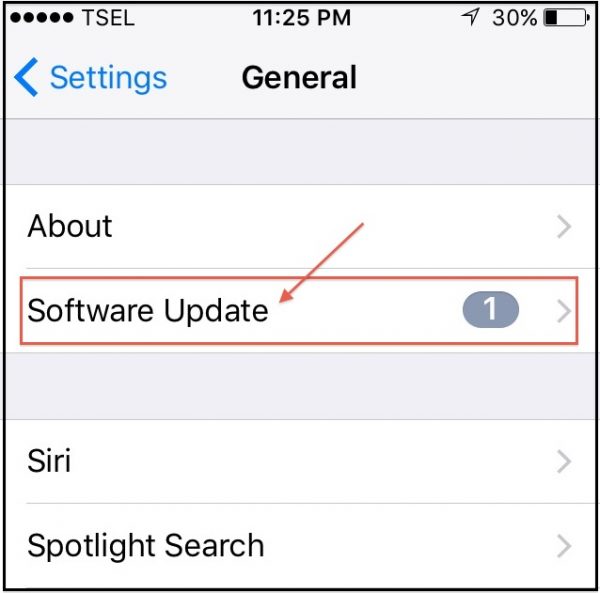
Solution No 11: Reset all settings
This method will reset all the settings of your iPhone including the things related to Wi-Fi. To perform it:
- Go to Settings >> General >> Reset >> Reset All Settings.
- iPhone will restart and will reset all the setting on your iPhone.
- Once the reset process is done, try to pair the Apple Watch and iPhone SE.
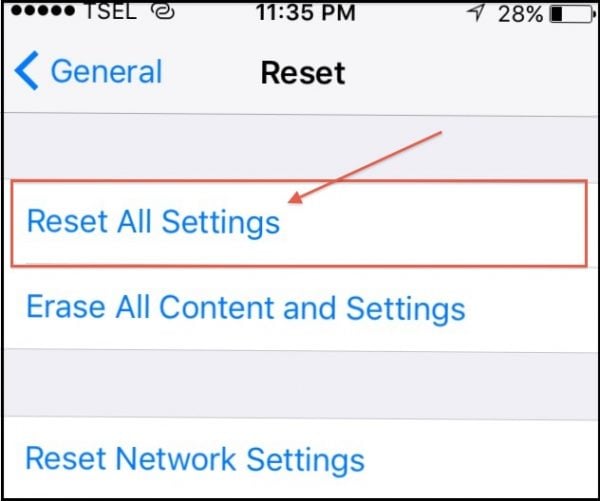
Solution No 12: Erase all contents and settings
It’s similar to the steps above, but this reset will delete all data on your iPhone. So, make sure you have backed up your data before you perform this method. Go to Settings >> General >> Reset >> Erase All Contents and Settings. You will be asked to enter the passcode to continue the process. Tap Erase iPhone. The phone will reboot once the erasing is completed. Set up your device as new by following the on-screen steps.
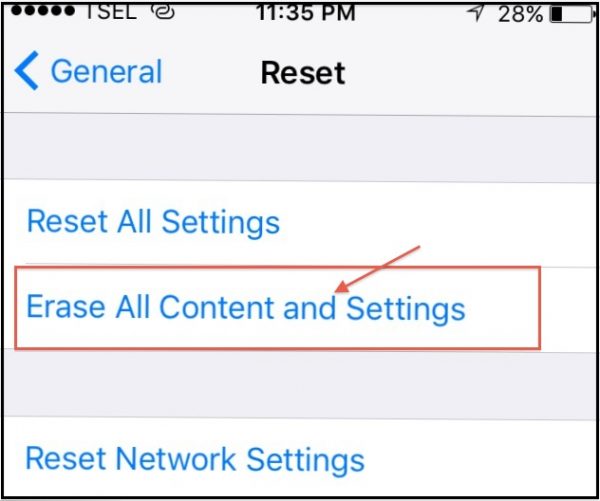
Solution No 13: Restore iPhone SE
This may help you fix the problem:
- By using a cable, connect your iPhone SE to Mac or PC that has the iTunes installed.
- Open the iTunes software.
- On the summary, click Restore.
- iTunes will download the firmware first.
- Let the restoring process to complete.
- Setup iPhone and you can try the pairing process again.
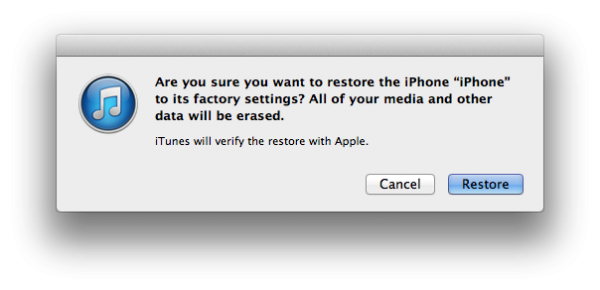
images.iskysoft.com