A battery is one of the most important things on a smartphone. How long the battery can last really matters, because we use many things on our iPhone SE. More than just to send messages and make calls. Many useful and interesting apps are installed on the device, starting from games, fitness apps to social medias apps. If you are kind of person who needs to check email regularly, you can also rely on your smartphone. For all those activities, the battery plays an important role. If you are experiencing iPhone SE battery life issues right now, tey the solutions listed here.
See also: How To Fix iPhone SE Unable To Pair With Apple Watch
Solutions For iPhone SE Battery Life Issues

Solution No 1: Check the battery usage
iPhone SE with iOS 9 is provided with Battery Usage feature. You can check it by going to Setting >> Battery >> Battery Usage. Then, tap the show detailed usage to see the apps activities that are running in the background. If you find a certain app that drains the battery, update it and if it still drains the battery, consider to remove it.
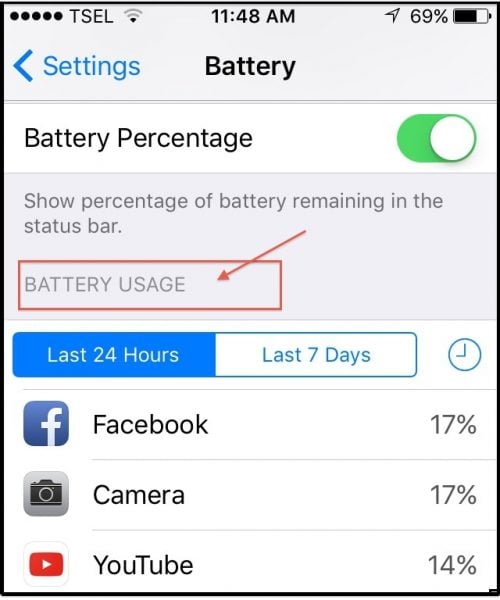
Solution No 2: Update the applications
Update all applications on your iPhone SE to avoid power consumption bugs. You can update them at the App Store.
- Go to App Store
- Tap the Update bar
- You can choose Update All or only certain apps that cause the battery life issue.
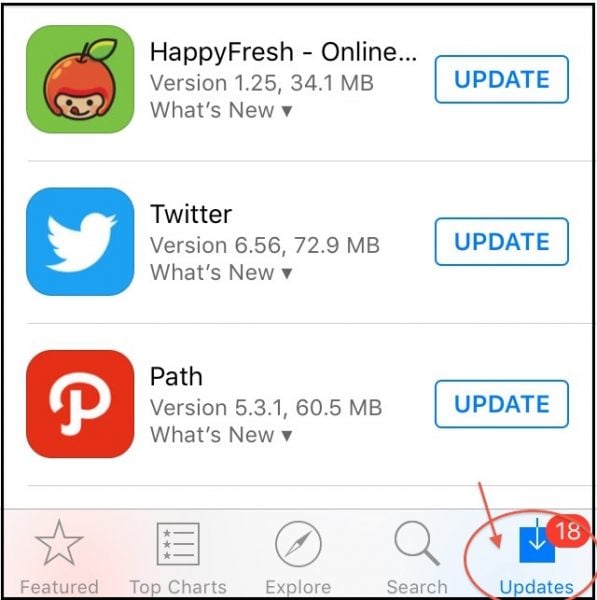
Solution No 3: Close the apps you are not using
You should properly close the apps you are not using. If you don’t do that, once you exit the app, it will keep running in the background and it will have the impact on the battery life. To close the apps press the Home button two times, and you will get a preview of the apps you have been using. Swipe left to go through the apps. When you find the app you want to close, swipe up.
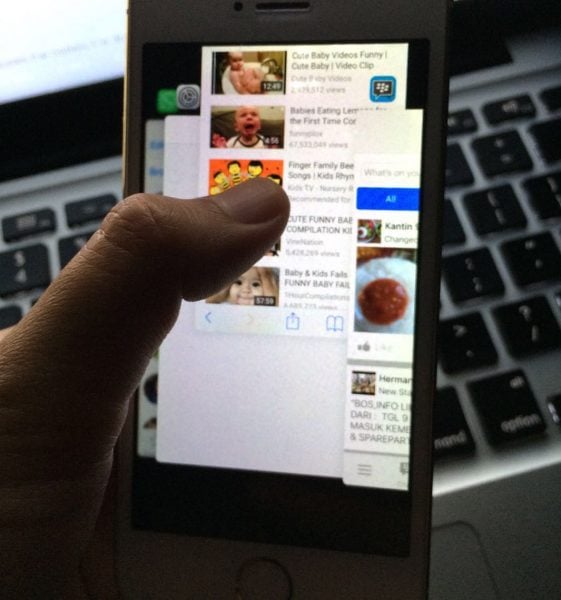
Solution No 4: Shut down the iPhone SE
Every once in a while, shut down your iPhone. This can be a problem solver because once you turn your phone off, the apps and the processes that were running in the background will be closed including those that can cause battery life issues.
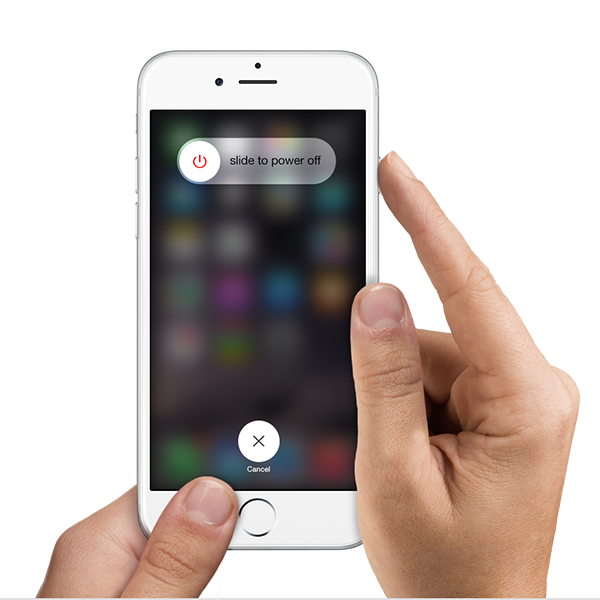
Apple.com
Solution No 5: Update the iPhone
Updating the iPhone can fix the bug issue which causes the battery life drain rapidly. You can perform the iPhone update directly over the air:
- Go to Settings >> General >> Software Update
- The checking process may take time
- Tap Download and Install.
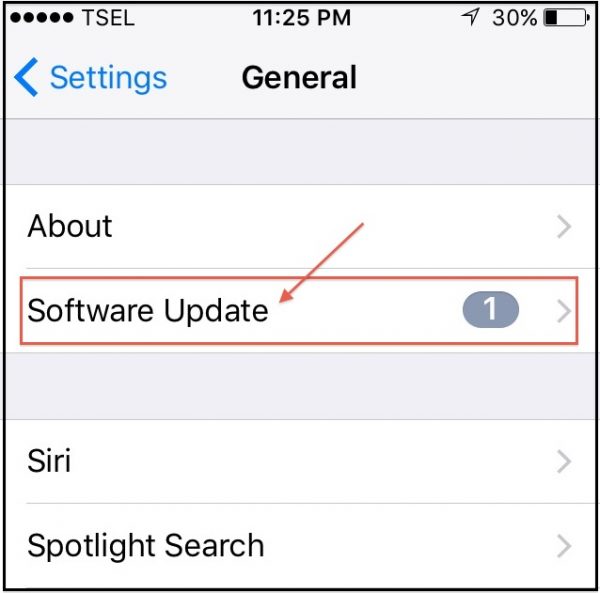
Solution No 6: Reset All Settings
This method will reset all the settings on your iPhone. To do so, go to Settings >> General >> Reset >> Reset All Settings. Then, iPhone will restart and reset all the settings you have.
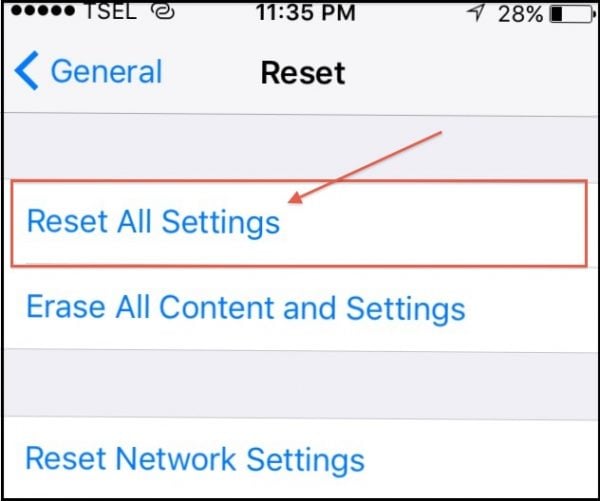
Solution No 7: Erase all contents and settings
It has a quite similar purpose as the previous method. However, this method will not only restore your device to factory settings, it will delete all the data. So, we suggest you to backup the data before continuing the next steps.
- Open Settings >> General >> Reset >> Erase All Settings
- Tap Erase iPhone
- iPhone will restart
- Follow the steps to set up your device as new.
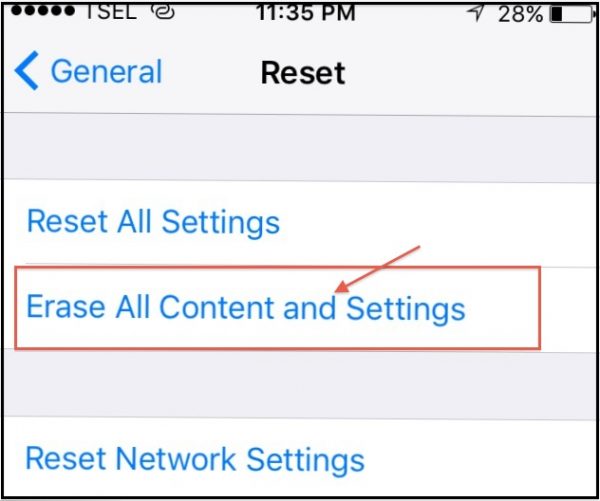
Solution No 8: Activate the Low Power Mode
Low Power Mode is a feature designed to help you save battery power consumption. You can activate this feature by going to Settings >> Battery. Here, you can activate the Low Power Mode and then, the battery icon will become yellow.
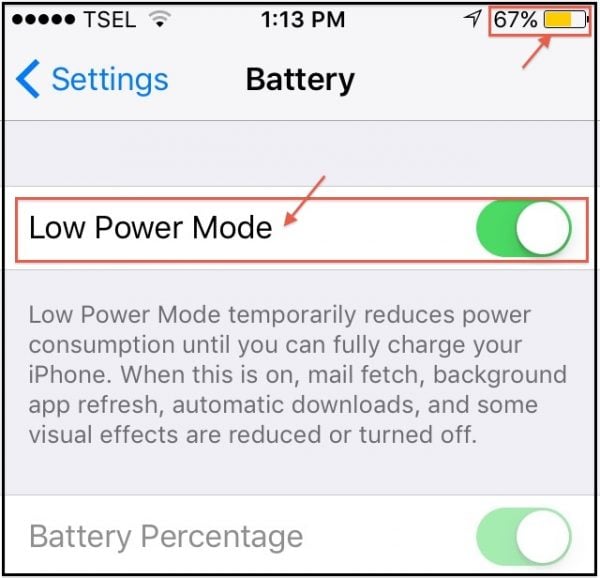
Tips to save iPhone SE battery consumption
You can save the battery life of your iPhone SE by following these useful tips:
- Turn down the screen brightness
- Turn off Wi-Fi when you are not using it
- Set the Auto-Lock to 1 minute
- Use headphones instead of speaker when you are listening to audio or music
- Turn off Bluetooth when it’s not used
- Turn off any extra sounds








