iPhone 8 and iPhone 8 Plus are great devices and they both offer smooth performance. But, it doesn’t mean that over time they won’t become sluggish. Performance issues are pretty normal and quite common even on the most powerful phones. If you noticed that your phone is running slower than usual there are quite a few things you can do to speed it up. In this article, we are going to show you how to fix iPhone 8 performance issues.
See also: How To Fix iPhone 8 Sound Issues
How to fix iPhone 8 performance issues
If you are facing iPhone 8 lag issues or if your phone freezes from time to time, this guide is for you. You will find a few handy solutions that will help you put things in motion again.
Restart your phone
There are many apps and processes that are running in the background. While you can close the apps one by one, it is easier to simply restart the phone and give it a quick fresh start. A restart will close all the apps and processes that are running in the background, thus your phone will run faster. So, press and hold the power button and drag the slider to turn your iPhone 8 or 8 Plus off. When the device is off, press and hold the same button to power it back on. Restart your phone every few days.
Update the apps
It is very important to keep the apps you use up to date. New versions bring improvements and bug fixes, so make sure to always have the latest. Open App Store on your iPhone 8 or iPhone 8 Plus and tap Updates at the bottom of the screen. It would be the best to update all of them.
Update the software
You should keep the software up to date as well. Every new version comes with not only security improvements but bug fixes and new features as well. So, getting the latest version is something to go for. To update the software on your iPhone, navigate to Settings > General > Software Update. Finally, tap Download and Install.
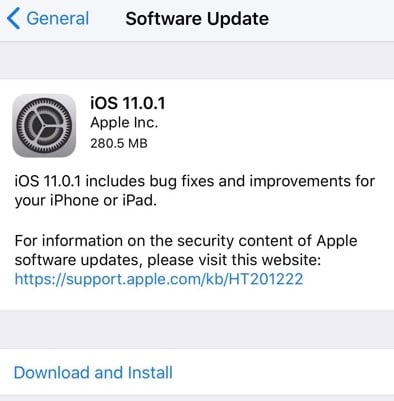
Turn off Background App Refresh
While Background app refresh updates your apps with the latest info, it also has the impact on the phone’s performance and it may slow it down. You can disable this completely or you can choose for which apps it will stay on. To turn this feature off, go to Settings > General > Background App Refresh.
Free up some storage space
When we buy a new phone we tend to move all the files from the previous one to a new one. If you have a lot of used space perhaps it is time to clean it up. Backup your files and then delete the things you don’t need. Get rid of unused apps, messages, photos or videos you’ve backed up, etc. Also, make sure to clear cookies and data of your browser.
iOS 11 lets you manage your storage with ease. Go to Settings > General > iPhone Storage. You will get some useful recommendations how to effectively manage the storage on your phone. Once you free up the storage space your phone will run smoother and faster.
Erase all content and settings
You can also start fresh. The easiest way to do that is by erasing all content and settings. If you decide to do this, you will have to back up your files first. This is because all that you have on your phone will be deleted and the settings you adjusted according to your desires will go back to default. So, once you are done, you will have to set up your phone from scratch.
Navigate to Settings > General > Reset > Erase all content and settings. Even though this does require a bit more work and patience, it will definitely improve the performance of your phone.
If you want to get rid of lag, follow this guide on how to fix iPhone 8 performance issues. Sometimes, a restart can be enough because it gives the phone a quick refreshment, and if not, you can combine several solutions. These tips are pretty simple but very effective – your phone will run faster and smoother.




