Is your iPhone 8 getting hot and overheats? This may give an impression the phone is faulty, but overheating problems are pretty common and these issues bother owners of almost every smartphone out there. There are many things you can do to get rid of the heating problem. And here, we are going to talk about the ways that are most effective. Keep reading our guide on how to fix iPhone 8 overheating issues.
See also: How To Fix iPhone 8 Wi-Fi Issues
How to fix iPhone 8 overheating issues: Quick tips
Will your iPhone 8 or iPhone 8 Plus get hot or not mainly depends on the way you are using your new device. Games, videos, and tons of features enabled have a huge impact on the temperature. We are going to talk about these in the section below. But first, we are going to share a few quick tips that will help you avoid overheating:
- First things first. Once you notice your iPhone 8 is getting hot, put it down and let it cool down. People often continue with usage, and if you do the same the phone will start to misbehave.
- If you are using the case, remove it. Also, when charging your phone, do it without the case.
- Avoid using the phone in a direct sunlight.
- If your phone gets hot while charging, make sure the cables and charger are not faulty.
- Games, especially AR games and other demanding ones heat up the phones. Make sure you are not playing the games for too long as this will definitely cause the overheating issues.
To avoid iPhone 8 overheating problems, implement the tips above. Now, we are going to share a few other things that you may try if your phone is getting hot.
Close all apps
One of the reasons why the phone gets hot might be in the fact too many apps running in the background. So, it is a good idea to close all apps. Here is how to do that:
- Tap on the Home button twice
- You will see the apps you have been using recently
- Close them by swiping up
Restart your iPhone 8/iPhone 8 Plus
If you don’t want to close apps one by one, you can restart your iPhone 8. This will not just close the apps but it will also close all the other processes that are running in the background. To restart your phone, press and hold the power button. Drag the slider when it appears to turn off the phone. When the phone is off, press and hold the power button to turn it back on.
Turn off Bluetooth when not in use
Every phone comes with a lot of features. People often make mistake – they keep all the services on even when not in use. You don’t need Bluetooth turned on all the time, right? So, turn it off when it is not in use. You can do this from the control centre. To access it, swipe up from the bottom of the screen and tap on the Bluetooth icon. You can also go to Settings and turn it off from there. Whatever suits you.
Turn off GPS
Another feature that acts as an additional source of heat is GPS. If you don’t need it at the moment, turn it off. This way, you can avoid overheating. To disable it, open the Settings app, go to Privacy > Location Services, tap on it and turn it off.
Enable Airplane mode
If you want to enable several connection services at once, you can enable the Airplane mode. It will turn off Wi-Fi, cellular data, GPS, Bluetooth, etc. To turn the Airplane mode on go to Settings. Or, if you find it easier, swipe up from the bottom of the screen to open control center. Tap on the Airplane mode to turn it on.
Uninstall some apps
If you noticed your phone heats up right after you started using a new app, maybe that app is causing the issue. To make sure the app is behind the overheating issue, uninstall it and see how your phone behaves. If it’s not heating up again, the app was causing the problem, so it would be better not to use it again.
Update iOS
If you want to get the most of your iPhone, make sure you have the latest version of iOS. We have mentioned this many times, and we will do it again. Software updates are essential for several reasons. They bring new features and security improvements, but they also bring bug fixes. So, make sure to update the software when the new version becomes available. Here is how to do that:
- Navigate to Settings and
- Tap General
- Tap Software Update
- Finally, tap Download and Install.
- In order to update now, tap Install.
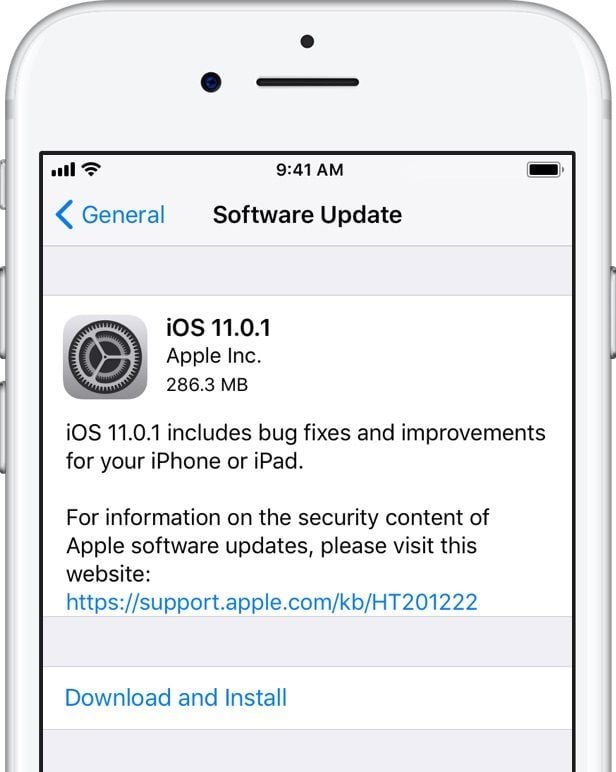
Erase all content and settings
Most likely, you won’t have to erase everything on your phone. It’s because the solutions listed above will solve the issue. But, if you are still experiencing the problem, erase everything. Before doing so, backup all your data. After you are done with the backup, go to Settings > General > Reset > Erase all content and settings.
You will have to set up the phone from scratch. This will give your iPhone 8 or iPhone 8 Plus a fresh start.
If you have been wondering how to fix iPhone 8 overheating issues then you will find this guide super useful. Simply implement the quick tips and the solutions listed below them – your iPhone will work flawlessly.







