Apple’s iPhone 8 is receiving glowing reviews; however, it is not as perfect as everyone wants it to be. Like every other phone, it also comes with some issues of its own. Several of the current iPhone 8 problems are rather common. They are about sound issues, unreliable battery life, Bluetooth glitches, 3D Touch, random reboots, etc.
In case, you are also facing problems with your iPhone 8 3D Touch, you might be thinking about getting in touch with Apple’s customer care service. However, before doing that why don’t you try to sort out these issues by yourself? Most iPhone issues can be resolved in a few minutes from the comfort of your home or office.
Read also- Top 5 Reasons to Buy an iPhone 8
Steps to fix iPhone 8 3D Touch issues
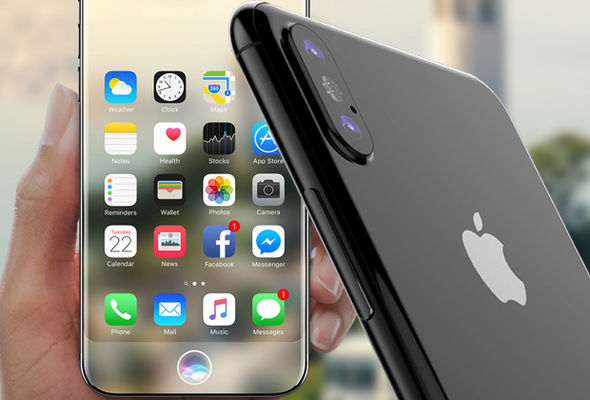
Similar to the previous versions, like iPhone 6 and iPhone 7, the iPhone 8 also comes equipped with 3D Touch. The 3D Touch feature allows the users to hard presses on the phone screen to get quick access to shortcuts and features visible on the screen.
Since the launch of iPhone 8, a lot of people have been complaining that 3D Touch is not working as smoothly as expected. While for some users it is coming up too fast, some users are having a problem in opening some of the shortcuts.
- If you are one of those users with iPhone 8 3D touch issue, you can adjust the sensitivity of 3D Touch feature as per your requirements. You can do it by going into ‘Settings’, choose ‘General’, go for ‘Accessibility’ and then scroll down the screen to reach ‘3D Touch’ and tap on it. The default setting would be ‘Medium’; however, you can change the setting to either ‘Firm’ or ‘Light’ instead.
- A restart can fix many issues, including this one. So, restart your phone as it may put things in motion again.
- If changing the 3D Touch doesn’t work, you can try ‘Reset’ option to reset all your settings. Go to ‘Settings’ in the main menu, choose ‘General’ in Settings, then select ‘Reset’ and then tap on ‘Reset All Settings’.
You can also try some other things to keep your 3D Touchscreen in good working shape.
- Keep your fingers clean and dry, when you are using the touchscreen of your iPhone 8.
- Do not wear gloves while using 3D Touchscreen.
- Remove the screen protector in case you are using it on your phone as it possibly will stop you from using 3D Touchscreen efficaciously.
- Always charge your iPhone 8 with original Apple charger.
Read also- How To Fix iPhone 8 Random Restarts







