iPad Pro is one of the most powerful devices Apple launched so far. This tablet is the perfect choice for the professionals. There are two display size options: 12.9-inch and 9.7-inch, its design is awesome and it has tons of useful features. But, some users complained about the iPad Pro screen freezing issue. If this bothers you as well, there are a couple of things to try in order to solve the problem. Here are the solutions.
See also: How To Fix IPad Pro Can’t Connect To Wi-Fi
Solutions For iPad Pro Screen Freezing Issue

Source: apple.com
Solution No 1: Use the power button
Press the power button and your iPad Pro will enter the sleep screen mode. Now, turn it back on. If the screen is still freezing, repeat this simple step a few times.

Source: tabtimes.com
Solution No 2: Use the home button
If your iPad Pro screen is freezing while you are using a specific app:
- Press the home button to go back to Home screen
- Double click home button in order to access the multitasking screen
- Press the home button and check if your iPad Pro screen works normally

Source: digitaltrend.com
Solution No 3: Try to access Siri
Ask Siri to open an app, for instance, Safari. If Siri can open Safari, try to use it as usual. If everything works, the issue may be related to a certain app you used when the screen became unresponsive. Update that app in the App Store and if that doesn’t help, reinstall it or remove it completely.
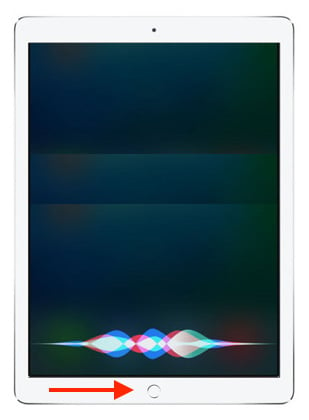
Solution No 4: Don’t use the unoriginal charger
The iPad Pro screen issue may occur if you used an unoriginal charger or a charger that is not MFI. This kind of charger can make the electricity current unstable which causes the screen freezing. Use the charger that came with your iPad.

Source: zdnet.com
Solution No 5: Unplug the keyboard
iPad Pro can be connected to a keyboard through a smart connector, and the keyboard may interfere with the device causing issues such as screen freezing. Actually, all of the accessories that are connected to the iPad have the potential to cause the issue.

Source: apple.com
Solution No 6: Reset the iPad Pro
If you are facing the iPad Pro screen freezing issue, there is a chance you won’t be able to turn your device off if the screen is completely unresponsive. But, you can try to reset your iPad Pro. Here is how you can do that:
- Press and hold the power button and home button simultaneously for a few seconds (about 10 seconds)
- Release the buttons when Apple logo appears
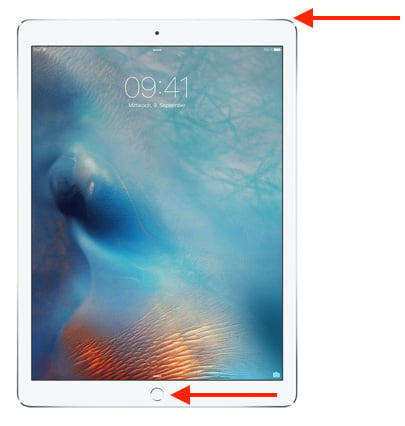
Note: Solutions No 7 – 11 are the ones you can try when the iPad Pro screen goes back to normal or if the freezing issue happens occasionally meaning there are periods when the screen works fine.
Solution No 7: Update the applications
The screen freezing issue can be caused by an application that we are using. Make sure the apps you have installed are up to date. You can go to the App Store >> tap the update bar. Here, you will be given two options: Update All or to update apps you want. Update all.
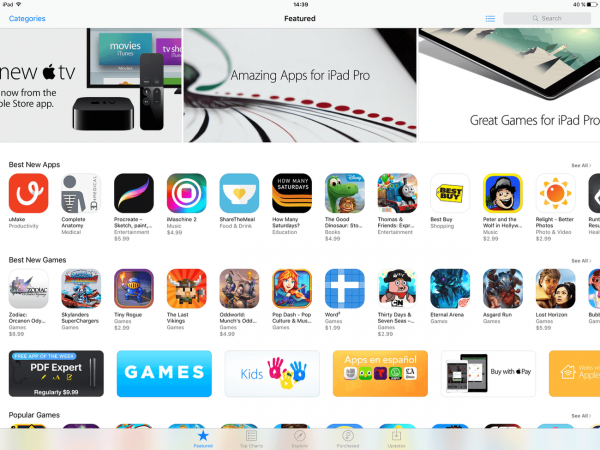
Solution No 8: Unpair the Bluetooth accessories
The Bluetooth accessories can also cause the iPad Pro screen freezing issue, though, it’s rare. Here is what you need to do:
- Open Settings >> Bluetooth
- Tap “i” sign on connected device
- Tap Forget this device.
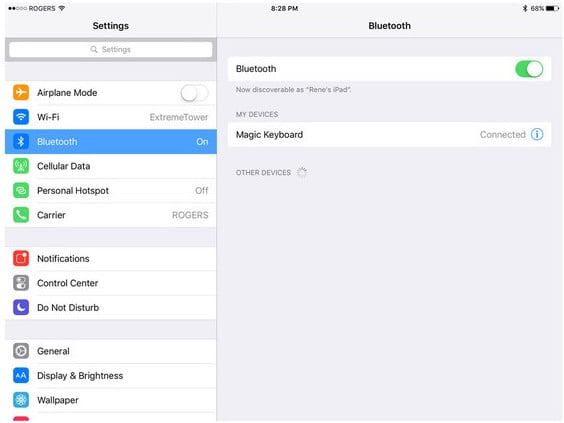
Source: imore.com
Solution No 9: Update the iOS
Some iPad Pro users complained about this screen freezing issue and Apple suggested to update the iOS software. Follow these steps:
- Connect your iPad Pro to a power source
- Connect to a Wi-Fi network
- Go to Settings >> General >> Software Update
- Tap Download and Install.
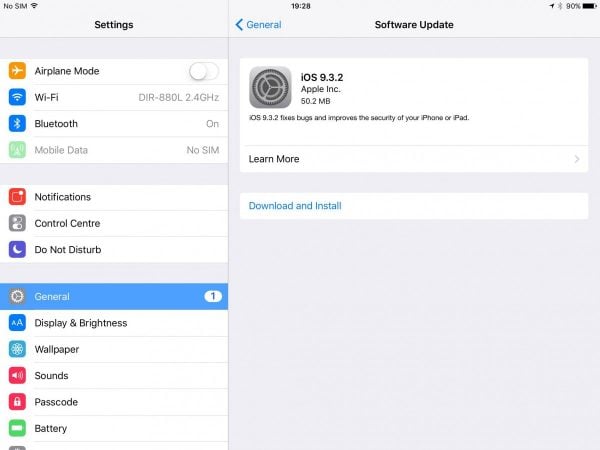
Solution No 10: Reset all settings
This method will reset all the iPad Pro settings. To do this, just go to Settings >> General >> Reset >> Reset All Settings. Tap Reset all settings. Your iPad Pro will restart and will reset all the settings.
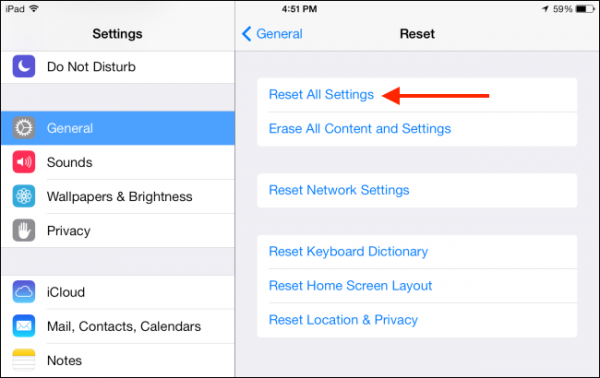
Solution No 11: Erase all contents and settings
This method has the same purpose as the previous solution. However, this method will also erase all the content you have on your device. So, we suggest you to backup the data before you start. Go to Settings >> General >> Reset >> Erase All Contents and Settings. You will be asked your passcode before you continue the process. Tap Erase iPad. Your iPad Pro will reboot and you will have to set it up as a new device.
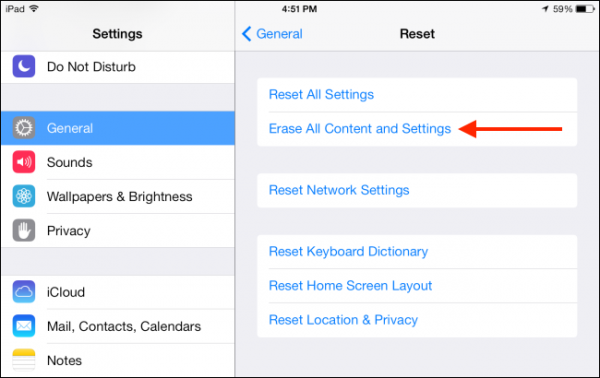
Solution No 12: Restore iPad Pro
This can solve the problem:
- By using a lightning cable, connect your iPad Pro to Mac or PC that has the iTunes installed
- Open the iTunes software
- On the summary tab, click Restore
- iTunes will download the firmware first
- Let the restoring process to complete
- Setup iPad Pro

Source: 9to5mac.com
If nothing seems to work, and you still experiencing the same issue, visit one of the Apple Stores nearby.







