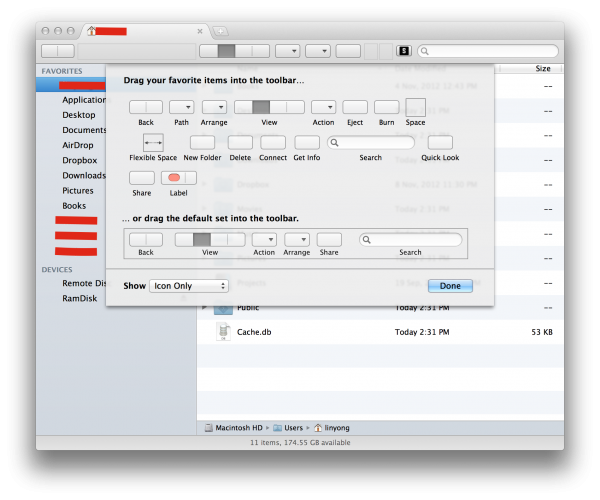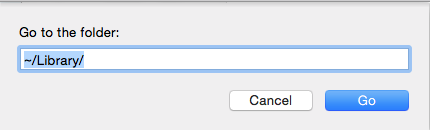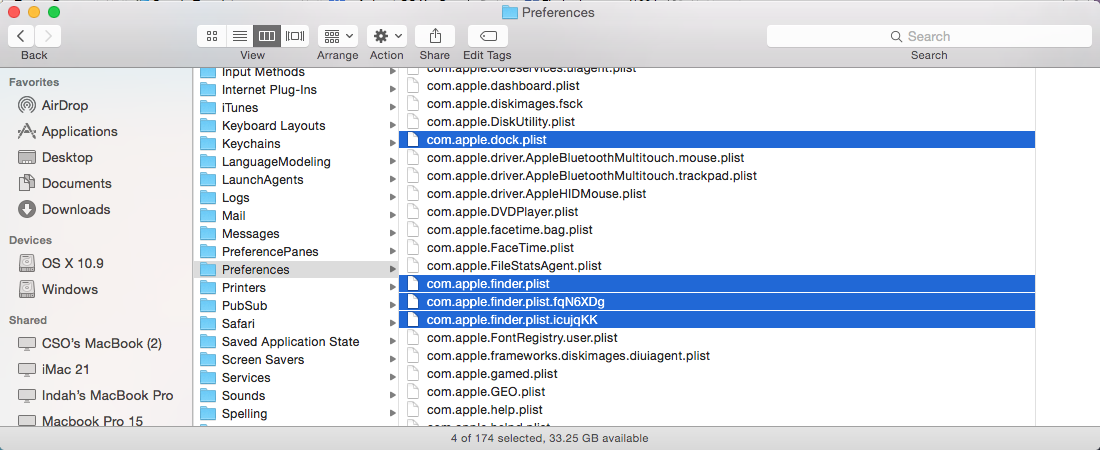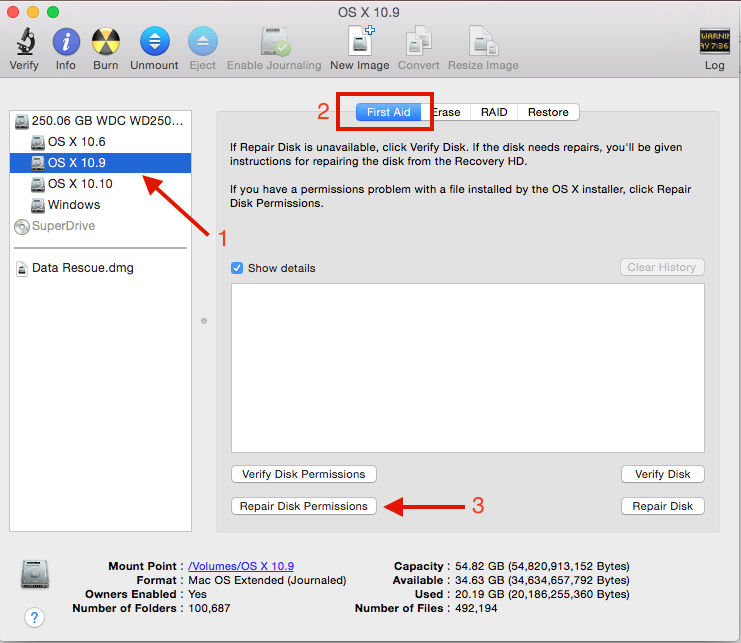Many Mac users experience a very unpleasant issue. They turned on their machine, and when the system booted, some icons and toolbar at finder and desktop didn’t appear. The first thought is that Mac might be in the process of launching a start-up application, but after a while, the icon on the toolbar, and desktop menu bar still didn’t appear. This is the issue that commonly happens on OS X 10.8, but it may also happen on OS X 10.7.
If you are facing this issue, you can try some we are about to share with you. If needed try all the solutions.
Steps to fix icon toolbar missing on Finder, menubar desktop Mac
Method 1
- Restart your Mac, and when the Mac starts up, press and hold the shift key so Mac will enter safe boot mode
- Login to your account then restart normally, let Mac boot to the system
Method 2
- Go to Finder >> Go To Folder write this: ~/Library/
- Go to folder Preferences
- Delete file com.apple.dock.plist and all com.apple.finder
- restart your Mac
Method 3
You can combine Method 1 and Method 2. When you boot to safe boot mode, do the Method 2, and after that Go to Disk Utility application, choose your hard disk (1) on First Aid (2) tab then click Repair Disk Permission (3)