It’s frustrating when your iPhone keeps restarting itself. It’s even more frustrating if it happens frequently for no apparent reason. Your iPhone is not supposed to do this, so you should be concerned if this is happening to you.
There are several reasons why your iPhone might randomly restart itself; some are more serious than others. Here are some common reasons why your iPhone might randomly restart itself, as well as general tips on troubleshooting the problem and getting your device back up and running as soon as possible.
Why Is the iPhone Randomly Restarting?
iOS Update
One of the most likely reasons why your iPhone would randomly restart itself would be an issue with the latest update you installed. If you recently updated to a new version of the iOS, this could be causing a problem with your device. To resolve this, simply downgrade back to an older version of the iOS.
Be sure to create a backup of your device before performing this step, as downgrading will result in data loss. Another reason why an iOS update could be causing problems is that you might have installed a beta version of the software.
Apple releases beta versions of the iOS for developers to test new features, but these aren’t always stable and could cause problems with your device. If you’re running a beta version of the iOS, this could be the reason why your iPhone keeps restarting itself.
Battery Life Issues
Low battery life can cause many problems with your iPhone, including unexpected restarts. If your iPhone keeps restarting itself due to low battery life, you can solve the problem by simply charging it. If your iPhone isn’t charging properly, this problem could be caused by a faulty wall adapter or charging cable.
If you’ve recently dropped your iPhone or been exposed to water, the charging port may have become damaged. If you have attempted to charge your iPhone with a faulty wall adapter or charging cable, this could also be why it keeps restarting itself. There are a few things you can do to troubleshoot this problem. Start by ensuring that your charging port isn’t dirty or damaged. You can clean the charging port with a toothpick, a cotton bud, or a clean paper clip.
Next, try charging your iPhone with a different cable or wall adapter to rule out faulty devices. Finally, if all else fails, you can try replacing the charging port on your iPhone.
Water Damage
Water damage can often go unnoticed and only cause problems months or years later. If your iPhone randomly restarts itself after being exposed to water, this could be due to corrosion in the device. Corrosion can cause various electrical issues, like a faulty charging port. We don't recommend doing this, but you can carefully troubleshoot this problem by cleaning the corrosion out of the charging port with a toothpick or paper clip.
You may need to replace the charging port on your device. Water damage can also cause short circuits in other parts of your device, including the logic board. If short circuits are present, your iPhone can randomly restart itself or display a red warning sign near the battery icon. You can troubleshoot this problem by drying out your iPhone and replacing any damaged components.
Software Issue
If your iPhone keeps restarting itself and you’ve tried all the above methods, there may be a software issue causing the problem. You can try restoring your device and setting it up as new to rule out any software issues. Be sure to back up your device before restoring it as this will result in data loss. If your iPhone keeps restarting itself after restoring it as new, you may need to send it in for repairs.
Physical Damage
If none of the above solutions work and your iPhone keeps restarting itself without apparent reason, your device may have a physical problem. You can try taking your iPhone to a repair shop to have a professional check for physical issues.
What to do if your iPhone is Randomly Restarting?
Force restart your iPhone.
- Press and quickly release the volume up button, press and quickly release the volume down button, then press and hold the side button.
- When the Apple logo appears, release the button.

Force restart iPhone 8 or iPhone SE (2nd generation and later)
- Press and quickly release the volume up and volume down buttons, then press and hold the side button.
- When the Apple logo appears, release the button.
Free up storage
One of the most common reasons your iPhone randomly restarts is that it runs out of storage space. It's important to free up as much space as possible. To do so, open the Settings app and go to General > iPhone Storage. Here, you can see which applications are taking up the most space. You can delete these or reinstall them.
Update the iOS
If you're experiencing random restarting on your iPhone, it may be time to update your iOS. Updates for iOS include bug fixes and other improvements. Your phone should restart normally once you complete the update process. Here are the steps to update your iOS. First, go to Settings, then General >Software Update.
Update All Apps
Ensure that all apps are updated.
- Open the App Store
- Tap on your profile icon in the top right section of the screen
- Tap Update All if you want to update all the apps you have installed.
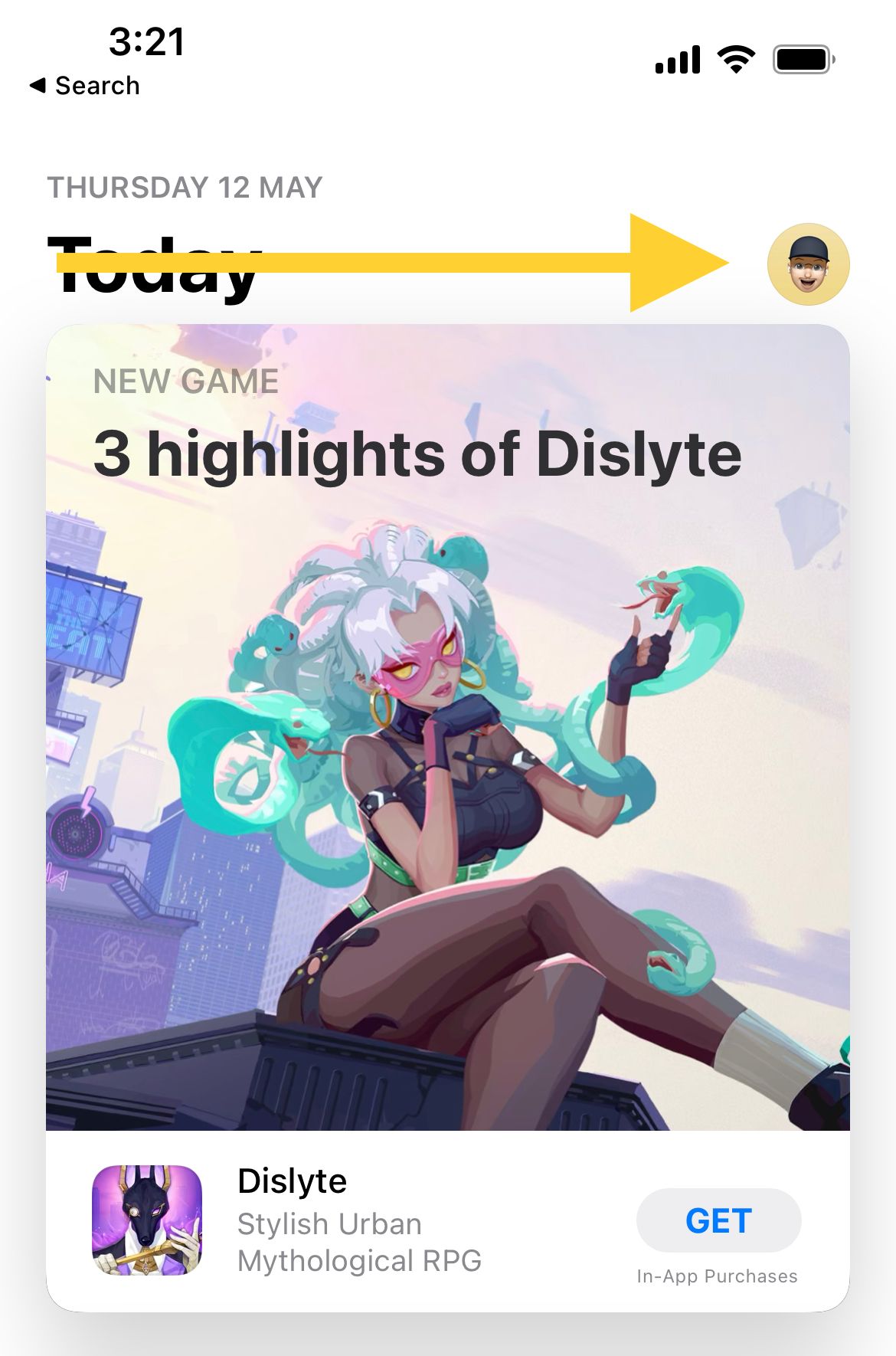
Analytics & Improvements
If you are having problems with your iPhone randomly rebooting, you should check the analytics data of the apps you use. This tool will tell you how well each app performs, and if several entries are causing the restarts, you may want to uninstall them.
- Go to Settings >> Privacy >> Analytics & Improvements >> Analytics Data
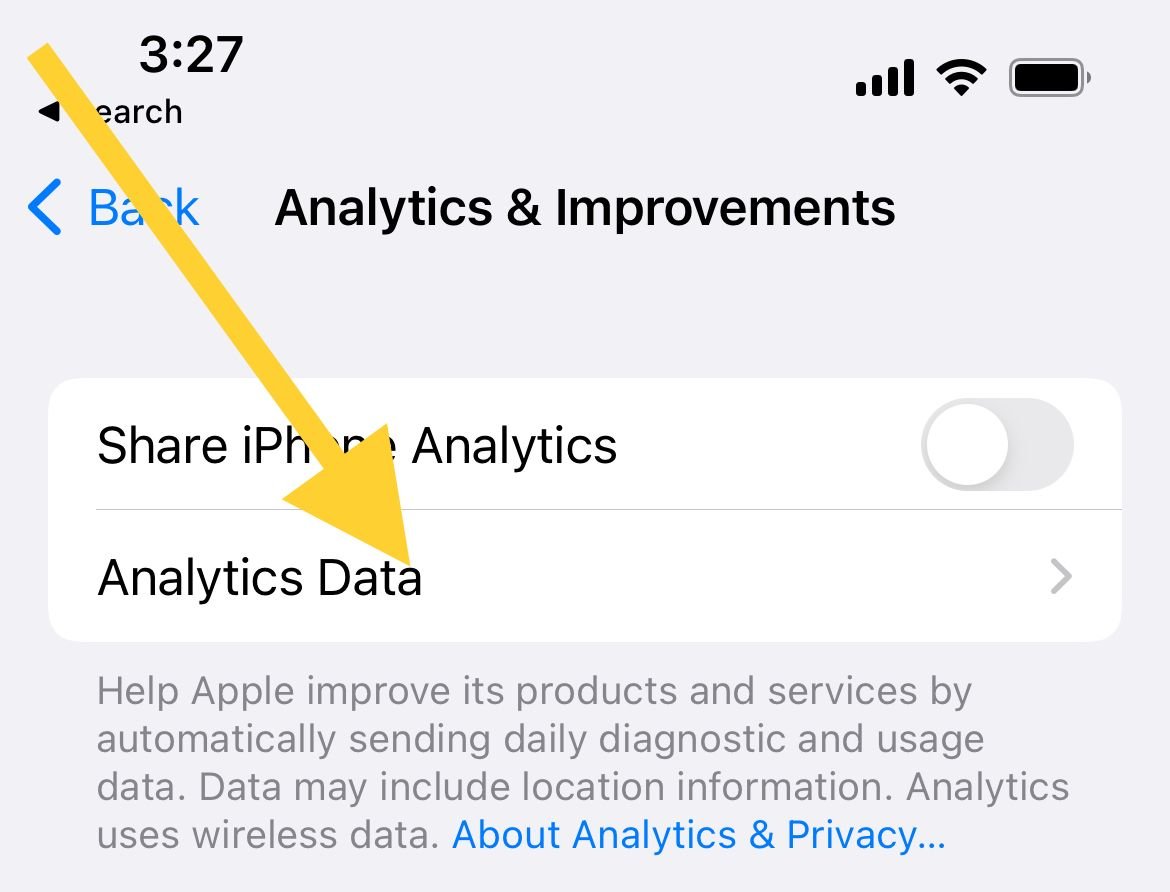
Since the logs are lengthy, you may need to search for them. It's a good idea to uninstall specific apps if they cause critical errors.
Reset all settings
A random restart may be caused by an outdated app or a network configuration. In this case, resetting your iPhone's settings will reset everything back to its default state. You may need to update your network settings or WiFi passwords.
- Open Settings >> General >> Transfer or Reset iPhone >>Reset >> Reset All Settings
- Enter your passcode
- Tap Reset All Settings
- Your iPhone will restart.

Resetting to factory settings
Ensure you have a reliable backup.
- Navigate to Settings >> General >> Transfer or Reset iPhone >> Erase All Contents and Settings
- Enter your passcode
- Tap Erase iPhone
- iPhone restarts.
Conclusion
There are many reasons why your iPhone keeps restarting for no apparent reason. There are also ways to troubleshoot and fix these issues if you know what to look for. If your iPhone keeps restarting itself and you can’t figure out why, there are a few things you can try before sending your device in for repairs. Start by updating to the latest version of the iOS, charging your device, and restoring your device as new. If these methods don’t work, it may be time to send your iPhone in for repairs.













