Huawei P10 comes with great specifications. With an impressive 5.10-inch screen, the smartphone packages an octa-core HiSilicon Kirin 960 processor that offers high performance. With a great battery life and amazing camera features, this smartphone made into the hit list of the customers in no time.
However, like many other electronic gadgets, the Huawei P10 smartphone also faces certain technical issues. Users across the globe have complained about common smartphone issues with Huawei P10 model. One of the most common issues includes the Huawei P10 Bluetooth issues that tend to disrupt the normal functioning of the smartphone. Several users have complained that while using the Bluetooth connected headphones in the car, the connection dropped continually or it would not connect at all. Some users have also complained that they were not able to pair the Huawei P10 Bluetooth with any other device.
See also: How to fix Huawei P10 battery life issues
Causes Of Huawei P10 Bluetooth Issues
There could be several causes for the Bluetooth connectivity issues by the Huawei P10 smartphone users. It becomes necessary to know the root cause of the problem to come up with a possible solution for the same. Sometimes, it could be the particular device that you are trying to pair the Huawei P10 Bluetooth rather than the smartphone model itself. Bugs in the phone’s applications, glitches of the operating system, or some form of physical damage to the phone or the device you wish to pair can also cause Bluetooth connectivity problems. However, there are some simple solutions that might help in fixing the Bluetooth issue.

As you would continue to look for what might be wrong with your smartphone’s Bluetooth, it might become more complex and difficult. Before jumping into any kind of technical solution, just try pairing your phone’s Bluetooth to some other device. If it is pairing up fine, then make use of the same for a bit to ensure whether the device loses its connection or not. Once you have determined the particular problem with your smartphone, you can look out for possible solutions to fix the Huawei P10 Bluetooth issues.
Solutions To Fix Huawei P10 Bluetooth Issues
If you wish to know how to fix Huawei P10 Bluetooth issues, then here are some simple solutions for the same:
Toggling the Bluetooth
One simple way to fix your Bluetooth issue is by simply turning off the Bluetooth connection, and then restarting it. Many times there could be some technical glitch in your smartphone which might be restricting the use of Bluetooth on your phone. If you have difficulty in establishing the Bluetooth connection on your Huawei P10 smartphone, then try out these simple steps:
Step 1: Swipe down the Home Screen for pulling down the Quick Menu.
Step 2: Tap the Bluetooth icon for turning it off.
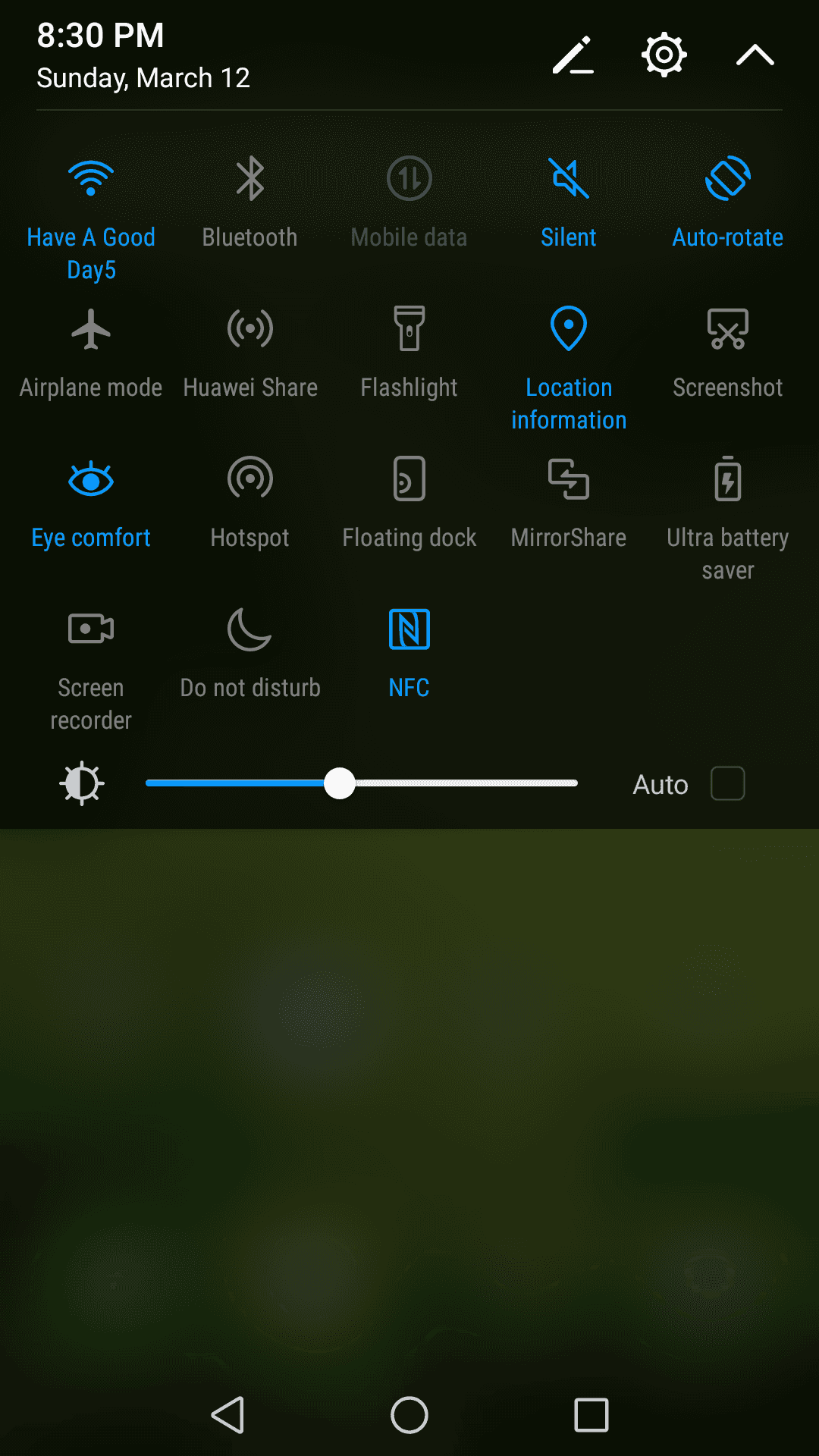
Step 3: After around 10-15 seconds, toggle the Bluetooth switch on again.
Step 4: Give your Smartphone some time to discover the paired devices and reconnect the Bluetooth connection.
Restarting Your Device
Another simple way to fix the Bluetooth issue on your Huawei P10 smartphone is by simply restarting your device. This simple trick works well for several other technical issues as well. The process of restarting ensures added benefits by turning everything off which aids in the clearing of the operating system cache. Any technical glitch or bug that could have been preventing the Bluetooth of your smartphone from working normally can be resolved with a simple device restart.
Step 1: Swipe down the Home Screen to get access to the Quick Settings menu. Here, tap the Bluetooth icon of your phone off.
Step 2: Press and hold the Power button of the smartphone until the power menu appears on the screen.
Step 3: Tap on the icon “Restart”.
Step 4: Once your phone restarts, again swipe down the Home Screen to reach the Quick Settings menu. Here, toggle the Bluetooth icon on again and check the connection.
It is advised to be patient and give your smartphone a little time to pair up with other smartphone or Bluetooth devices. Once your device is paired, you can use the same to ensure whether the Bluetooth issue has been fixed or not.
Removing All Bluetooth Connections
Sometimes, there would be a list of multiple devices that have been paired with the Bluetooth of your Huawei P10 smartphone. To resolve the Bluetooth issues, you can try removing all the paired devices from the smartphone. Here are some simple steps to achieve the same:
Step 1: Go to Settings of your phone.
Step 2: Head to the icon “Bluetooth”.
Step 3: Touch and hold each paired device until a menu appears with an option to remove/delete the particular device.
Step 4: Tap on the option “delete” and confirm the action.
Step 5: Repeat this step for each paired device until your list is empty.
Step 6: Switch off your phone’s Bluetooth. After around 5-10 seconds, turn it on again.
Step 7: Wait until your phone’s Bluetooth is able to detect a new device. Make the connection to ensure whether the problem has been solved or not.
Deleting Bluetooth Cache
All the data for your phone’s Bluetooth is stored in a cache memory. This is a simple text file that helps in the normal functioning of the Bluetooth feature of the smartphone. However, sometimes the cache file might become corrupted. This could lead to the malfunctioning of the Bluetooth. As there is no important information stored in the cache file of Bluetooth, it can be deleted to ensure the Bluetooth’s normal functioning. When you delete the cache file, a new one gets created for using the Bluetooth. Here is what you need to do:
Step 1: Swipe down the Home Screen of your Huawei P10 Smartphone to access the Quick Settings menu. Tap the Bluetooth icon off.
Step 2: Open the Setting menu. Select the Apps icon.
Step 3: Swipe right or left to reach the All Apps tab.
Step 4: Here, find the Bluetooth and select it.
Step 5: Tap on the option “Empty Cache”.
Step 6: Wait until you phone has deleted the cache file. After this is over, tap your Bluetooth on again.
You must wait until the Bluetooth of your Huawei P10 smartphone is able to connect to the nearby Bluetooth devices.
Reset to Factory Settings
If you have tried every possible solution to resolve the Huawei P10 Bluetooth issues, but still experiencing problems with your phone’s Bluetooth connection, then a factory reset might resolve it. However, before doing a factory reset on your smartphone, ensure that you have created a proper backup of all the important files and information on your phone. This is because the factory reset tends to delete all the files present on your phone. You must also make a list of the installed apps on your smartphone before performing the factory reset such that you can re-install them.
Here are a few simple steps to achieve the factory reset on your Huawei P10 smartphone:
Step 1: Open the Settings tab
Step 2: Select the option “Backup and Reset”.
Step 3: Select the option “Reset to Factory Settings”.
It is recommended to not do anything until the phone has deleted everything, shuts itself off, and then restarts on its own. Once your phone is ready, add the Bluetooth device to pair it with other devices. Turn on the Bluetooth and wait for it to connect to the nearby Bluetooth devices.
These simple solutions might resolve the Bluetooth issue on your Huawei P10 smartphone. Have a pleasant experience!
See also: Huawei P10 does not recognize a SIM card-How to fix it







