Have you bought that flagship Huawei P10 very recently and started facing the quick battery drain issue? There are many who have reported facing the same issue. Huawei P10 is wrapped with a very powerful battery, but still, you may run out of the juice faster than you want. Anyways, do not worry as there are several ways to solve this. What you need to do is just follow our guide on how to fix Huawei P10 battery life issues.
See also: Common Huawei Honor 8 problems and their fixes
How To Fix Huawei P10 Battery Life Issues
Limit the display brightness
Huawei P10 has a very powerful and impressive display that let you enjoy the movies, videos, and other stuff with ease but be careful as it will cost you your battery amount at a great extent. So, limit the display brightness and turn off automatic brightness feature that is known to eat great battery amount.
Turn off Bluetooth and Wi-Fi
It is always suggested to turn off all the connectivity options such as Wi-Fi and Bluetooth when they are not in use. If you keep the Wi-Fi on, it will always try searching for the Wi-Fi network and this will put stress on the battery. Thus you will face quick battery drain issue. So, it’s better to turn them off when not required and turn on them only for use in need.
Disable GPS location service
Location service is what consumes extra amount of battery. So, if you keep that location service on all the time, your battery will definitely suffer. While you can choose to completely turn off this option in need, another alternate method is to go to the settings > location and choose that battery saving mode from other available options.
Turn on Power saving mode
Turn on power saving mode for a better result on the quick battery drain issue. Head towards settings > battery and turn on the power saving mode. This mode comes with numerous options such as turning off GPS, limiting the display refresh rate, background data restrictions etc. So, choose what you need and turn other options off. Also, there is a way to start the power saving mode either automatically or manually. Choose the one that suits your need best.
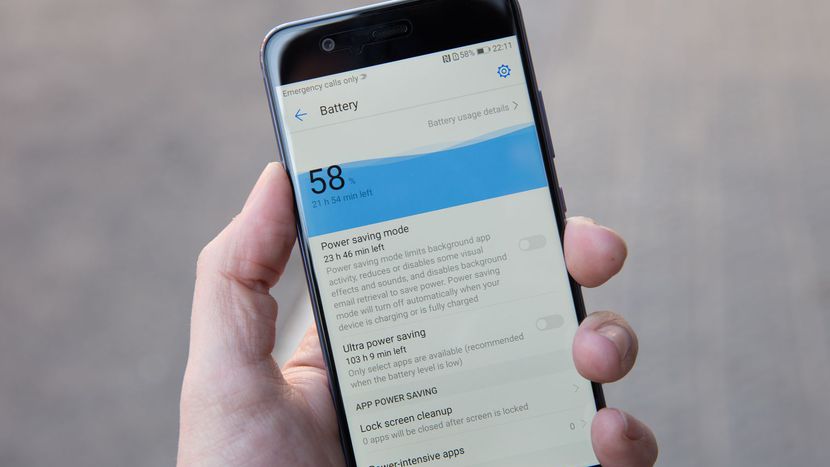
Check the running background apps and close them
If multiple apps keep running in the background then it will no doubt affect the battery amount a lot. In order to check what all apps are running in the background head towards settings > battery and see the battery usage by all the background running apps. Next, check if any of those apps is consuming unusual battery amount and then Force stop it. You can also choose to remove that app for a better result.
Disable app syncing
Restrict the app sync or disable the sync completely to save some battery amount on your Huawei P10. When the syncing is kept on for most of the apps, they send a frequent request for syncing the data and this process consumes enough battery amount. So, you can go to the settings and disable sync for all those apps that are not required or else all those that use huge battery percentage.
Factory reset
If you have performed all the above-stated steps but still suffering from the battery issue on your Huawei P10, then perform a factory reset by going to settings > Backup & reset > Factory data reset> Reset device. This factory reset will erase everything from the device to leave it as a brand new one. So, if any culprit app was causing this issue, then a factory reset will fix the issue.
These are the ways to fix Huawei P10 battery life issues. Keep following all of them one by one and your battery can be made to last for a quite long time.







