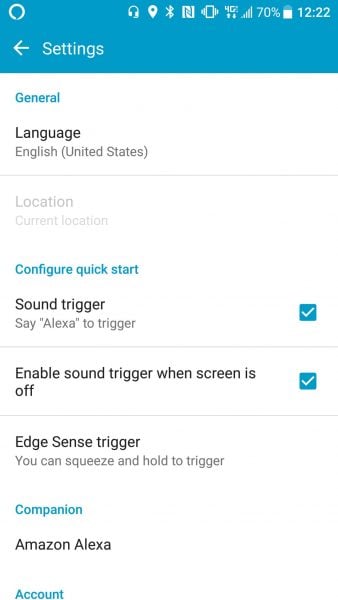Launched this year in May, HTC U11 is a super stylish smartphone that has some of the best features. From cameras to sound the smartphone is modish and super useful. It is hard not to mention the specs of this wonderful device before proceeding with the topic. HTC U11 is powered by 2.45GHz octa-core Qualcomm Snapdragon 835 processor and 6GB of RAM. It comes with storage of 128 GB which you can further extend with a microSD card. It runs on Android 7.1 and is a dual SIM phone. A 3000mAh non-removable battery powers the smartphone.
Undeniably HTC U11 is an excellent choice. However, it may have some flaws. Some users across the world are facing problems with the Wi-Fi of U11 but this is not something which cannot be solved. There are some potential solutions to this problem. Here is how to fix HTC U11 Wi-Fi issues.
Read also- Common HTC 10 Problems And Their Fixes
Ways to fix HTC U11 Wi-Fi issues
Fix HTC U11 Wi-Fi issues – Step 1
Ensure that the firmware of your router is up to date. Besides just interrupting the connectivity a firmware which is not updated is an open invitation to hackers. The security of the firmware gets vulnerable making it easy for them to get inside your system; this is why keeping it up to date is important.
Fix HTC U11 Wi-Fi issues – Step 2
Turn off the router and the device for about 10 seconds and turn on after the interval. Try to connect again.
Fix HTC U11 Wi-Fi issues – Step 3
We may at time intentionally or unintentionally turn on the ‘Power Saving’ mode. As your phone sleeps your Wi-Fi will disconnect and when you wake the smartphone it will have to connect to the Wi-Fi again. Turning it off may help you fix HTC U11 Wi-Fi issues.
- You can do this by tapping the dotted icon
- Here locate Settings and click on it.
- Click on Power
- Toggle the Extreme power saving mode Off
Fix HTC U11 Wi-Fi issues – Step 4
The software and applications on your HTC U11 smartphone should also be updated. HTC provides Firmware Over-The-Air Updates which means you will automatically get a message to update your device. But sometimes some devices that fail to get update messages. You can manually check for updates by
- Tapping on dotted icon from Home screen
- Look for Settings and click on it
- Here in About > Software updates you can check whether you have any pending updates
- If yes update your device.
Fix HTC U11 Wi-Fi issues – Step 5
Go to Wi-Fi >Settings > Advanced and note down the MAC address of your HTC U11. Make sure that the MAC address of your router is permitted for access. This may help to fix HTC U11 Wi-Fi issues on your HTC U11 device.
Fix HTC U11 Wi-Fi issues – Step 6
Download a Wi-Fi- analyzer app from the Google Play Store and check your channel to see how crowded it is. You can switch the channel to get regular connectivity through your Wi-Fi.
Fix HTC U11 Wi-Fi issues – Step 7
Go to Settings>Wi-Fi and forget the connection you need to long tap on the connection that you want to forget. You will get the option to ‘Forget’ you need to select it. Now enter the details of your Wi-Fi once again and set the connection between the router and your device. This may perhaps fix HTC U11 Wi-Fi issues on your smartphone.
These are some of the possible ways you can fix your Wi-Fi connectivity issues on your HTC U11. If you have tried them all, and it’s still not working, contact the retail store or your carrier.