Though HTC One M8 came up with many attractive and useful features, recently many of its owners had reported that they are facing some problems on their HTC One M8. One of the most common problems among them is HTC One M8 crashing issues. Sometimes you will see that the problem is occurring without any cause also.
The main symptom of HTC One M8 crashing issue is the phone often reboots without any prompting. However, there is always a solution to any problem and here is how to solve this crashing issue in your HTC One M8.
Possible solutions for HTC One M8 crashing issue
Do a factory reset on your phone to solve this issue. To do that:
- Go to Settings on your HTC One device
- Tap on Back up& Reset
- Click on Reset Phone
- Then tap on Erase all data
- Click on Ok.
If the crashing issue still occurs, then follow the below procedure.
- Open Settings on your phone
- Then Power > Usage.
- It will then show you if any specific app or program is eating away your resources. If you see that there is a specific app or program is creating this problem, then uninstall the app.
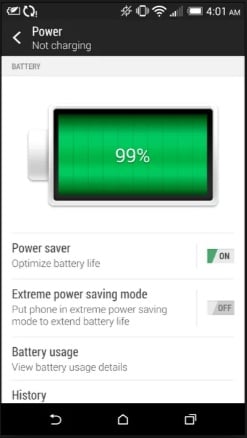
www.gizmag.com
Other thing, which can cause HTC One M8 crash is the camera app, users are also facing this problem with the camera app which causes the HTC One M8 to crash.This normally happens when the camera is in portrait mode. Some users have reported that there is no problem with the phone camera in landscape, but when they are trying to change the orientation, it’s causing camera app to crash in their HTC device.
Solution for camera app crashing problem which results HTC One M8 to Crash
This problem is mainly occurring because of a popular password manager tool, LastPass. You do not need to delete this app or use another photo app. Here is a simple solution of camera app crashing problem.
- Open the LastPass application on your HTC One M8.
- Go to Preferences.
- Then tap on Edit App Associations.
- Now select Camera.
- Select the option “do not show full window.“
This way you can get rid of the issue completely.
Related –How to fix Bluetooth connection problem on HTC One M8
Related- How to fix “no SIM card” error on HTC One M8








