The HTC 10 gives its users an amazing experience and carries all the specs of a great Android phone. The device has a couple of glitches while it is in use. One of such issues which customers have reported in their HTC 10 is problems with their camera.
The HTC 10 camera is definitely capable of capturing some wonderful pictures but there have been times when users have reported common problems such as lack of fine detail, problems in autofocus, noise in Pro mode etc. These are the issues that can be easily fixed and the solutions have been mentioned below.
Read also: How to fix HTC 10 Wi-Fi connection problem
Solutions for HTC 10 camera issues
Solution 1
The easiest way to tackle a camera problem is to restart your HTC 10. Rebooting your device normally fixes the bug. If the app of the camera is not responding but the touch screen is working you need to press and hold the Power button, and click Restart.
If the camera has opened but the screen has become black and the click button is not working and even the screen gets unresponsive then press and hold the Power and Volume Down buttons for 10 seconds. Your device will restart.
Solution 2
If the camera of your device does not start then you can go to Settings > Apps and look for the Camera app, then click on Storage > Clear data. Clearing the storage data will boost the performance of your camera. Restart the device by holding the Power button and then click on Restart. This should solve the camera problem of your device.
Solution 3
Another problem which is causing the camera to misbehave could be the cached data present in the storage. You can go to Settings > Storage, click Cached data, and click on Ok to confirm clearing the cache. This is another solution for a non-responsive camera app.
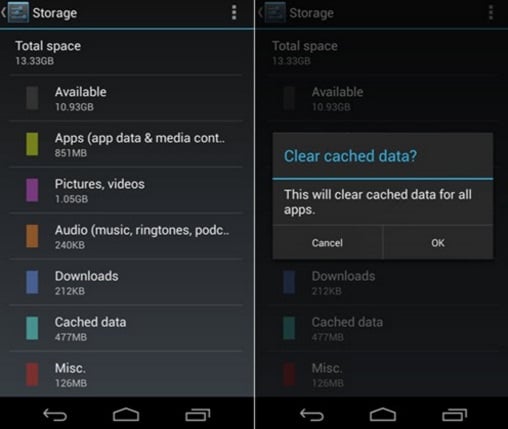
webtrickz.com
Solution 4
Having the latest firmware for your HTC 10 is very important. Updates can solve various issues. HTC has recently released a new firmware specifically for the improvement of the camera and a few bug fixes.
Normally you would get a pop-up if there is any update on the firmware available but in case you missed it or cannot see any pop-ups you can check for an update from Settings > About > Software updates. The updates mostly comprise of “Auto HDR improvements, improvement in outdoor sharpness, bettered lowlight sharpness or brightness, modified laser autofocus UI and less purple noise in Pro mode.”
Solution 5
If the pictures taken with your HTC 10 show signs of peculiar distortions or flash splash back then you could try removing the cover or case you have on your device. Make sure nothing covers the lens of your phone. Take a dry soft cotton cloth to remove any dirt or dust.
Solution 6
The camera issues can occur because of a third-party app; it might not open or become unresponsive. To be sure if one of the third-party applications is responsible for the problem, boot your device into Safe mode. If the camera works fine, an app is to blame. You can uninstall third-party apps one by one until the problem is solved or perform a factory data reset. Follow the steps below to boot your device into Safe mode:
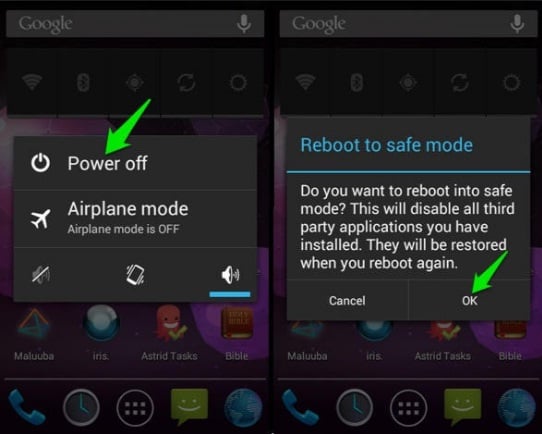
www.ubergizmo.com
- While your device is on, press and hold the Power button
- Now press and hold “Power off”
- You will see “Reboot to safe mode”, tap OK
- To go back to normal mode, turn off your HTC 10 and turn it back on.
You can also go to the Safe mode using the hardware buttons. Press the Power button to switch on your HTC 10 phone on. Once you see the HTC logo on the screen of your device, hold and press Volume Down till you see Safe mode below the screen of your device.
You may also Read: How to fix HTC 10 poor LTE signal







