If you are having an android Smartphone, then Google play store error 919 is a very common error that you might have faced. This error takes place as you try downloading some apps from Google play store, and the process becomes unsuccessful giving the error 919. One of the main reasons behind this problem is the shortage of memory. If your device is full, then downloading doesn’t take place by giving this error. Here are two methods explained to fix Google play store error 919. However, first check the memory of your device before trying the methods.
See also- How to fix Google Plat store error 498
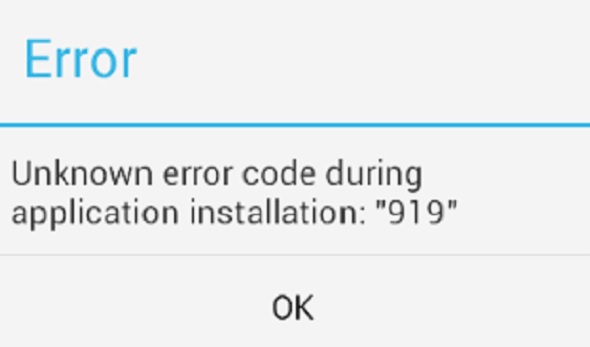
How to fix Google play store error 919
Ways to fix Google play store error 919
Method 1
You need to delete cache and data from Google play store. Follow the steps to do that.
> First go to Settings.
> Tap Application and then All.
> Search for the Google play store and click on that.
> You can notice two buttons there, Clear cache and clear data. Press the buttons one by one to clear the cache and data from Google play store.
> Return to the application again and press Download manager to clear the data from there as well.
> Go back to home screen and open Google play store once again to download the app.
Maximum chances are there that the problem will be fixed now. You can also try the second method.
Method 2
Sometimes slow Internet connection has been proved to be the reason of this 919 error. So, changing the network connection can help to fix Google play store error 919.
If you were using mobile data connection for downloading, then try to use Wi-fi or else use mobile data connection if you were unable to download using the Wi-fi connection. But if the size of the app is more than 50MB then this is not possible and you need to follow the first method.







