A number of Samsung Galaxy S7 users get this strange message which says ‘Not Registered on Network’ when they try to make calls. It may be due to the fact that your network service does not know the IMEI number of the phone.
You may also read: How to fix Samsung Galaxy No service and How to enable power saving mode on Samsung Galaxy S6
Reasons and the situations when it cannot detect the network:
The problem generally started when users have upgraded it to the latest version of the operating system, after which the device was unable to detect the network and the error message appeared. This happens because the IMEI number of the phone is changed to ‘SN 0000’ after your device is updated and it also says that the SN number is broken and needs to be fixed.
Another reason why this issue can arise is when you are using a SIM card from a new network provider and your Samsung Galaxy S7 fails to detect it and it needs a little bit of help from your side by manually selecting the new Network Service providers name.
Solutions which will help you fix it:
Manually select your Network Provider
When you are making calls using a new SIM card and the device fails to detect the change you need to manually select the network provider, here are the steps for that:
- Go to Settings and select ‘Wireless and Networks’
- Now tap on ‘Mobile Networks’ set the network mode as WCDMA, and if you can’t find any networks, tap on ‘More Settings’
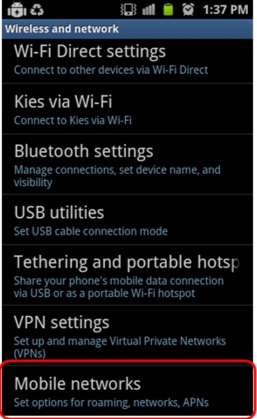
inside-galaxy.blogspot.com
- Tap on Network Operators, which starts a search to detect your network provider.
- After the search is done, you simply need to select your Network Operator.
Root your Phone and install a patch
The prerequisite of this step is to root your Samsung Galaxy S7 so that it can bypass any restrictions before you can go ahead and install a patch. After rooting, follow these steps:
- Install the ‘Busy Box’ and ‘Ariza patch’ applications from Google Play
- Now launch the Ariza patch’ app on your phone and tap on the button which says ‘Patch’ and its done.
Run a software upgrade on your device
Before you run the upgrade make sure that you are connected to the internet because the upgrade will cut back a significant amount of data, so make sure you are connected to a Wi-Fi network:
- Place the SIM card inside your phone
- Go to ‘Settings’ and scroll down to the bottom
- Tap on ‘Software Upgrade’, tap Update, and then wait for your phone to reboot completely and complete the software upgrade.
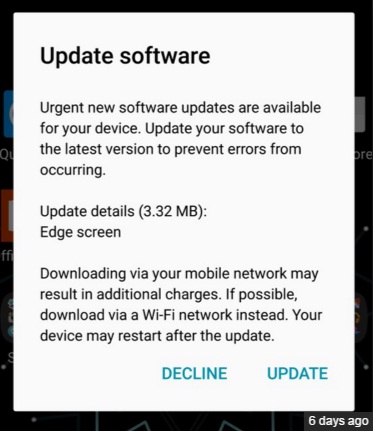
www.sammobile.com
Remove and re-insert the SIM card
Removing the SIM and inserting it back helped many to solve the problem. Here are the steps:
- Turn off the phone and take the SIM card out.
- Re-insert it again and apply a bit of pressure to see that if the network can be detected. In these cases, there might be a problem that the SIM card is not connecting properly with the terminals in the SIM slot. Put a small piece of paper along with the SIM to help it connect to these terminals properly.
- Repeat this process up to 5 times to see if the device can pick up the network.
There is also an outside chance of our device being ‘blacklisted’ in the national blacklist database which means that there might have been a case of ‘Lost and Stolen’ registered with the IMEI number of the phone. The only way out of this to file a complaint and get your phone replaced.
Unlock your Samsung Galaxy S7 With Unlock Authority
If your phone is locked and if you want to be able to use it with just about any GSM SIM card, then you should visit Unlock Authority. It is the best and most reliable unlocking service.
Everything is pretty simple. All you need to do is fill a form and click “Unlock my phone now”. You’ll get the unlocking code on your email address. Then, just enter the code and you’ll unlock your phone.
What is also important for you to know is this won’t damage your phone and it won’t void the warranty. It is simple and reliable.
If none of these troubleshooting steps works, visit the nearest ‘Samsung Care’ store and get your phone checked by a technician.







