Waiting for your phone’s battery to boost could get quite irritating if the time taken is too long. In the process, one tends to begin using the phone which further delays a full charge. The gigantic Note 8 that has a non-removable 3300 mAH battery is one of the best smartphones around. Even though the device has lately been launched there are some users who are facing slow charging issues on their device.
Samsung offers fast charging for both wireless and cable charging. So ideally your phone should be charged 100% in about 1 hour 30 minutes, considering you haven’t touched your phone every time to check things. You can save an additional 15 or 20 minutes if you turn it off or charge in the Airplane mode. But if you find your Note 8 taking a very long time then there may be a problem. So, if you are facing this issue on your device, read this article as we have discussed here how to fix Galaxy Note 8 slow charging issues.
See Also: How to fix Galaxy Note 8 Wi-Fi issues
How To Fix Galaxy Note 8 Slow Charging Issues
Check Whether Fast Charging is Enabled
The first thing that you might want to consider is to check whether the fast charging has been enabled on your Note 8. Here is how to check. Both wireless and cable charger users will follow the same step.
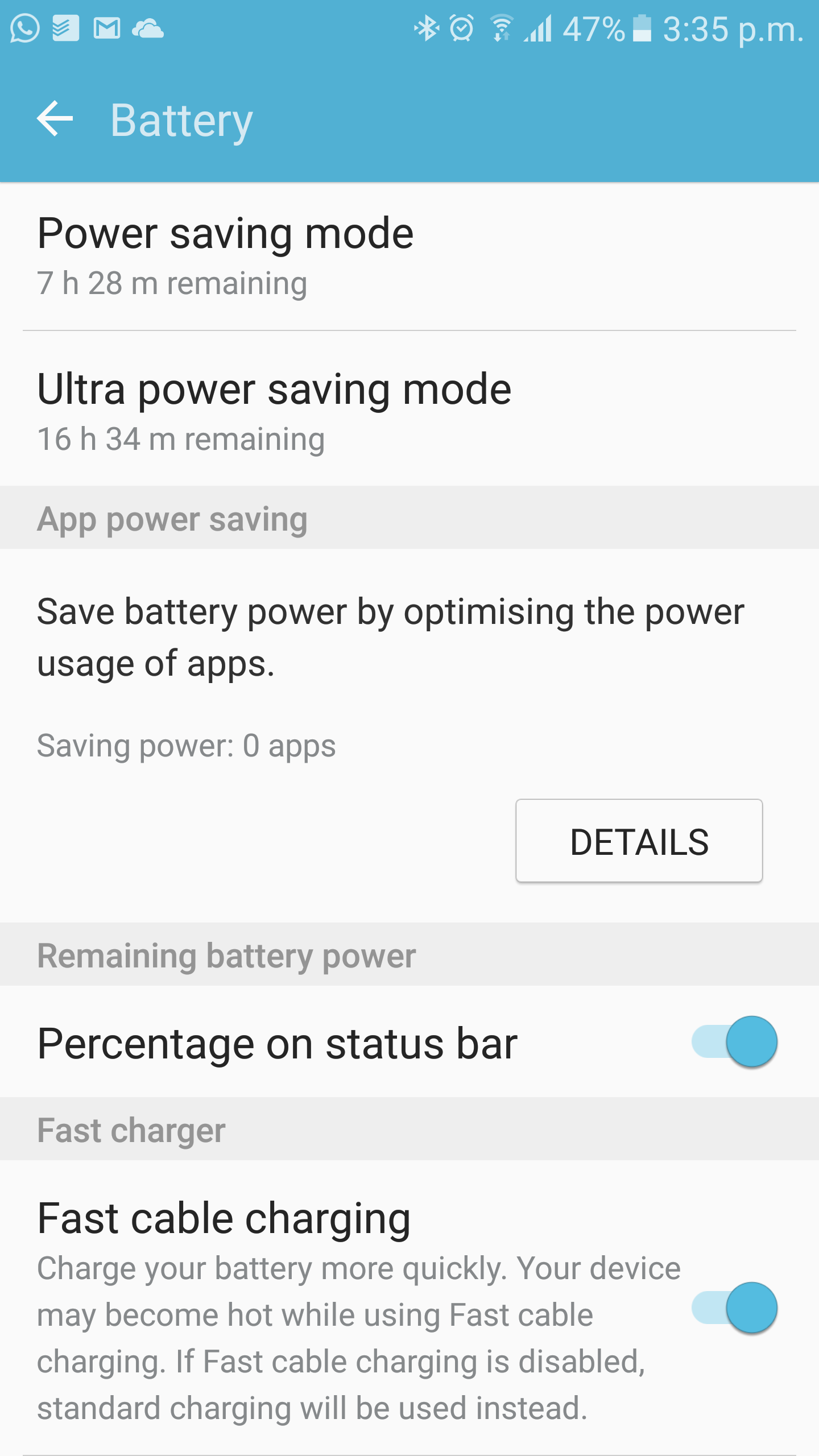
- Go to Settings on your Note 8
- Scroll down to Battery option on this screen
- Tap on Battery to get more options
- Besides other options there will be two options essential for this situation – one is Fast cable Charging and the second is Fast Wireless Charging
- Depending on the mode of charging cable or wireless check whether the option beside them has been enabled or not
- If not then toggle them on
- Then exit the screen and charge your phone to check whether the charging process has been boosted or not.
Check the Charging Port
The next solution to Galaxy Note 8 charging issues would be to check the charging port. This is meant for those who are using cables to charge their phone. Examine the port of your Note 8 carefully and check it for bent ports, liquid damages or corrosion. Check if the cable is loose. If your port is damaged your Note 8 will take time to charge.
Check the Cable
We have to admit that our charging cables go through a rough time when we stuff them into our bags or pockets ruthlessly while carrying them to work or while travelling. If the cable has tears or cuts on it then probably something is damaged and you will have to consider changing it.
Check the Charging Point
Another problem could be a faulty charging point. A weak power source will never charge a smartphone quickly. Plug in a different mobile to check whether the same problem occurs for other mobiles too or try switching to a different charging point. This may solve your problem.
Check for Updates
Have you checked for updates lately? Go to Settings > About Phone > Software Updates > Check for Updates. There probably might be an update waiting for you already. Updates always come with fixes. If there is a problem in the software it would be fixed.
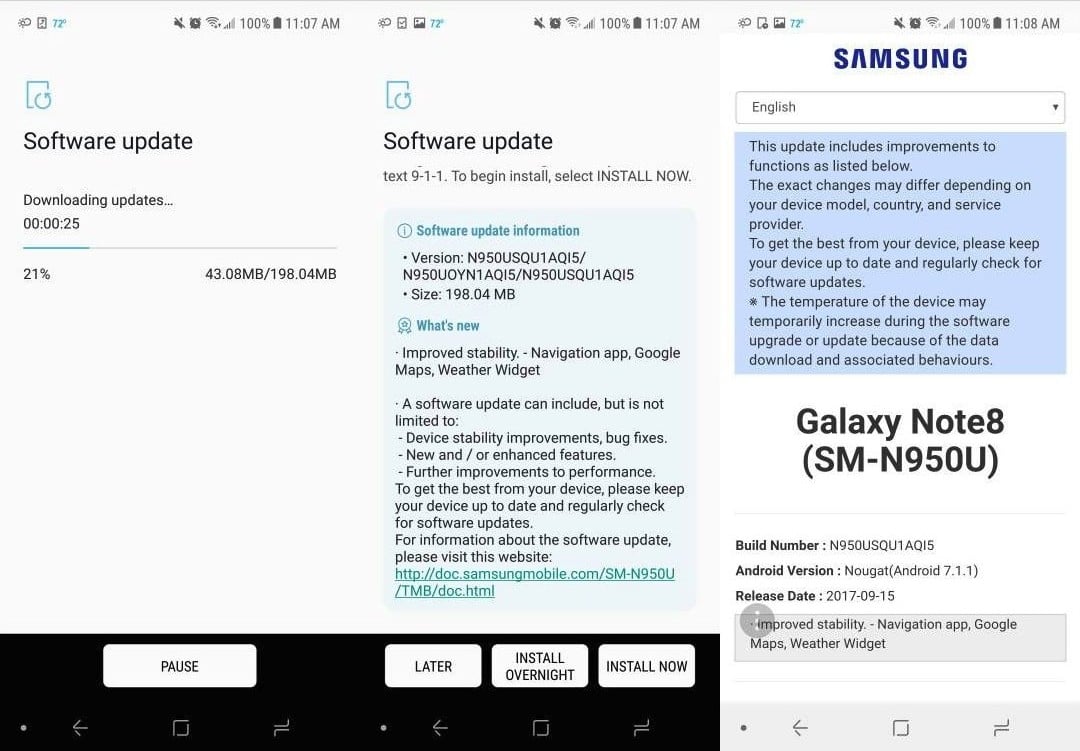
Even after you have followed the above points and taken the necessary steps to fix your Galaxy Note 8 slow charging issues and the problem seems to persist then it is best that you visit a Samsung authorized store or your carrier.
See Also: How to fix Galaxy Note 8 fingerprint Scanner issues







