Galaxy Note 5 comes with all the essentials users need to get the exceptional experience when using the device. While most of the owners praise this smartphone, others reported some bugs and issues. Samsung’s Galaxy Note 5 seems to have certain problems with the Bluetooth. While some complain that the Bluetooth does not connect at all, others find their connection to drop every now and then.
Many users have complained that they are unable to connect their phones to the car using Bluetooth. This has been the most common problem with the Galaxy Note 5 but there are other issues that also exist. Let us look at some of the solutions to help you fix problems with the Bluetooth connection.
See also: How to fix Galaxy Note 5 GPS issues
Solutions for Galaxy Note 5 Bluetooth issues
Solution 1: Toggle Your Bluetooth Connection
When Bluetooth does not work, the first thing to try is to toggle the connection and check if you still face the same problem. You can toggle the Bluetooth connection by accessing the notifications area of your phone and looking for the Bluetooth icon. You can also tap on the gear icon to access the Settings menu of your Note 5 and then look for Bluetooth. Toggle the button next to Bluetooth to switch it Off and then switch it On after 5 seconds. This should help you establish the connection.
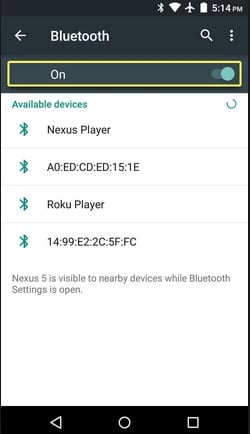
android.wonderhowto.com
Solution 2: Restart Your Phone
Restarting your Note 5 helps you stop all the data and apps running in the background which may be intervening with your Bluetooth connection. Switch Off the Bluetooth connection and then Restart your phone. Once your phone restarts, switch On the Bluetooth connection and try using Bluetooth to check if the problem you are facing has been fixed.
Solution 3: Check your Note 5’s Bluetooth Settings
Sometimes, you are unable to pair the Bluetooth because of the Bluetooth Settings on your phone. To begin with, go into the Settings menu of your phone, and now look for Bluetooth. Tap on it to access the Settings of your Note 5’s Bluetooth. A few important things that can make a difference in your connection is the option which allows you to make your device visible to others. Check the box that makes it visible to all devices if you are trying to establish a connection with a device that is not already paired.
If your device is already paired then delete all the paired devices and start from scratch. This will ensure that any form of corrupt data is removed and your Bluetooth connection can be established correctly.
Solution 4: Toggle Airplane mode
It has been noticed that toggling Airplane mode can also be helpful in getting your phone’s Bluetooth to work. From the notifications area, look for the icon for Airplane mode and switch it On, wait for five seconds and Switch it Off. This will help you refresh your connections and your Bluetooth should work. Check if the problem has been fixed.
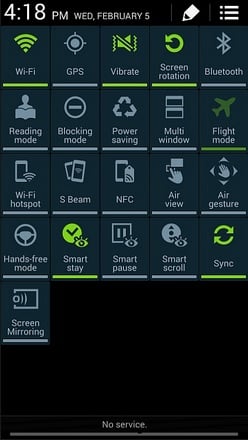
forums.androidcentral.com
Solution 5: Wipe Bluetooth Cache
The cache files are temporary files that store data for your Bluetooth. There is a possibility that these files may have been corrupted. Your phone will automatically create new cache files when the old cache files are cleared. To wipe the Bluetooth cache files, follow these steps:
- Go to the Settings menu of your Note 5
- Next, look for Application Manager and tap on it
- Now tap on All apps
- Under All Apps look for Bluetooth
- Tap on Bluetooth and Force Stop the application
- Now tap on Clear cache and select the option Clear Data
- You will get a pop-up box asking you to confirm your choice
- Press on Ok and confirm the process to clear the cache
- Once the cache is cleared, restart your device and check if the problem is fixed.
Solution 6: Wipe Cache Partition
If deleting the Bluetooth cache did not work, then try removing the cache partition for your phone so that it gets the chance to build the cache files once again. To delete the cache partition, follow these steps:
- Switch Off your Galaxy Note 5
- Now press and hold the Power button and the Home and Volume Down button together
- Continue to hold the buttons till you see the Android logo
- Now release the Power button but keep the other two buttons pressed down
- You will find yourself on the Android Recovery Screen
- Now use the Volume Down button to highlight Wipe Cache Partition and use your Power button to select it
- Once your system’s cache partition is wiped, use the Power button to restart your phone.
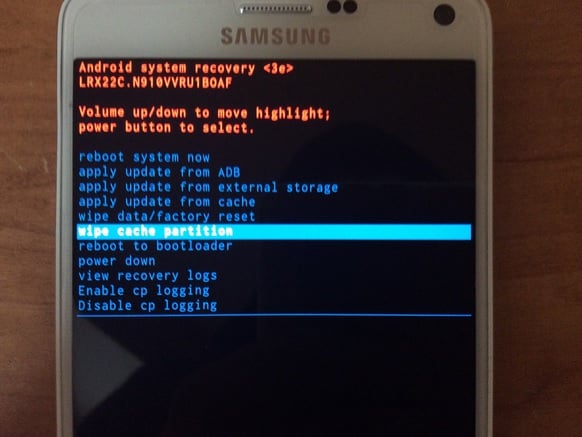
www.talkandroid.com
This will help the device remove all cache files and if any of the files were corrupted causing a problem for your Bluetooth then it should be fixed now.
Solution 7: Factory Reset
When everything else fails, the best way to fix a problem is resetting your phone so that it goes back to its initial state as it came out of the box. This removes all data and apps from your phone so that anything that can be intervening with the working of your Bluetooth gets fixed. Before you reset your phone to factory settings, make sure that you back up all important data because all your data including the third party apps you installed on your phone will be erased. To reset the phone, follow these steps:
- Go into the Settings menu of your phone
- Now look for Backup and Reset and tap on it
- Select reset device and proceed with the rest by confirming your action. Your phone will restart once the factory reset completes.
Check if the Bluetooth is working properly and then you can restore all data that you backed up.
You may also read: How to fix Samsung Galaxy Note 5 Wi-Fi issues







