Complain about wifi connection is very common when a new smart phone is released into the market. Users of Galaxy Note 4 also have been complaining about this same issue. The users find it difficult to stay connected to the wifi network continuously for long time. Sometimes the connection turns off by itself and sometimes the connection is very slow. There could be several reasons for Galaxy Note 4 Wifi Turning Off by Itself issue and so several fixes are there as well.
Apart from the wifi problem, if you face any other problem with your Galaxy Note 4 such as battery drain issue, Bluetooth connection issue or any other, you can always visit Technobezz.com; almost all solutions are given here.
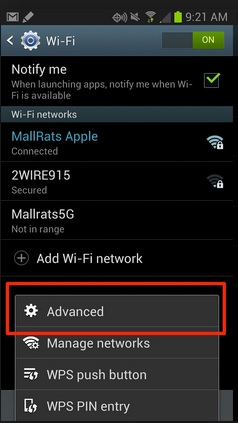
Galaxy Note 4 Wifi Turing Off by Itself
See also- How to fix Galaxy Note 4 slow charging issue
Potential Solutions for Galaxy Note 4 Wifi Turning Off by Itself
Step 1: Make sure that the mobile data is switched off. Some users have got solution following this way. Drag down the notification bar and turn off the mobile data if it is On.
Step 2: Go to Settings on your Galaxy Note 4 > Menu > Advanced and confirm that the Auto Network Switch is unmarked. If not, then unmark it.
Step 3: Turn off both, your Galaxy Note and the router and turn them on after few minutes. After following every step check if the problem is gone.
Step 4: Sometimes too much crowded channels become the reason of Galaxy Note 4 Wifi Turning Off by Itself issue. So you can install a free app called Wifi Analyzer, which helps you to check if the crowded channels are the problem. If yes, then change to a less jammed channel.
Step 5: Go to Settings > Wifi and then press on the connection for some time. Ask your Galaxy Note to forget the connection and set them again.
Step 6: Check the settings like Mac filtering and also ensure that your router’s firmware is updated.
Step 7: Go to Settings > Application Manager and disable Wifi Direct and Wifi Direct Share apps if your wifi is unstable.
Step 8: Disable all the devices such as your phone and laptop that are connected to the modem and then enable your Note 4. Sometimes because of connection authentication issues such as IP conflict, the Wifi turning off issue occurs.







