Auto correct is a great feature of the keyboard in any Smartphone. It is quite true that typing in a small keyboard is really bit difficult and especially when you are in hurry. The Auto correct feature has been introduced to avoid all those problems. It can automatically correct the words that you are typing by suggesting some closest words. But if you are facing some issues with this auto correct feature like you are being suggested constantly the wrong words that you do not need at all in your Auto correct dictionary, then the problem can be fixed by blacklisting those unwanted words from the auto correct dictionary. Here is a guide to fix Galaxy Note 4 Autocorrect Keyboard issue.
This is two steps process that requires you to download and install the keyboard suggestion blacklist and then adding the unwanted words to blacklisting. This is described in full details below.
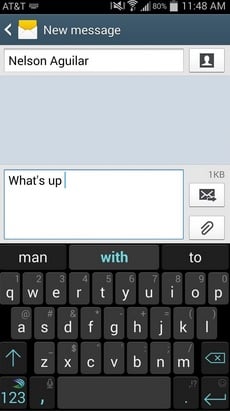
Galaxy Note 4 Autocorrect Keyboards issue
See also- How to fix Galaxy Note 4 wifi turning off by itself
Way to fix Galaxy Note 4 Autocorrect Keyboards issue
Step 1:
Download and Install the keyboard suggestion blacklist: First you have to download keyboard suggestion blacklist by going to nick.spacek. You will find out Xposed Installer there and click on the download option to get it in your phone. Now install it.
The module head in Module can be activated by going to the box next to the keyboard suggestion blacklist and then select the option reboot or soft reboot to reboot your device.
Step 2:
Blacklist the unwanted words: Now you can start blacklisting the words that you do not want to use at all. When you type in the keyboard and the unwanted word emerges, long press on that word will give you a notice that ‘Added word to blacklist’. The choice to long press the word is available on top of the keyboard. But make sure before adding the words in blacklisting that you are not going to use these words in the future.
This blacklisting process can be done from directly the application also. Go to the ‘DictionaryWordsList’ and select ‘add’, then type the word you want to block.
This process will fix Galaxy Note 4 Autocorrect keyboard issue, but this is applicable only in Google Keyboard.
In case you want to use some of the blacklisted words again then go back to the DictionaryWordsList and delete the words from there to make them available in your keyboard suggestion words.







