Facing email issue is one of the common problems that the Galaxy S5 users face very often. Email issues like when you are not able to send or receive any mail or you can’t connect to the email server then the first thing that you need to do is to update the email server settings and also you should check if the settings are correct and it is working well on a home computer. These settings can be checked only by the service provider or ISP so you need to contact them if you face such issues and also make sure that you are connected to the internet.
However if you are aware of the fact that the email issue you are facing can be solved by editing or reconfiguring Email settings on Samsung Galaxy S5 then follow the below step by step process to edit or reconfigure the email settings.
See also- How to extend the battery life of Galaxy S5
Steps to fix Email issues by editing or reconfiguring Email settings on Samsung Galaxy S5
Step 1
First go to the Apps icon from your home screen of Samsung Galaxy S5 to start with the process.
Step 2
Next click on the Email and it will take you to the next page.
Step 3
In the next page you will find out a three dot option at the upper right corner. This is the Menu icon. Click on the menu icon.
Step 4
As you click on the menu icon a list will be appeared on the screen. Scroll down to find out the Settings option and press that after getting.
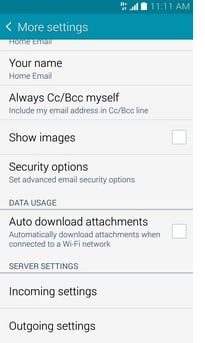
Step 5
In the settings screen click on the Manage account option and it will show you all the accounts that you have added in your Samsung Galaxy S5. You can edit here the accounts or any one account that is creating the issue according to you.
See also- How to stop wireless charging notification sounds on Galaxy S5
Step 6
Now click on the account you want to reconfigure or edit to fix email issues by editing or reconfiguring email settings on Samsung Galaxy S5.
Step 7
Scroll down and search for the ‘More settings’ option in the page. Once you get that, click on the option to go ahead with the process.
Step 8
You will be able to see various options are available to configure under the ‘More settings’. Outgoing server is the most common to edit among all the option. So scroll down to get it and click on the outgoing settings option.
Step 9
As you click on the outgoing settings screen again some options will be coming to the screen and you need to choose the SMTV server from that screen.
Step 10
Now view it and edit the SMTP server name if required. But make sure that you are entering the correct information.
Step 11
The next field that requires change is the port number. Scroll down to get this field and see if the port number which is saved there is correct or not. The port number is determined by the security number that you will find out below. If you need to change it then just erase the existing port number and put the correct port number in that field.
Step 12
Once you are done with the outgoing settings process click the next button to continue.
Step 13
The next screen is the account option screen and you will be again asked some questions such as the frequency of checking the email and if you want any notification when any new mail arrives etc. Tick the option that you want to activate and again click on the next button to continue.
Step 14
You will be taking to the next page again. This is the set up email screen. There is already present a name of your account that you added the first time when you set up the account. This is the name that you want to show on outgoing mails. If you want then change the name just by erasing and replacing it by another name. When everything is done click on the ‘Done’ button and the changes that you have made will be saved on your Samsung Galaxy S5.
This process of editing or reconfiguring email settings on Samsung Galaxy S5 is almost same for every account, only the option little varies depending on the accounts. For example, if this is the process of editing a Gmail then it might be little different when you are trying to edit the yahoo mail or outlook or Microsoft exchange etc.







