Are you trying to connect your new features-packed Samsung Galaxy S5 to your computer but the computer not recognizing Galaxy S5? You are not alone – a lot of users are facing this same issue. The problem may occur because of improper connection between the two devices. In this post, you will see the proper way to connect your Galaxy S5 to your PC. If you have some other issues with your device, such as wifi connection problem, fast battery drain, Bluetooth connection issue, you can find the step-by-step guides on Technobezz.
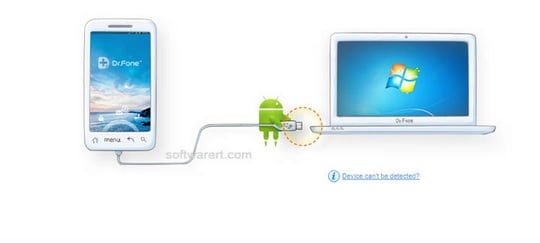
Computer Not Recognizing Galaxy S5
Samsung Galaxy S5 came with the latest Android operating system at the time, android 4.4 KitKat, full HD super AMOLED display, quad-core processor, excellent camera and lots of apps. This smartphone works really well and it provides a truly enjoyable experience to its users, but still, bugs and issues may pop up and with just a bit of effort you can fix it all by yourself. If your computer not recognizing Galaxy S5, follow the steps below.
See also: How to fix Galaxy S5 sim card not detected problem
Steps To Fix Computer Not Recognizing Galaxy S5
Method 1
- If you are using Mac, then there is no need to download any software, but if you are a Windows user, then you need to download USB drivers and install the same on your computer.
- Connect the two devices using an original USB cable.
- Your phone will show a prompt on the screen. Drag down the notification area and select an option of your choice.
Method 2
- Connect your Galaxy S5 and PC using an original USB cable that was provided with your phone.
- Drag the notification panel from the top to the bottom of the screen and touch USB connected.
- Now touch Connect USB Storage option.
- Finalize the connection by tapping OK.
- You will see a window on your computer screen. Click on the Open Folder option in order to view the files.
- That’s all. If you follow these above steps, the Computer Not Recognizing Galaxy S5 problem should be solved.
Method 3
If your Samsung Galaxy S5 is not showing a USB connection type, such as MTP-Media Device or PTP-Camera. Then follow these steps. Most people are complaining that no connection type appears when the device is connected. When they pull the notification tab down to check, nothing appears, only the notification sound
- Enter Dialer
- *#0808#
- Where you see USB settings, check the MTP button and click OK
- Reconnect your S5 and it could be recognized by your computer /Mac as MTP Connection type.












