When you run into issues with applications on your Nexus 5, there are many things you may try in order to solve the problem. The apps can misbehave sometimes, for instance, they may keep crashing or freezing in which case you can’t use the app normally, and yes this is really annoying. So, without further ado, let’s see how to fix apps freezing and crashing on Nexus 5.
You may also read: How To Fix Nexus 5 Freezing Problem
How to fix apps freezing and crashing on Nexus 5
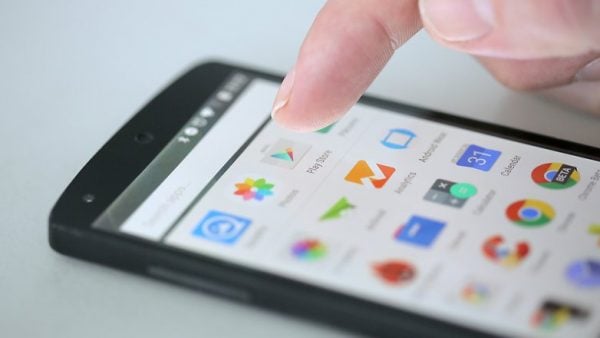
drippler.com
Update the applications
Let’s start with the simplest option. You know that updates are really important because the new version of the app will fix the bugs and it will add some new options to the app. For that reason, you need to make sure the apps are up to date. So, go to Play Store, tap on three horizontal lines to open the menu, tap on My apps & games and under “Installed” section tap on Update all.
Clear app cache and data
Clearing cache and data can fix the problems, and it’s a very simple thing to do. Just navigate to Settings > Apps, find the app that is not working properly, tap on it and tap Clear cache. If after clearing the cache the issue is still there, you should go back to Settings > Apps > tap on misbehaving app and tap Clear data (this will delete all the info the app in question stored, such as high scores, password, etc.).
Restart your device
To free up the memory on your Nexus 5, and to shut down the apps that are running in the background all you need to do is to restart your device. A little refreshment can do so much. Press and hold the Power button, and when the menu shows up on the display tap Restart.
Reinstall the app in question
The problem may disappear after the fresh install. Delete the app by tapping and holding its icon on the Home screen and dragging the app to “Uninstall” section. When the app is deleted, go to Play Store and download it again.
Software update
You should update the software whenever the new version becomes available. To see if there is an update, go to Settings > About phone > System updates > Check now. Tap on “Install” if the update is available.
Factory data reset
A factory data reset will give your device a fresh start, without any third-party apps, personal settings, and data because all of that will be wiped off. Backup your data first. Do the following:
- Launch Settings app
- Scroll down and then tap on About phone
- Click on the “System updates” option
- Tap Check for update
You need to keep in mind that the problem may appear after the factory data reset when you install the app again, in which case you need to report the problem to the app developers, or if possible, you start using another similar app.
Image Source: mobile-techsupport.blogspot.com
You may also read: How To Fix Nexus 5 Wi-Fi Connection Problem







